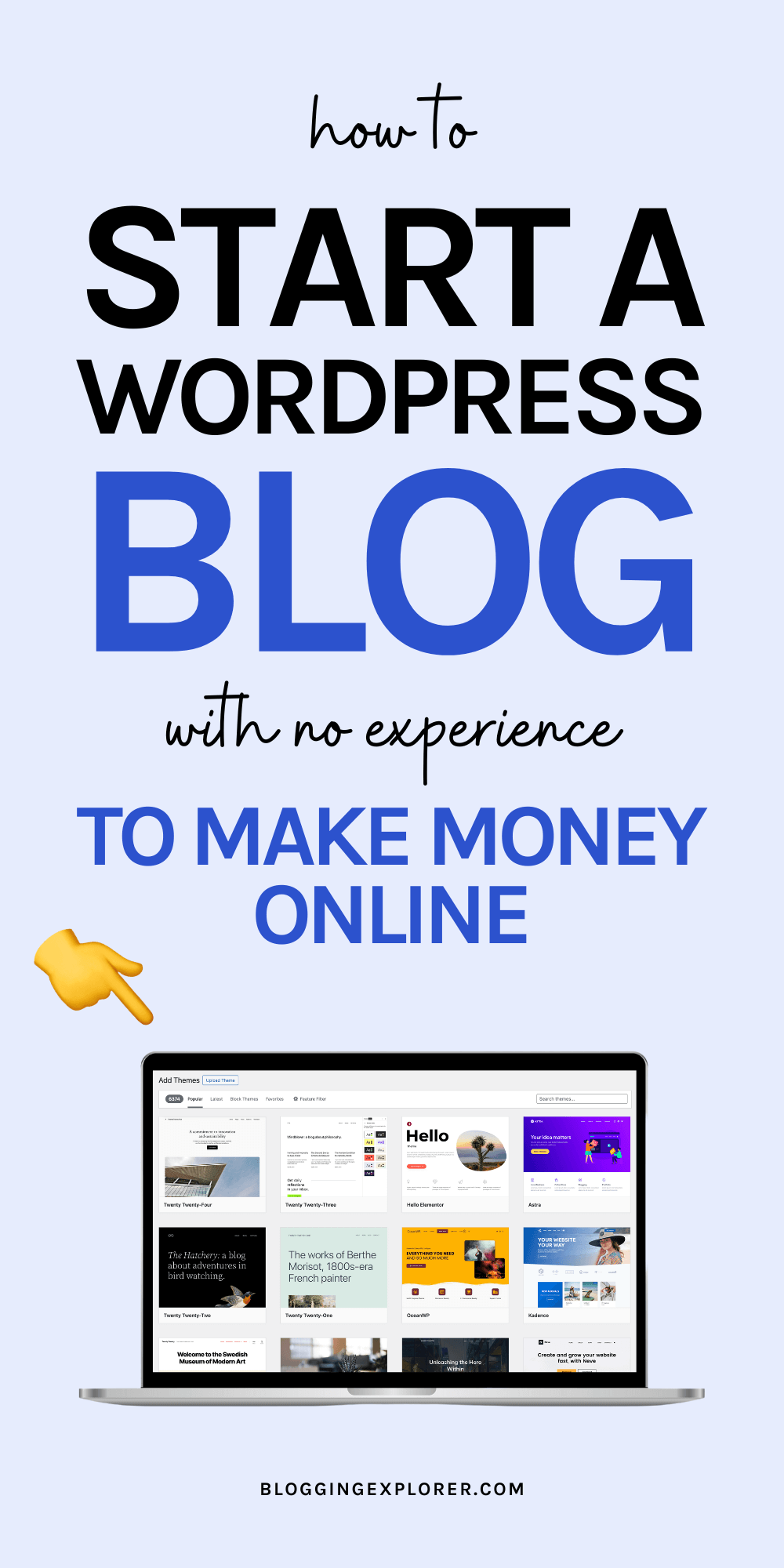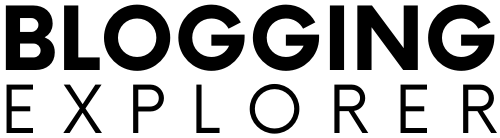Did you know that anyone can start a WordPress blog in the same amount of time it takes to enjoy a big cup of tasty coffee?
Even if you have zero experience with blogging, there’s no need to make things harder than they have to be.
So, first of all: congratulations for being here and getting this far.
If you want to start a WordPress blog on Bluehost today, you need two things:
You should have a blog topic to write about and the perfect blog name figured out.
Now you just need an easy step-by-step WordPress tutorial to get your blog online for the world to see.
In this post, I’ll show you how!
The best part?
I wrote this tutorial for absolute blogging beginners.
If you feel like making a blog from scratch is super technical and complicated, don’t worry. I’ve been in your shoes countless times and I know exactly how you feel.
And although we will go through a few small technicalities, I will walk you through everything step-by-step.
Because here’s the deal:
When you start a WordPress blog, you want to make sure everything is set up the right way. You don’t want your blog crashing just to spend sleepless nights trying to get it back online.
Therefore, by the end of this post, you will have a solid technical setup for your blog from the beginning for years to come.
I use the exact same tools in this Bluehost WordPress tutorial for my own blogs so I know they work 100%.
That said, follow along and I will help you start your first WordPress blog on Bluehost today!
Disclosure: This page contains affiliate links, meaning I receive a commission if you decide to purchase using my links, but at no additional cost to you. Please read my disclosure for more information.
- What do I need to start a WordPress blog?
- Getting started: Blog hosting and domain name
- Which hosting provider should you use in 2024?
- Bluehost WordPress tutorial: How to start a WordPress blog in 30 minutes in 2024
- Adding new features to your blog with WordPress plugins
- General FAQ: Bluehost WordPress tutorial in 2024
- Final thoughts: How to start a WordPress blog on Bluehost in 2024
What do I need to start a WordPress blog?
You need three things to create a WordPress blog:
- Blog hosting – this is the web server where all of your blog files and data are stored.
- Domain name – what people type into their browser to find and visit your blog.
- Blogging platform: WordPress – the software you will use to build and manage your blog.
Even if you are not sure what these are, no worries. We will go through them in a minute. You can start a blog from scratch in 30 minutes with this guide.
In this tutorial, we will cover:
- How to choose the best blog hosting
- How to register a custom domain name for free
- How to install and set up a WordPress blog
- How to write your first blog post
Ready? Let’s get started!
Getting started: Blog hosting and domain name
If you have never started a blog or launched a website before, you are probably wondering:
What is blog hosting?
A blog hosting provider is like the landlord for your blog.
Your hosting provider gives your blog a virtual space to “live” on.
Also, they allow you to get a domain name for your blog.
You domain name is simply the web address for your blog website that people type into their web browser.
For Blogging Explorer, my domain name is:
bloggingexplorer.com
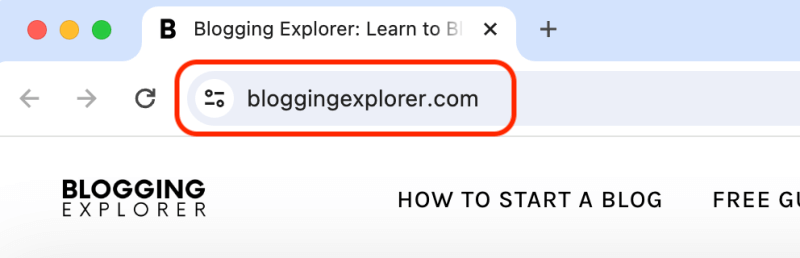
If you’re not sure which domain name to register, don’t worry.
You can sign up for blog hosting today, start preparing your blog, and register your domain name later.
So how does blog hosting work exactly?
You sign up with a blog hosting provider, and they let you set up your blog on their web server. That way, people from all over the world can access and visit it 24/7.
“Web server” is simply a fancy name for a computer that can make your website accessible for everyone.
When it comes to blog hosting, you want three things:
- Easy, reliable technical setup:
You don’t want to spend hours with complex setups on your hosting – you’re here to blog! - Reliability:
Your blog needs to be up and running 100% of every month, day, and hour. - Fast page loading speed:
The faster your blog loads, the happier your visitors will be.
All of these will help you save time and make more money with your blog.
When your WordPress blog runs smoothly, your visitors will spend more time consuming your content. That means more conversions, more blog income, and more loyal readers.
And when you don’t have to worry about a poor technical setup, you can focus on what matters the most: creating even more valuable, helpful content for your community.
But if you are completely new to blogging, how can you find the best blog hosting provider?
This topic is a tad technical, so I know you may not feel too comfortable with the terminology at this point.
Let me walk you through a few helpful tips next.
Which hosting provider should you use in 2024?
There are hundreds of blog hosting providers to choose from. It gets overwhelming for any beginner, I know.
To help you save time and money, I’ve done the research for you.
I’ve made my fair share of mistakes trying to find the perfect hosting for my blogs and websites. A couple of them cost me a ton of money and I lost a few big clients, too.
Let me show you how you can make sure you won’t run into any technical trouble with your blog.
Of course, you’re free to choose another hosting provider than what I recommend. You’ll find several ones that are perfectly OK.
My recommendation is simply based on my experience and what’s worked the best for 100% of my blogs and websites.
To spare you from repeating my mistakes and spending hours and hours after a crash to get your blog back online with no help from a poor hosting provider, here’s what I recommend:
I use and recommend Bluehost for domains and blog hosting.
Why?
Because their blog hosting is super easy to set up, their service is top-notch, and the plans are really affordable.
Even if you are entirely new to blogging, you can start a blog on Bluehost in just 30 minutes!
They even install the WordPress blogging software automatically for you.
You literally just need to sign up and you can start blogging right away.
Why Bluehost is my #1 recommendation for blog hosting and domains:
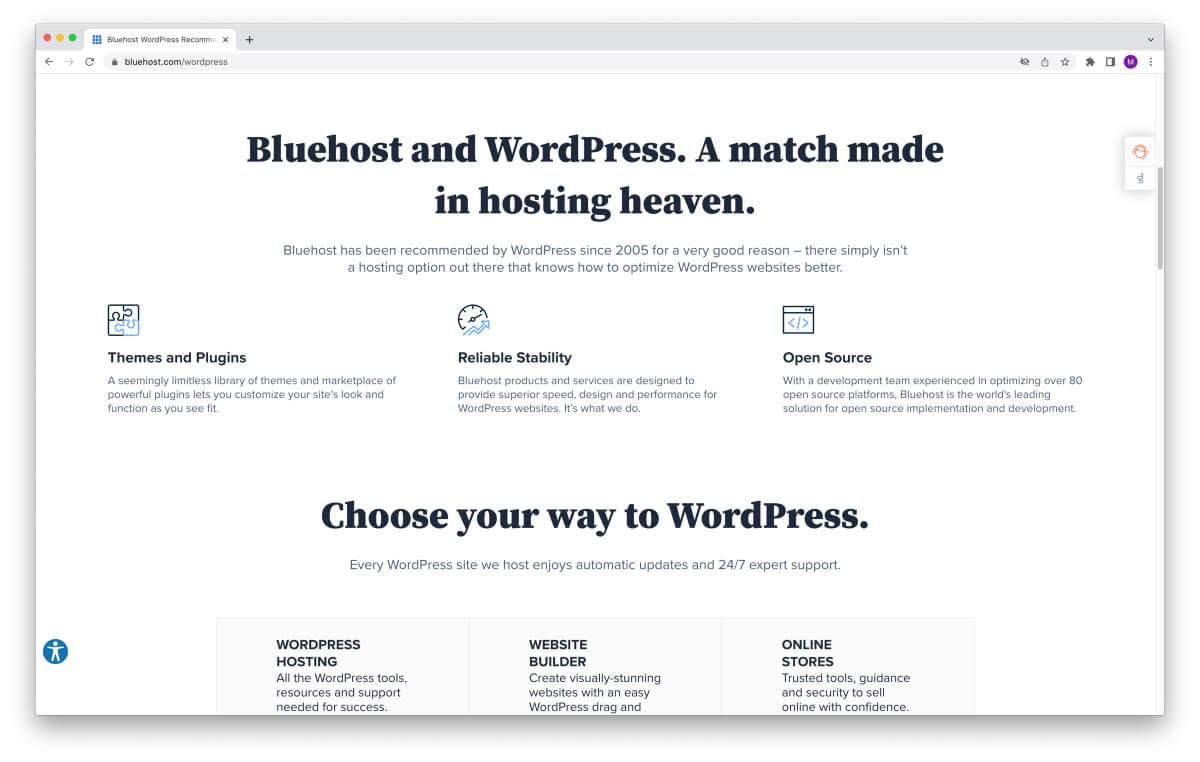
I have tried a myriad of different hosting providers (learning my lessons from each one of them!).
Here’s why I nowadays use and recommend Bluehost:
- FAST and friendly 24/7 support:
I’ve waited 1.5 seconds on average for a support agent to join the help desk chat. Plus, they solve my problems without speaking in jargon I don’t understand. - Free domain name for your blog:
Other providers usually charge $10-20 a year. Bluehost gives you a free domain name for your first 12 months. - Great value for your money:
Their affordable hosting plans allow anyone to set up a professional blog website without breaking the bank. - Easy and quick sign-up:
I’ll show you how it works in just a second. - No hidden costs:
No hidden fees when you sign up. - Free, automatic WordPress installation:
WordPress is the blogging software you should use. No technical jargon or hassle, just start blogging right away. - Recommended by WordPress:
Yes, even WordPress itself recommends Bluehost as a trusted hosting provider. - Free email accounts:
Create custom email addresses with your blog name, like this: yourname@yourblog.com. - 30-day money-back guarantee:
No questions asked if you choose to cancel your account for any reason.
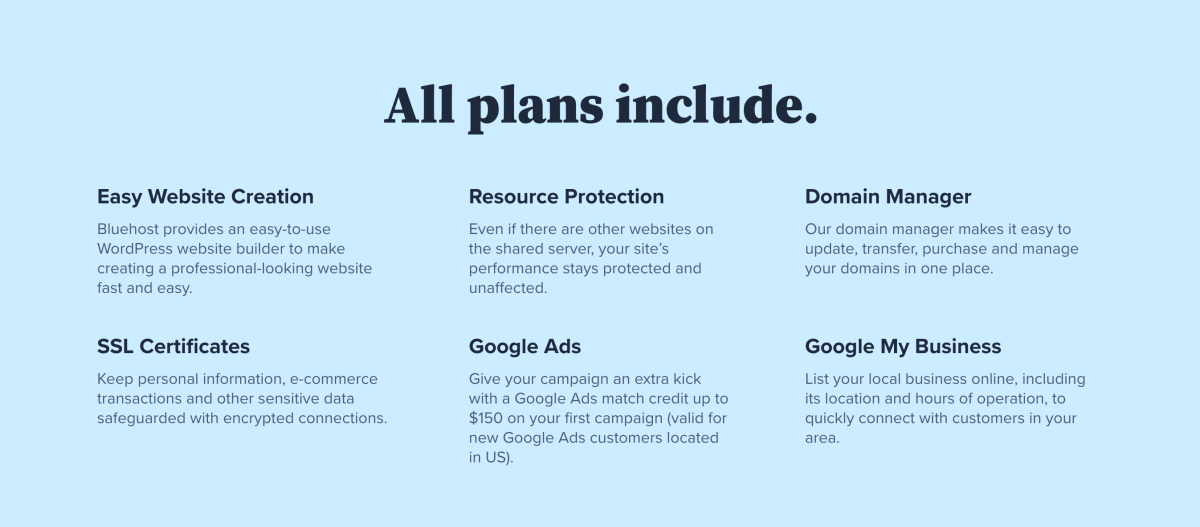
In short: with Bluehost, there really is no risk.
If you want to build a profitable blog, they give you all the tools you need at a super affordable price.
And it gets better…
Exclusive blog hosting deal for my readers:
I know you don’t want to invest more money than necessary into getting your blog on its feet.
Since I use Bluehost myself, you’ll have access to an exclusive deal for hosting packages starting at $2.95 per month.
This is the exact same blog hosting I use. I really can’t recommend them enough.
Ok, enough with the shameless sales pitch…
Now you got your domain name and web hosting sorted. Awesome!
Next up: blogging platforms and software.
I recommend using WordPress.org for creating your blog.
It is the most popular blogging platform or Content Management System (CMS) worldwide.
WordPress is a piece of software you use to manage your blog website, write your blog posts, and much more. After signing up with Bluehost, you can log in to your WordPress dashboard and start writing your first blog post right away.
The dashboard is simple enough for even complete beginners. We’ll cover how to navigate your dashboard in a few minutes.
The best part about WordPress? It is extremely customizable. You can literally build anything with WordPress with easy-to-use design tools and customization options.
I use WordPress for all my websites and blogs and so do millions of others. WordPress powers a whopping 43% of all websites worldwide.
Let’s dive into this Bluehost WordPress tutorial to start your blog now!
Bluehost WordPress tutorial: How to start a WordPress blog in 30 minutes in 2024
This Bluehost WordPress tutorial will take just 30 minutes.
Make yourself a cup of coffee and let me walk you through six easy steps to get your blog on its feet by the time your cup is empty.
Remember to share and save this tutorial for later!
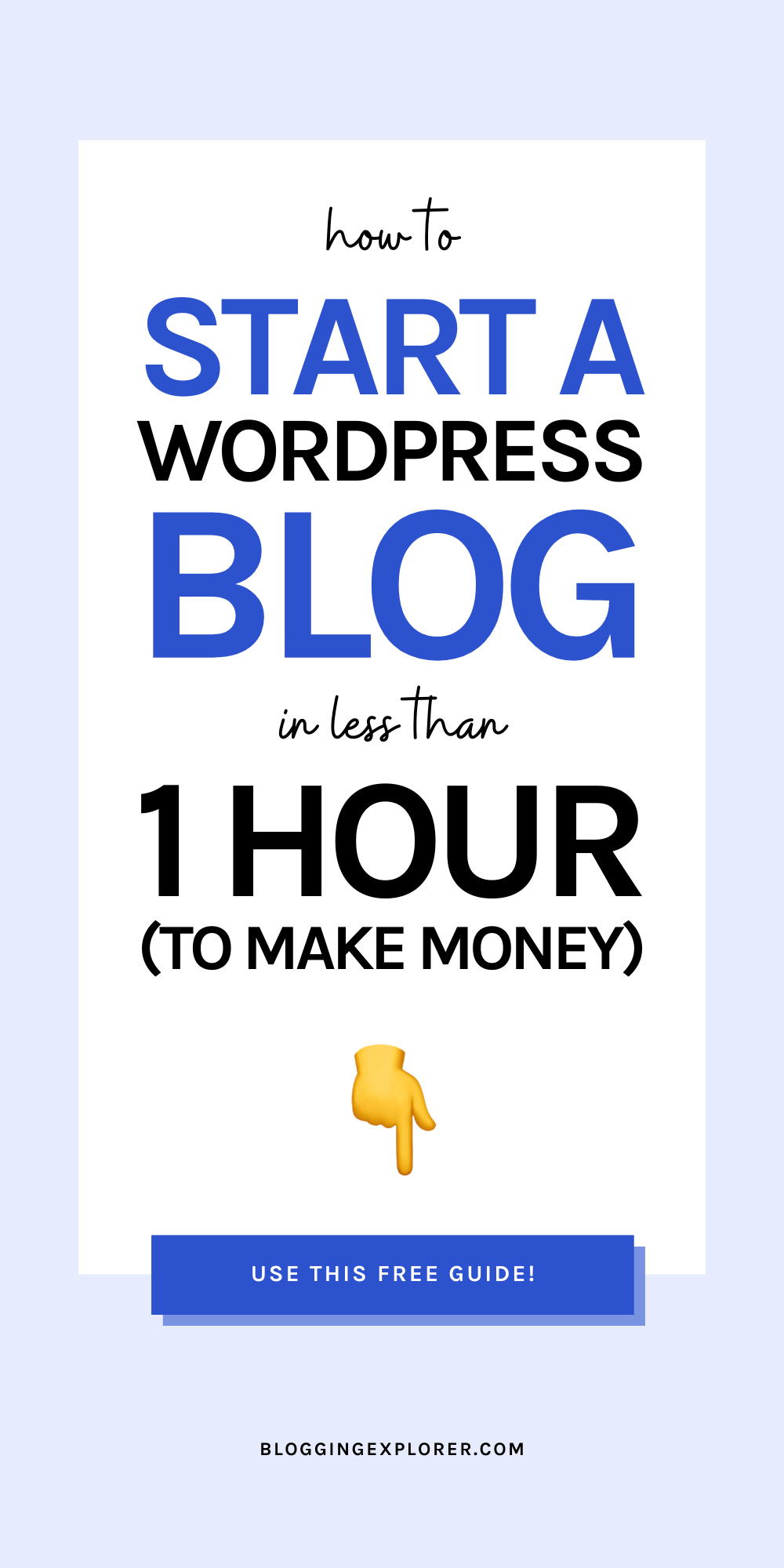
Step 1: How to get a Bluehost hosting account
First, click here to get to Bluehost.
Next, click Get Started Now:
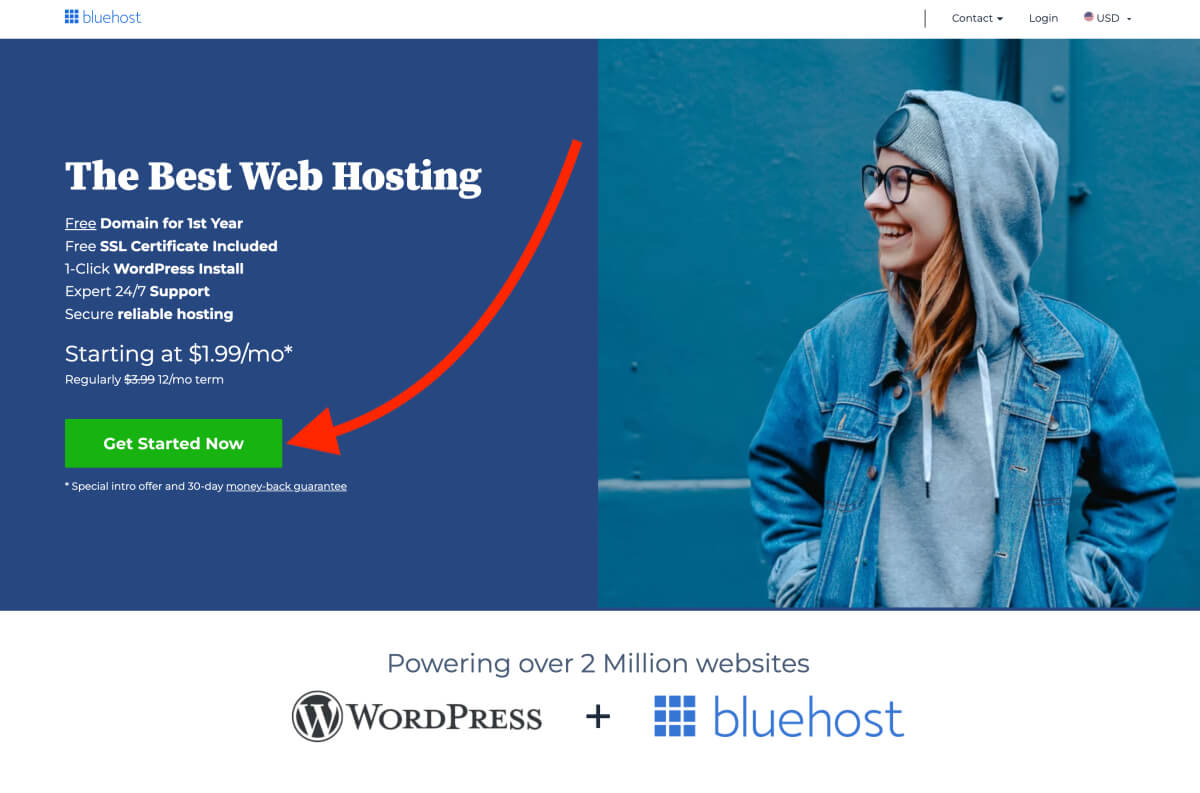
On the next page, choose the Basic plan on the left by clicking Select:
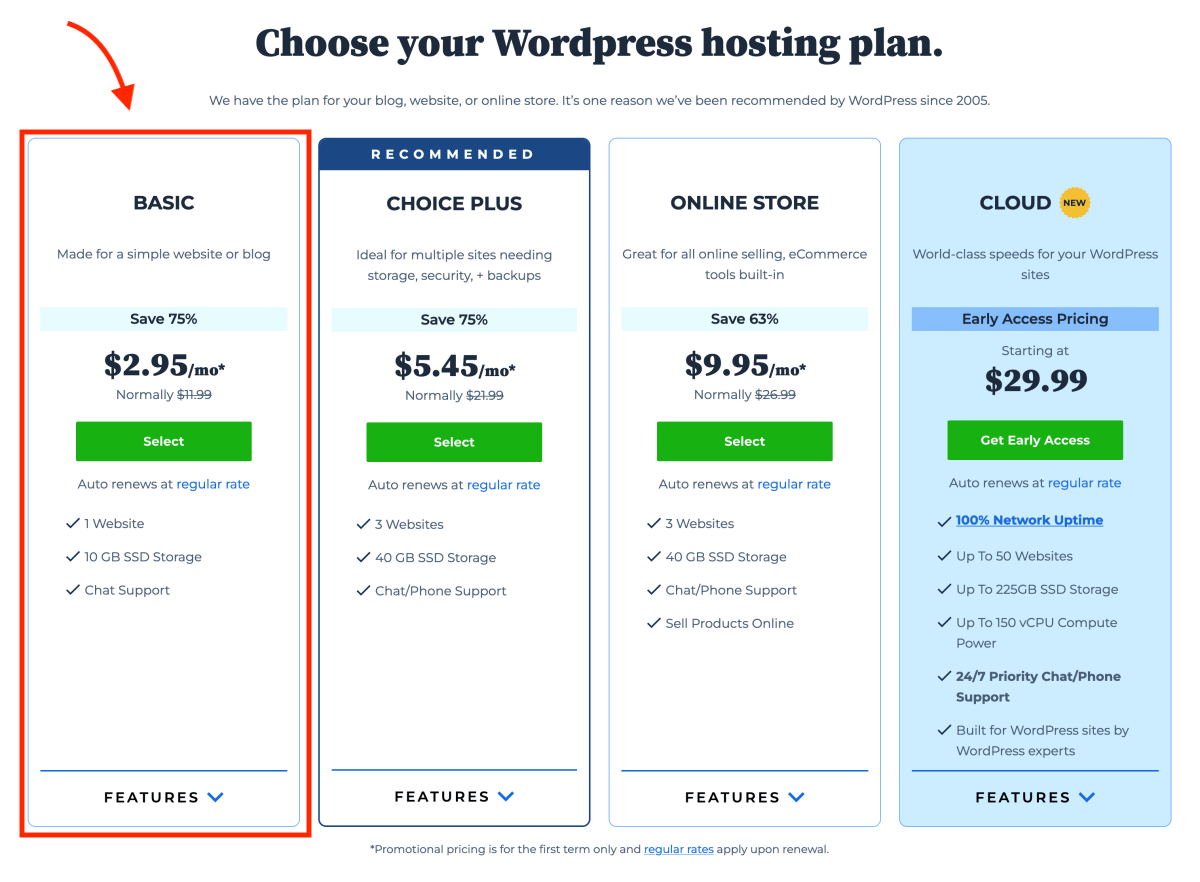
I know that this initial investment in web hosting may seem like a big buck.
When I started this blog, I was on a super tight budget. I didn’t want to spend all this money on technicalities (that I didn’t even understand that well at that point).
But here’s the deal: I had a clear plan for Blogging Explorer and I wanted to get this site up and running so badly. And my plan worked out: I earned back my investment in a matter of weeks. I made my first $65 in affiliate commissions just 2 days after the big launch.
This is a small price to pay for the potential you will unleash with an online presence. It’s simply a necessary investment, enabling you to make that money back with your blog or business soon enough.
Step 2: Register a free domain name for your blog
Now for the more exciting part of starting a blog with Bluehost: your blog name.
On the next page, you can choose the domain name for your blog.
If you haven’t chosen one yet, don’t worry. Simply skip this step by clicking “I’ll create my domain later” at the bottom:
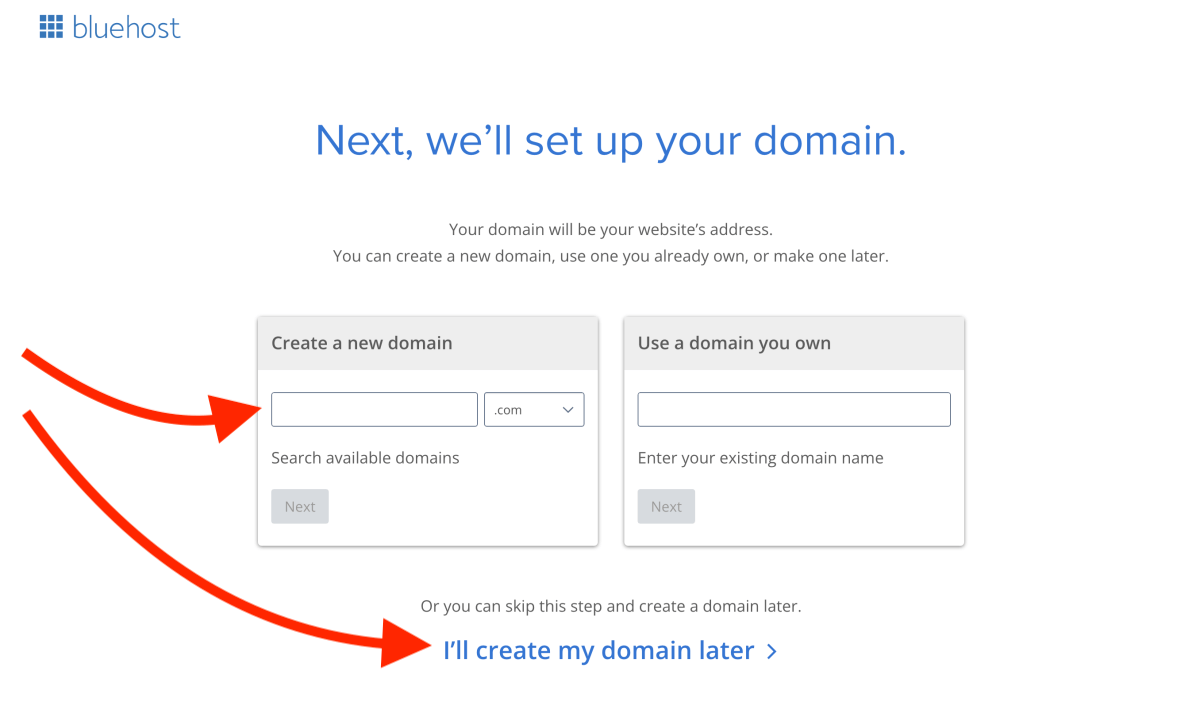
If you have domain name for your Bluehost WordPress blog in mind, you can register it for free where it says “Create a new domain”:
Type your domain name into the field and click “Next“.
If your domain name isn’t available, try another option that comes to mind – or select the option to choose your domain name later after getting your hosting account set up.
That way, it’s easier to take time to think your name through. Simply click “Ill create my domain later” at the bottom of the screen.
After picking your domain name or choosing to select it later, you will be taken to the final step to finish your Bluehost signup process.
(I told you this would be easy!)
Step 3: Finish your signup and registration
Here’s how the page looks where you will enter your details to create your Bluehost account.
Create your Bluehost account
First, fill in your account information. Make sure you use your best e-mail address because that is where your login details and account information will be sent:
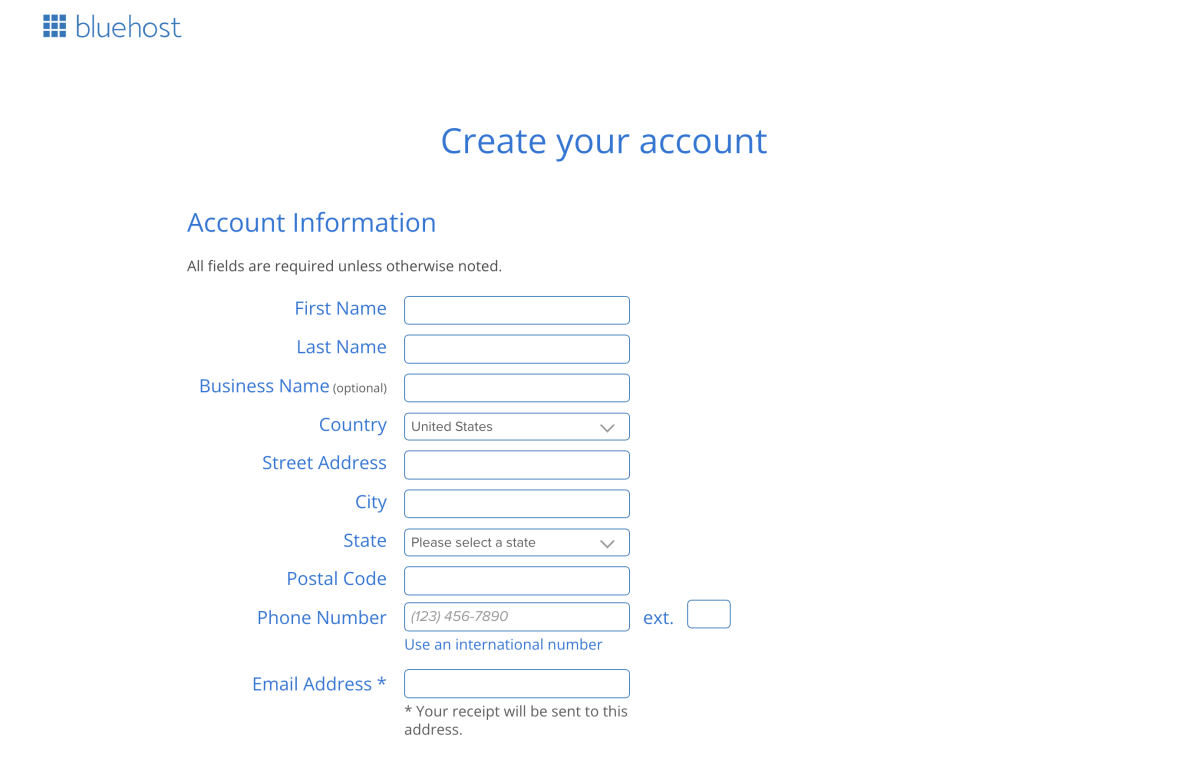
Select the best hosting package
Second, choose the duration of your web hosting plan under Service Term:
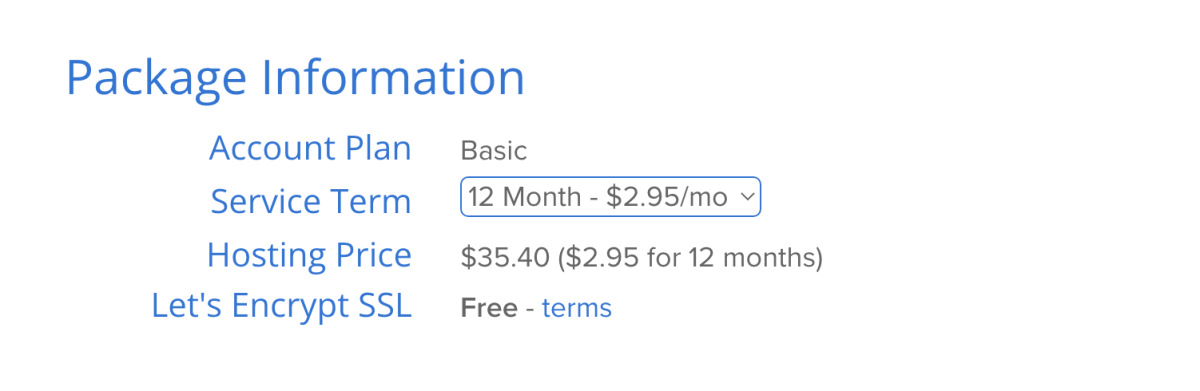
Choose your package extras
Thirdly, you can choose some additional services for your blog under Package Extras:
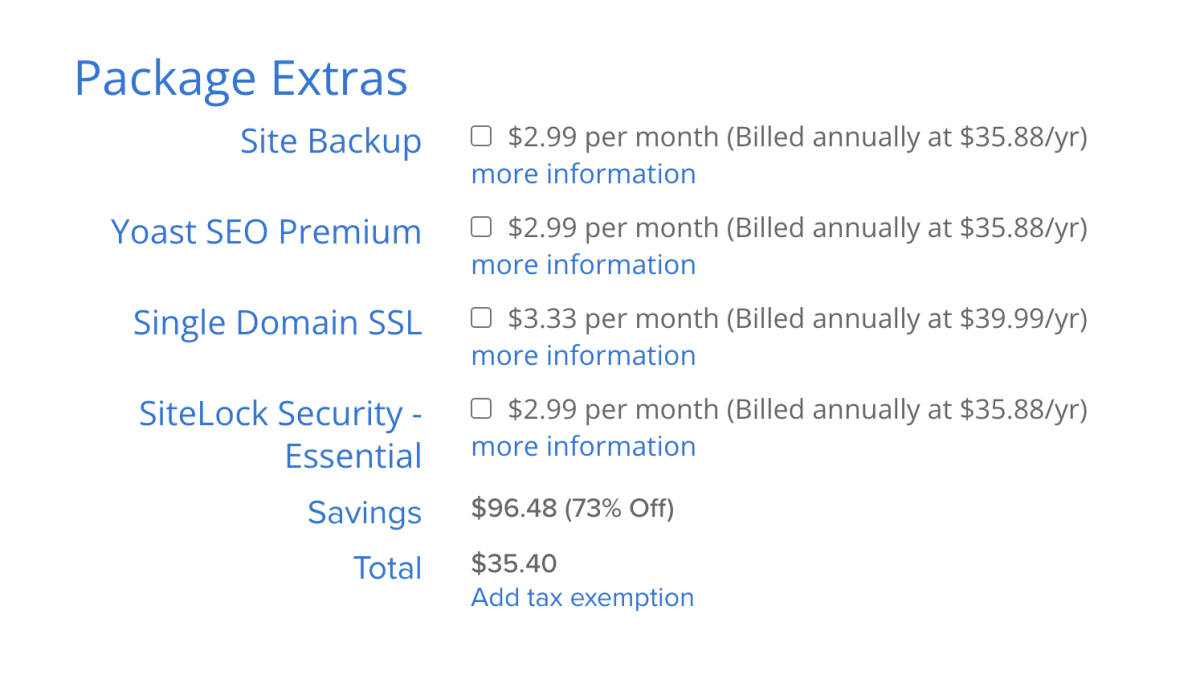
Now, if you ask me, you don’t need any of them. The price can go up quite a bit if you choose to buy some, so the decision is yours.
Click “More information” below each point to learn more about them.
(In general though: if you don’t understand what an extra service means, don’t buy it.)
Enter your payment information
Next, enter your payment information, read and accept the terms, and hit the green Submit button at the bottom of the page:
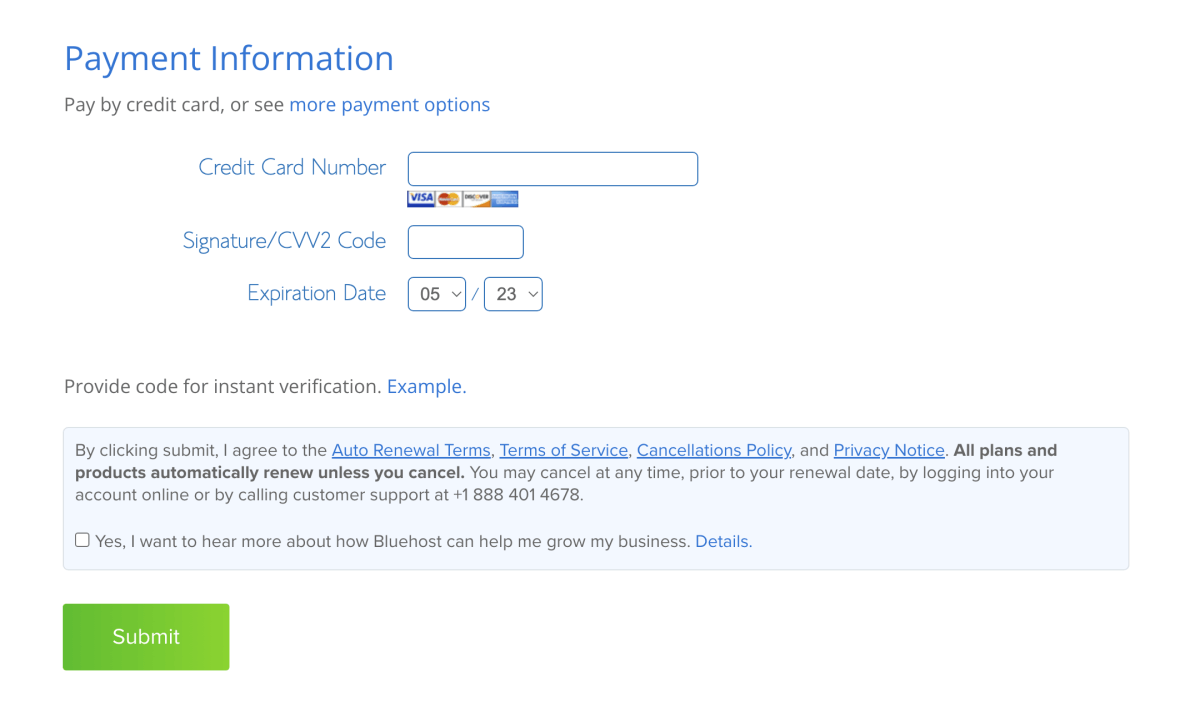
Congratulations!
You’re now officially a happy member of the Bluehost community with your very own domain name and web hosting plan!
Good job! Welcome to the family!
Next, let’s go through the final steps of the WordPress installation so you can start your WordPress blog on Bluehost right away.
Step 4: Log in to your Bluehost account
Luckily, Bluehost installs WordPress automatically on your account during the signup process. There’s not much left to do here, really.
Once you complete your payment, you will see a warm welcome message from Bluehost. To get started with your WordPress blog, click on the bright green button that says Create your account:
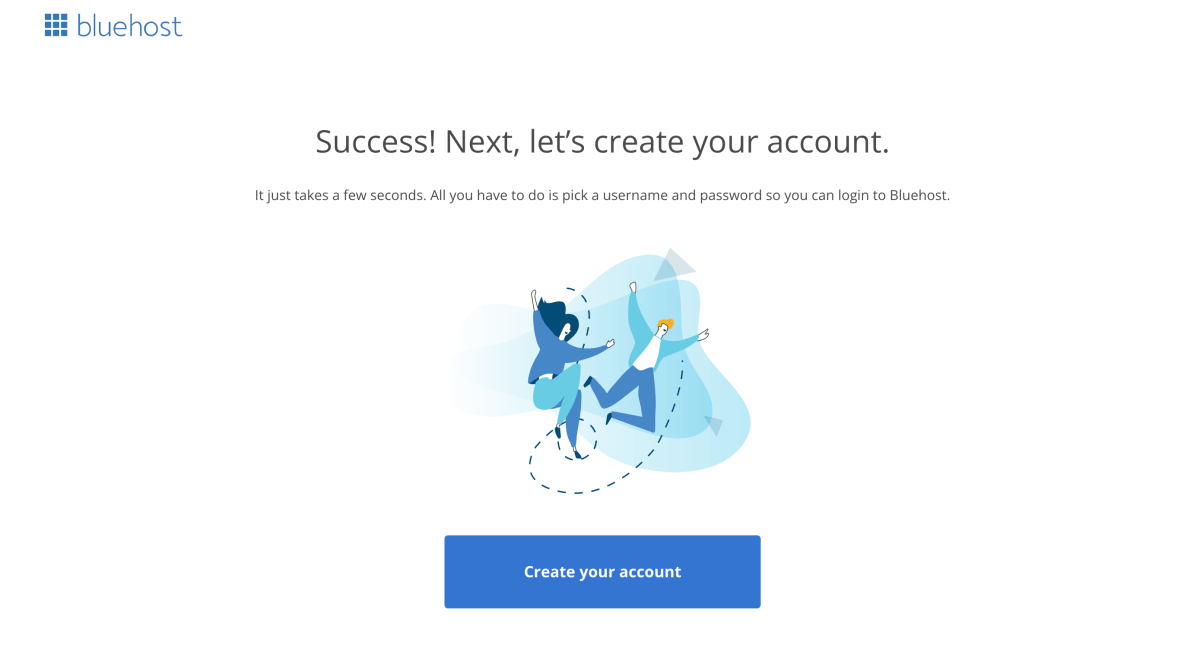
On the next page you need to set your password for your Bluehost hosting account. Type in your desired password and click Create Account:
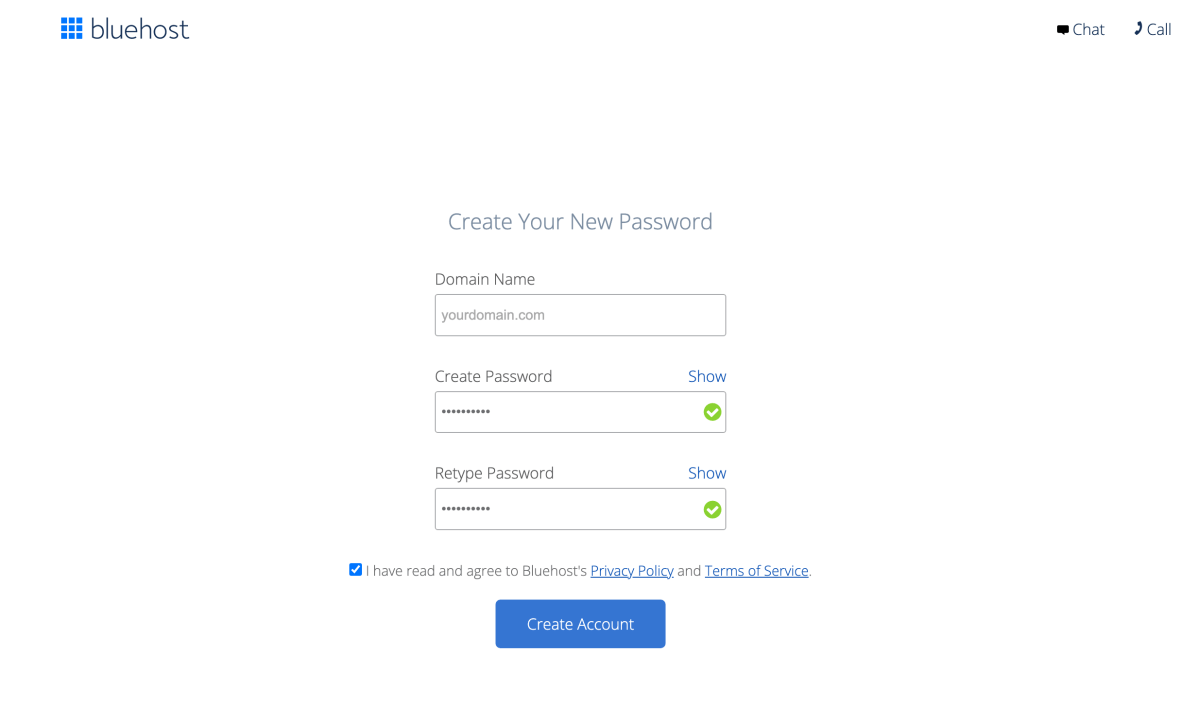
And you know what? You’re done! Your WordPress blog has now been installed in the background and you can start creating content right away!
Choosing a WordPress theme for your new blog:
In the next screen, though, you can choose a WordPress theme for your blog:
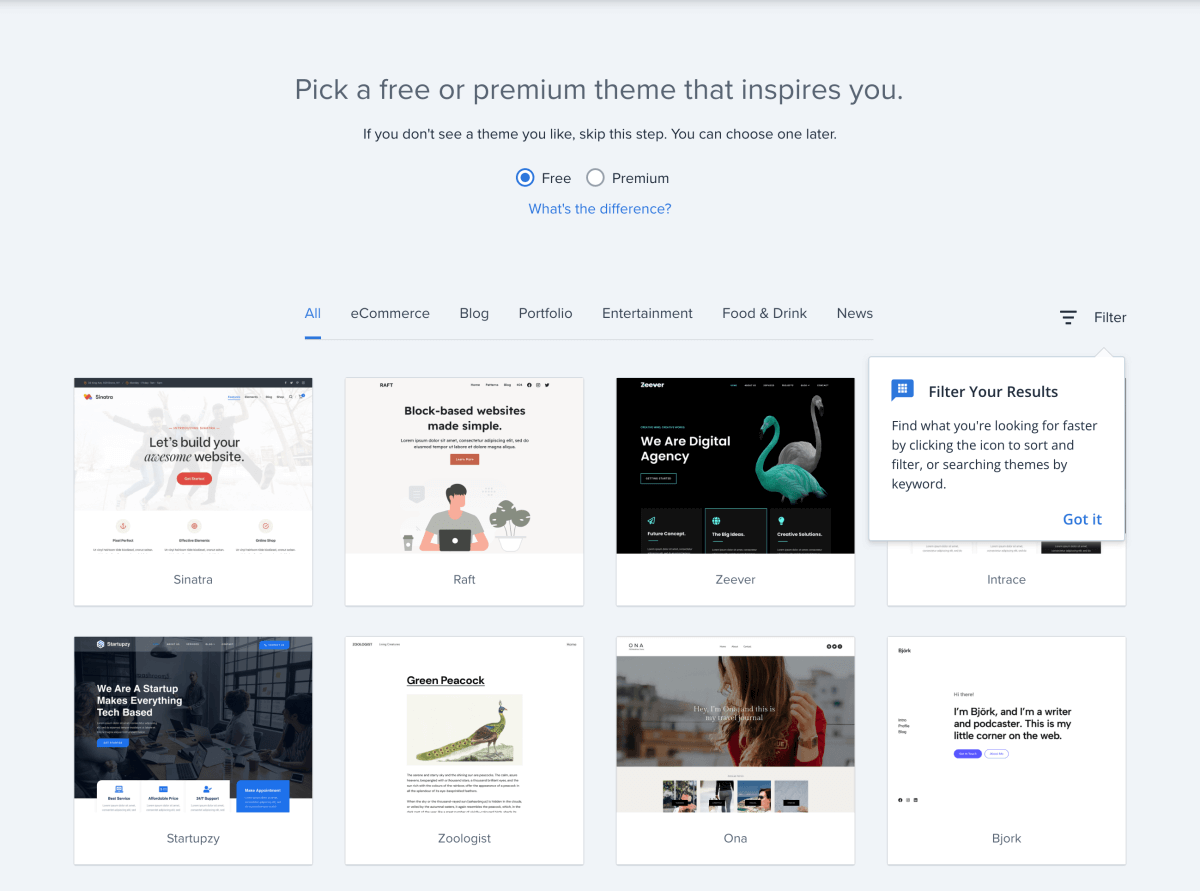
If you’re not quite sure about it yet, simply skip the step at the bottom of the screen.
For more details on themes, check out my article on how to find the best theme for your new Bluehost WordPress blog.
And for a few of my top picks, check out my blog post with the best WordPress themes for bloggers (free and paid).
Opening your Bluehost account dashboard:
Finally, you will land in your Bluehost Portal dashboard. Here you can manage your blog website, domain, and other settings:
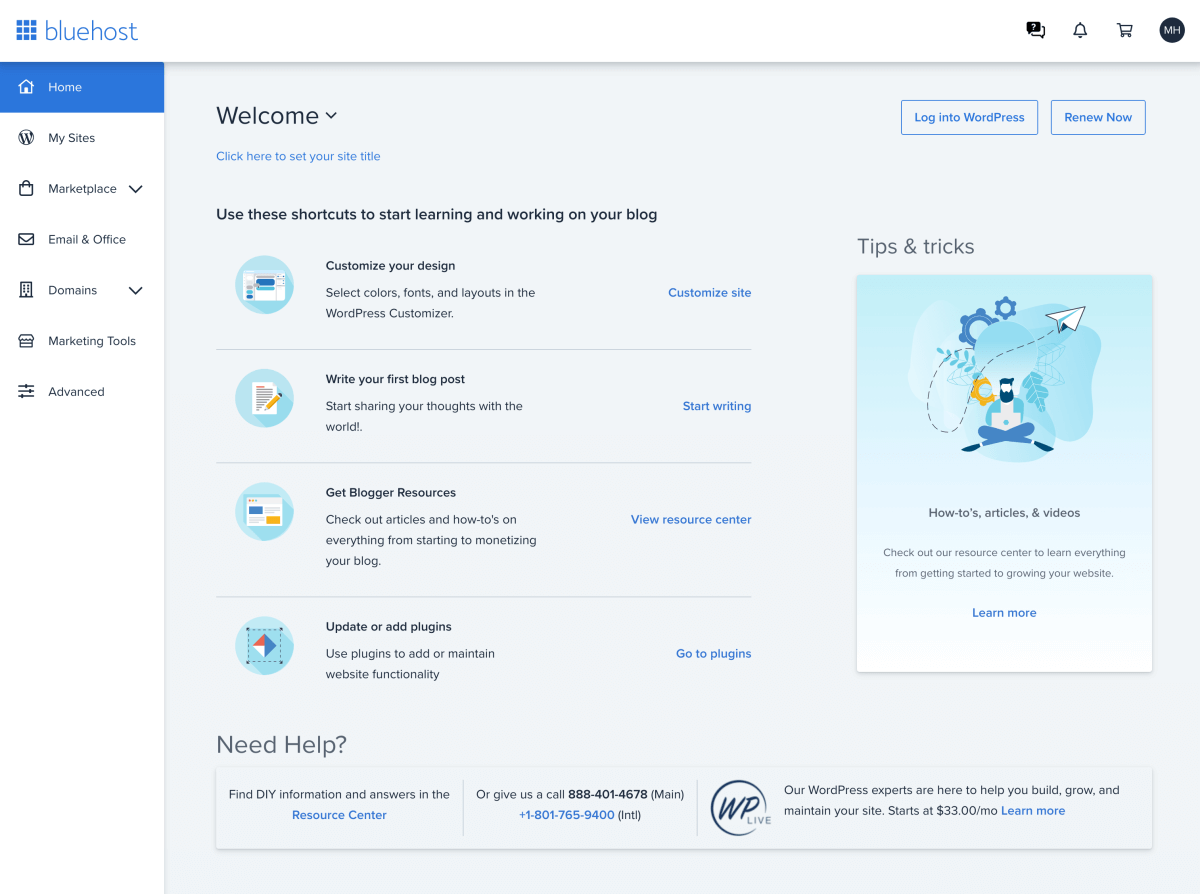
Step 5: Set up your Bluehost WordPress blog
Now that you have all the technicalities set up, you can take a deep breath and sit back.
Now is the perfect time to start getting more familiar with your daily and weekly blogging tasks.
Successful blogging is all about planning and creating content and connecting with your readers. As long as you stay consistent and help your visitors with useful blog posts, you’re on the right track.
To help you get started the right way, this final part of our Bluehost WordPress tutorial will help you set up your new blog quickly and easily.
I will share with you a few helpful tools that make things easier for you and to save heaps of time.
Access your WordPress blog dashboard:
To start blogging, simply click Log into WordPress in your Bluehost Portal:
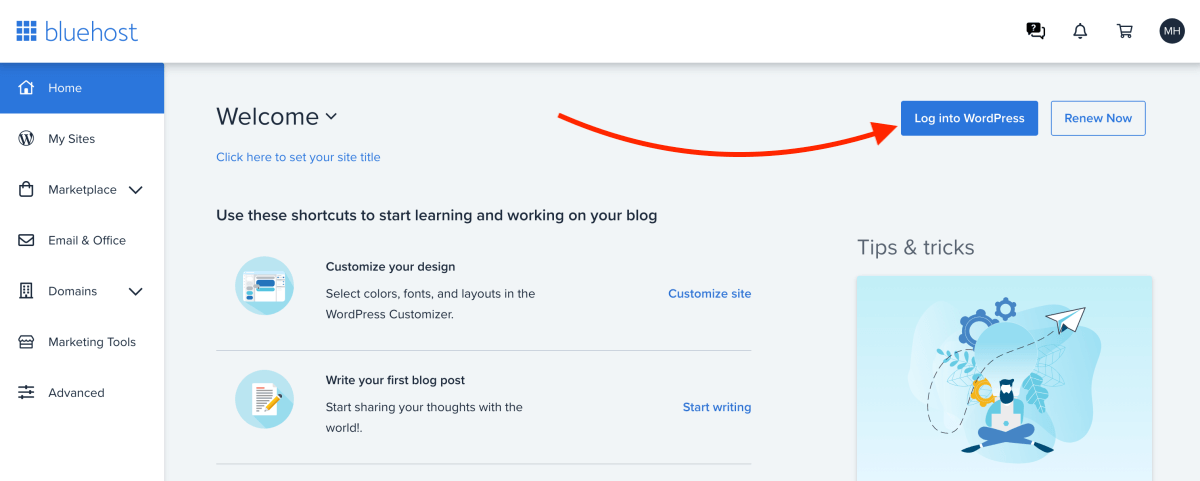
Alternatively, you can access your WordPress website by typing in your domain name into your web browser, and adding “/wp-admin” to it. So, if your domain is “yourblog.com”, simply type this into your browser’s address bar:
http://yourblog.com/wp-admin
Hit Enter and you will see the login screen of your WordPress blog:
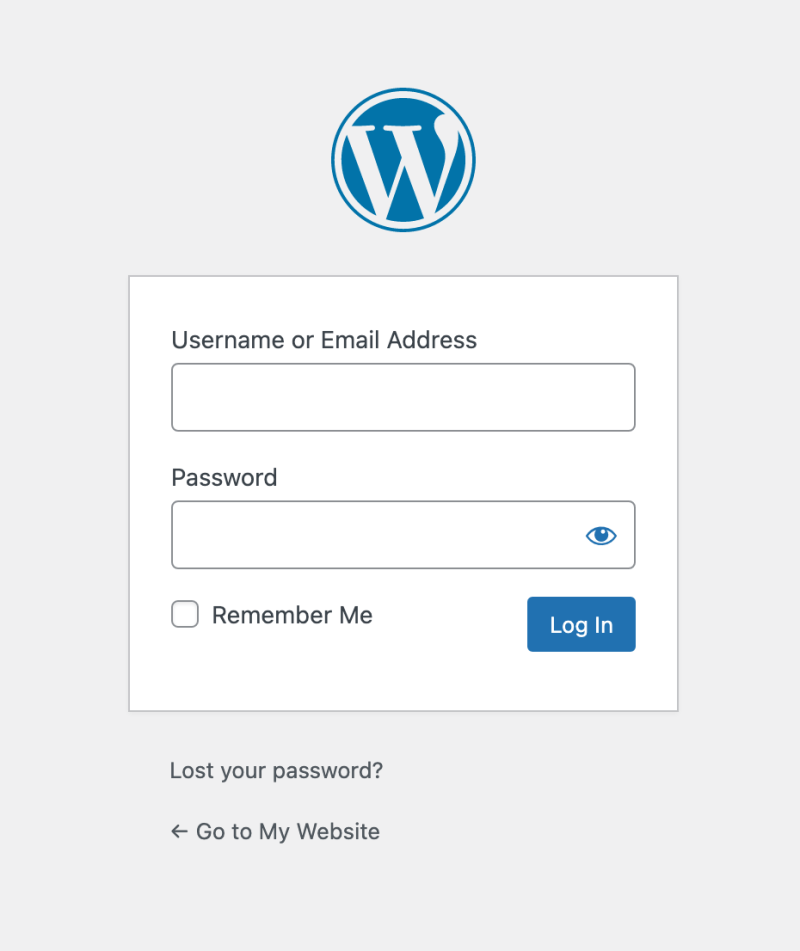
Enter your login details, and click Log In.
If you’re not sure what your WordPress blog username and password are, don’t worry. Just check the email that you received from Bluehost for your login information.
Open your WordPress blog dashboard:
Once you’ve logged in, you will see the WordPress Dashboard or “admin area”.
You will be working here a lot, so you might want to bookmark this page to find it quickly:
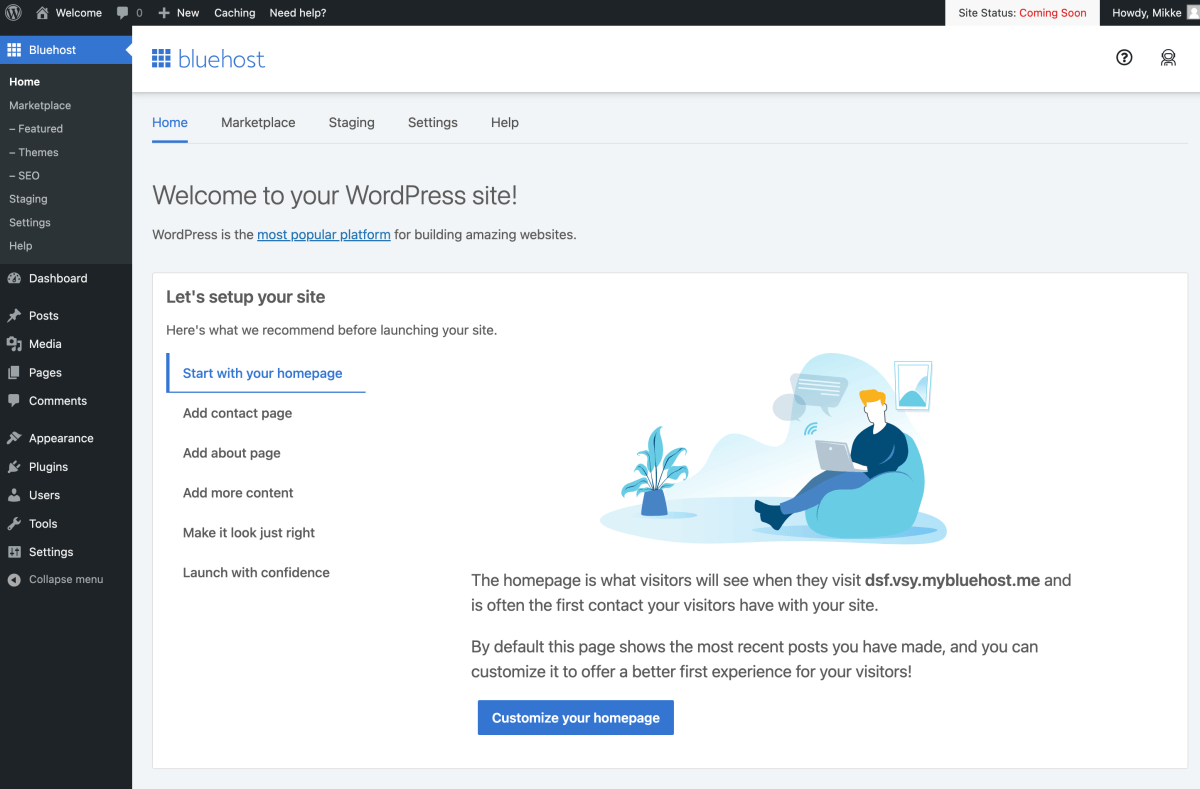
Your WordPress dashboard is where you do all your blog work in the future.
Here are a few key features to help you navigate the left-hand side menu of your WordPress admin area:
- Posts:
Write, edit, view, and manage your blog articles. - Media:
Upload and manage your photo and video files you’ll use in your blog posts and pages. - Pages:
Create and customize your individual pages, like Contact or About Me page. - Comments:
View, approve, and manage all comments from your readers to create a lively discussion on your blog! - Appearance:
Find, install, and configure new WordPress themes to customize the design of your Bluehost WordPress blog. - Plugins:
Plugins help you add new features to your blog, such as contact forms, nifty SEO tools, security and backup tools, and much more.
It’s a lot to take in at first, but just keep it cool and explore your dashboard one thing at a time.
Since this is a tutorial on how to start a WordPress blog on Bluehost, let’s see how you can create your first blog post next.
Here are a few related posts you might want to read:
- How Much Does It REALLY Cost to Start a Profitable Blog?
- 4 Profitable Blogging Investments You Need to Make to Start a Successful Blog
- 9 Critical Reasons You Want to Start a Self-Hosted Blog
Step 6: Write your first blog post in WordPress
This is the point where I always feel super excited about my brand new blog.
Because the thing is:
You are about to write and publish your first blog article!
And don’t worry, it doesn’t have to be anything super long or complex. Since it is your first post, I suggest you write something about yourself.
Sharing a few things about why you are starting this blog and what you want to achieve makes for an awesome first blog article.
Just be yourself and let your readers get to know you a bit better.
1: Open your blog post editor
To get started, open your WordPress dashboard.
Navigate to Posts > Add New:
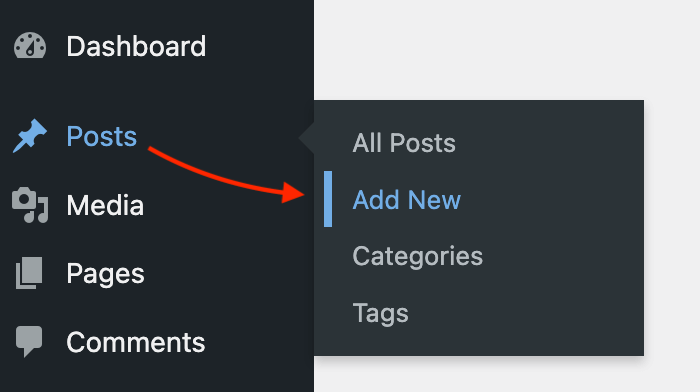
This will open the standard WordPress blog post editor:
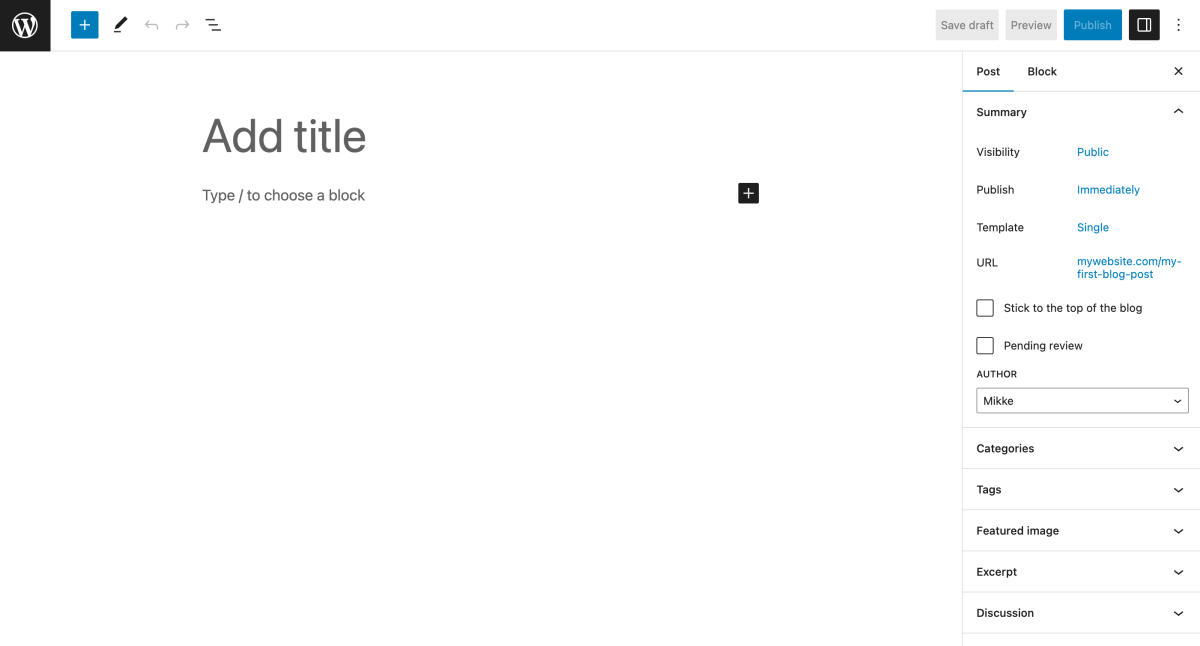
This interface is packed with different tools, yet again.
Let’s look at a few key features you may want to use.
2: Choose when to publish your blog post
On the right-hand side, you’ll find an option for Publish. By default, it’s set to Immediately:
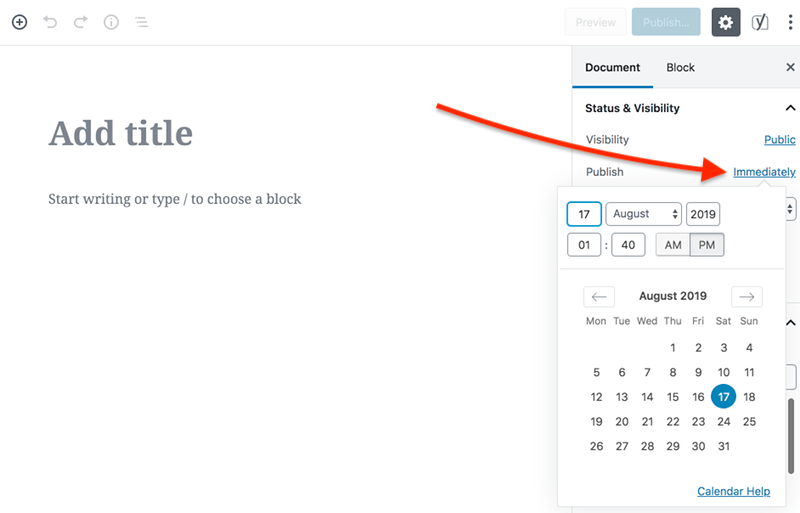
This means that when you click on the blue Publish button in the top right corner of this editor, your blog post will become visible to your readers right away.
If you want to schedule your post to be published later, just click on where it says Immediately and pick a date and time from the calendar.
Now your blog post won’t go live before the time you selected.
3: Add a blog post title
Every blog post needs a catchy title!
To add a title to your article, select Add title in the editor and type in whatever you feel suits your post best:
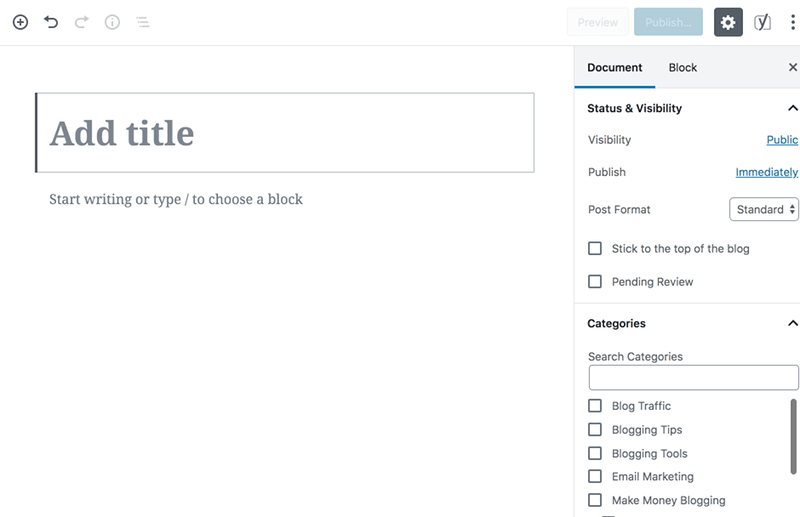
Of course, your first blog post will be nothing but awesome. Here’s how your title would look:
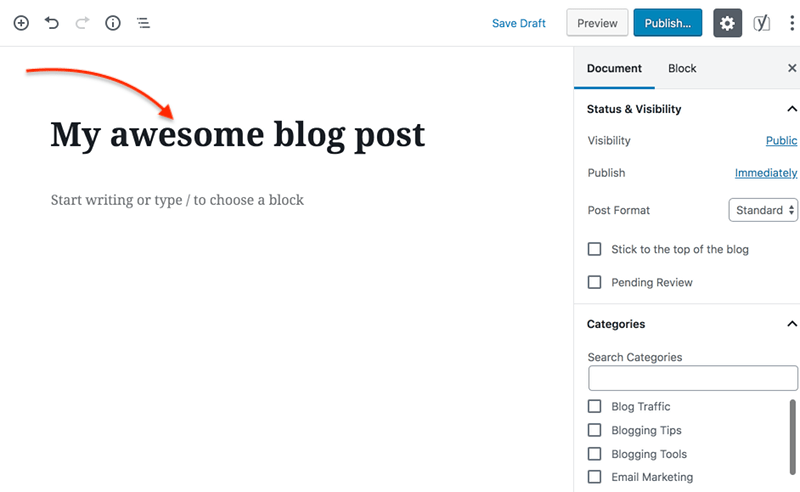
4: Add paragraphs and headings to your post
Right beneath the blog post title, you have a field where you can start writing or typing your first paragraph.
The editor is super intuitive and you will start feeling comfy with it after you have written a few posts, trust me.
Just keep your paragraphs and sentences short to make your post easy to read.
Headings are another great way to break up your text and making it more readable.
Let’s try adding a heading element next.
In your editor, hover your mouse below your first paragraph. You will see a toolbar pop up, yay!
On the right-hand side, choose Add Heading:
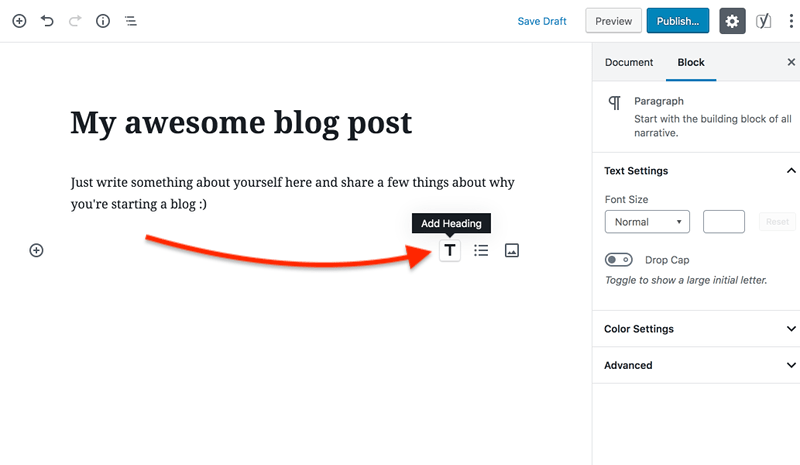
Ta-dah! You’ll see this particular block turn into a heading element.
Headings come in a few different shapes and sizes: H2, H3, H4. You’ll see these options when you’re writing your heading:
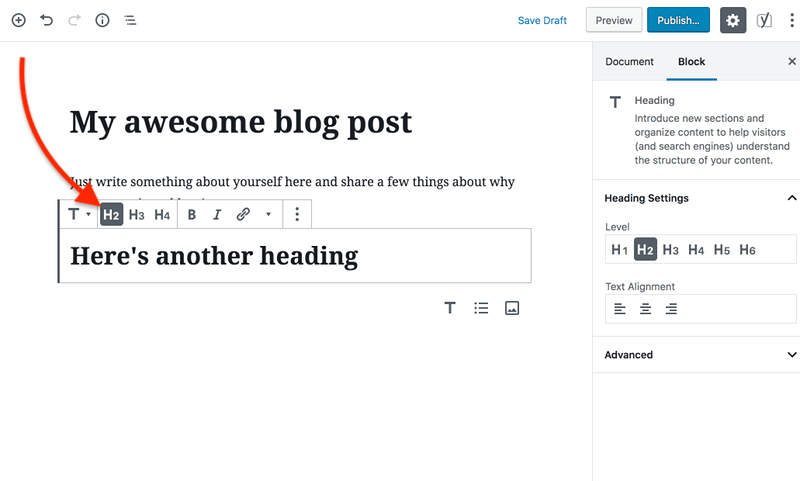
You can think of headings as a tool for creating something of a hierarchy in your blog post.
Your blog post title at the top is the H1 for your article. That’s the biggest, most important heading.
Then, within the body of your blog post, you can use headings that are lower in the hierarchy: H2, H3, and H4.
Tip: Use H2 elements for sections that are equally important. Inside those H2 blocks, you may want to use H3 and H4 headings for breaking up your text.
5: Format and style your paragraphs
The WordPress blog post editor comes with a few easy tools for styling your text.
When you are inside a paragraph element, you can see a toolbar with a few options:
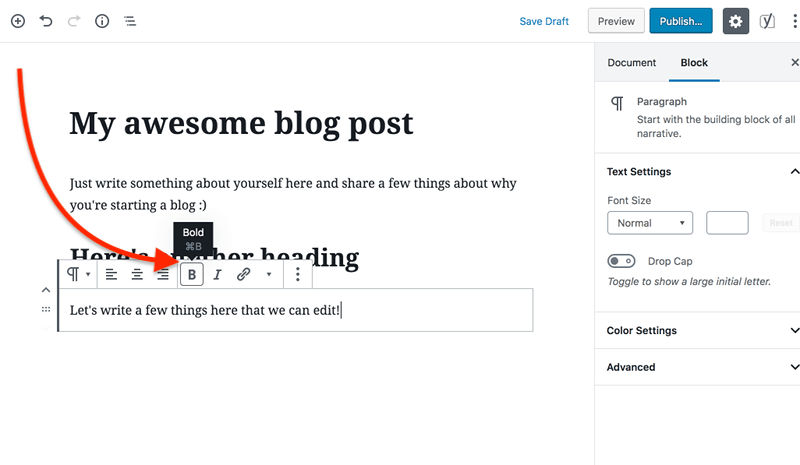
- “B” stands for bold – use it to highlight individual words or sentences
- “I” stands for italics – great for emphasizing individual words
6: Add links to your blog post
The link symbol allows you to turn the selected word into a hyperlink.
For example, if you want to share a useful resource with your readers, you can easily link to an external website from your blog post.
To add a link, select a section of your text and click on the link symbol in the toolbar. This will open a field where you can enter the hyperlink to the website you want to link to:
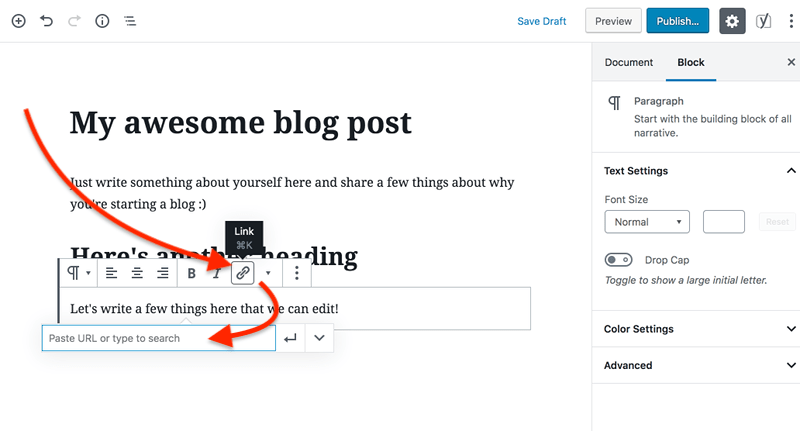
Simply paste the URL into the field and hit Enter to save the link.
7: Add images and media to your article
What would a good blog post be without a few beautiful images, right?
Adding a few relevant and helpful images makes your blog article more readable and interesting to look at.
To add an image to your first WordPress blog post, hover your mouse under your last paragraph again. On the right-hand side, you’ll see a button to Add Image:
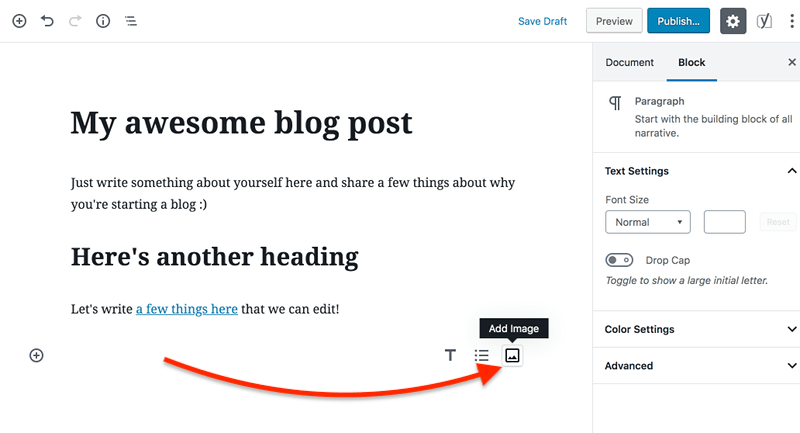
Clicking the button will add an image block to your blog post editor. Here, you can choose to either upload a new file, choose one from your Media Library, or insert an image from a URL:
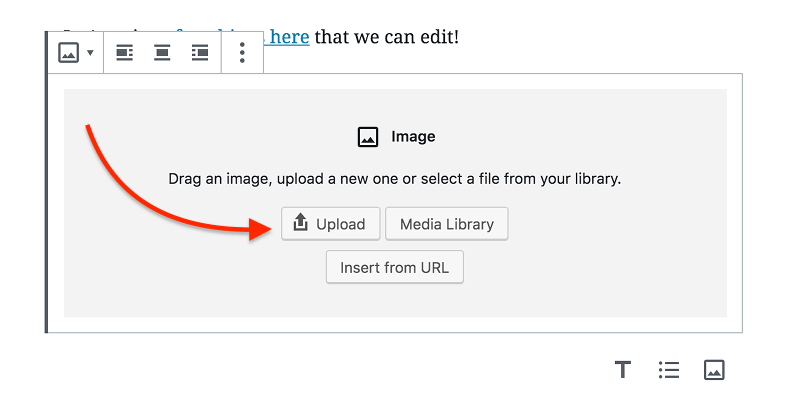
Let’s click Upload. This will open a new interface where you can drop your image files or select them from your computer:
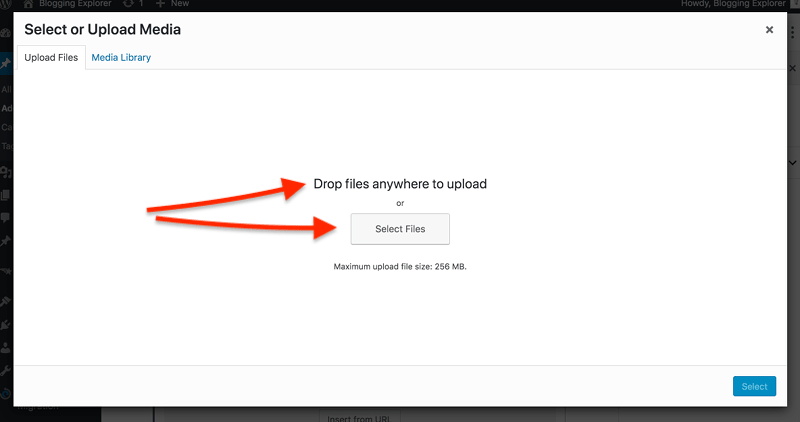
If you choose to add an image from your Media Library, you will be taken to an overview with all the image files you have uploaded to your Bluehost WordPress blog so far.
Here, just click on an image to highlight it. Then, add the image to your blog post by clicking Select in the bottom right corner:
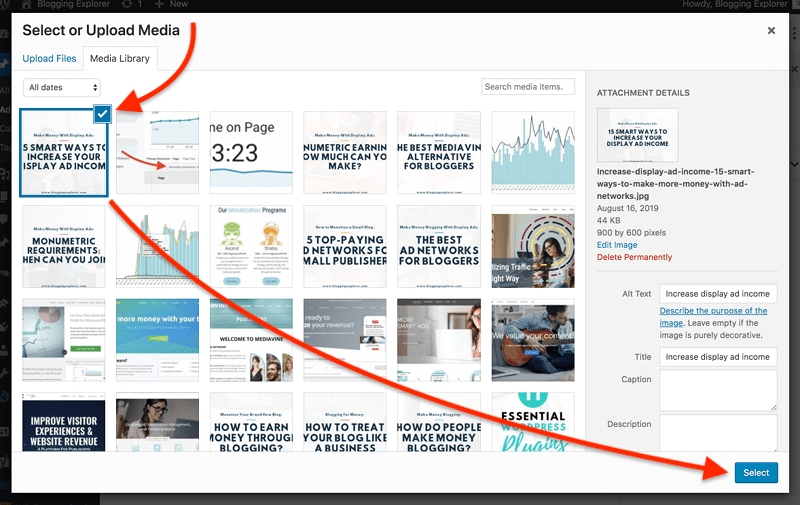
Nice job!
Feel free to add a few paragraphs, headings, and media files to finish your first WordPress blog post.
Try out the different formatting tools and don’t be scared if something goes wrong! You can always add new text blocks and delete ones that you don’t need anymore.
When you feel like you’re finished, you’ll find a blue Publish button in the top right corner of your WordPress blog post editor.
Hit the button to share your very first blog post with the world!
You have come a long way already! Congrats!
These essential WordPress tools will help you get started with your Bluehost WordPress blog. So, you are off to a great start – and this is just the beginning!
If you are looking for some inspiration for your first articles, check out my post on how to find awesome blog post topics that will generate massive traffic.
And to get your writing done faster, check out my favorite tips for writing blog posts faster.
Adding new features to your blog with WordPress plugins
Before we wrap up this guide on how to start a WordPress blog on Bluehost, let me show you how WordPress plugins work.
WordPress plugins are add-ons you can install directly in your WordPress dashboard.
You can think of them as apps that add a new feature to your blog.
For example, if you want to add a contact form to your Contact page, you can install a plugin to get the job done.
Thus, plugins are extensions that give your blog a functionality it wouldn’t otherwise have.
1: Before you start using WordPress plugins
Now, before you start using plugins in WordPress, there are a few things you must know
I don’t mean to scare you or anything, but you need to be careful when finding and installing new plugins.
For instance, using too many of them may slow down your site. So, keep the number of plugins to a bare minimum to keep your readers happy.
Also, keep in mind that anyone can create and publish a plugin in the WordPress plugin directory.
Needless to say, the quality varies a lot. Some plugins are built by large teams of professional developers, while others come from independent hobby programmers.
Therefore, when you are new to WordPress, it’s a good idea to pay attention to the ratings and reviews for any plugin you intend to use.
Here are a couple of helpful tips for you:
- Only use plugins you REALLY need:
Since they are so easy to install, a lot of bloggers use plugins simply because “they’re nice to have”. Don’t make this mistake. - Clean up your plugins regularly:
Once a month, go through your list of installed plugins. Are you still using all of them actively? Get rid of any plugins you don’t need 100%. - Update your plugins weekly:
Whenever developers add new features and release a new version of a plugin, you should update it to the latest version. - Backup your website before updating:
Sometimes plugin updates can cause problems on your blog. Therefore, use a free backup plugin such as UpdraftPlus to create a copy of your WordPress website before updating anything.
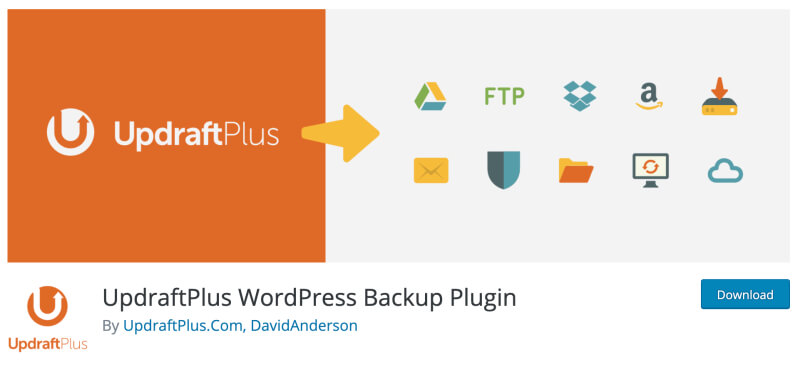
2: How to search and install WordPress plugins
There are thousands of free WordPress plugins you can choose from.
You can search, browse, and install plugins directly in your WordPress dashboard. Simply navigate to Plugins > Add New to get started:
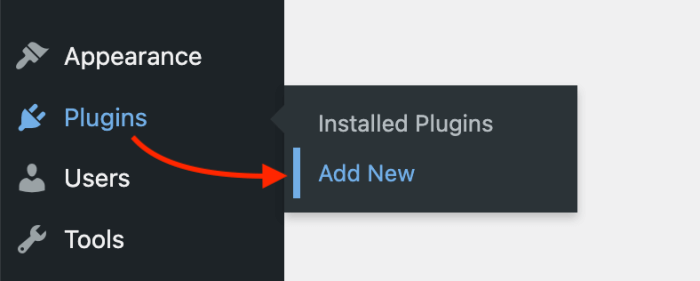
Here in the WordPress plugin directory, you can easily search for a specific plugin with a keyword. In the search field on the right, type in the name of any plugin you want to install:
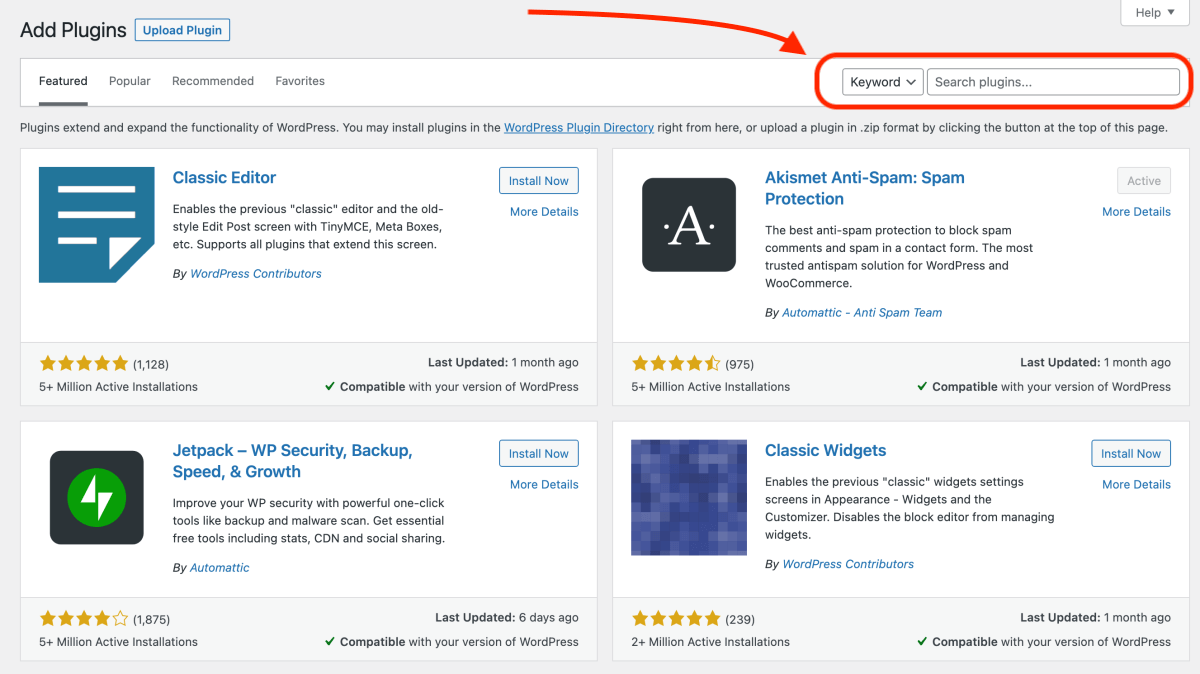
Next, once you find the plugin you are looking for, click on the Install Now button to install it right away:
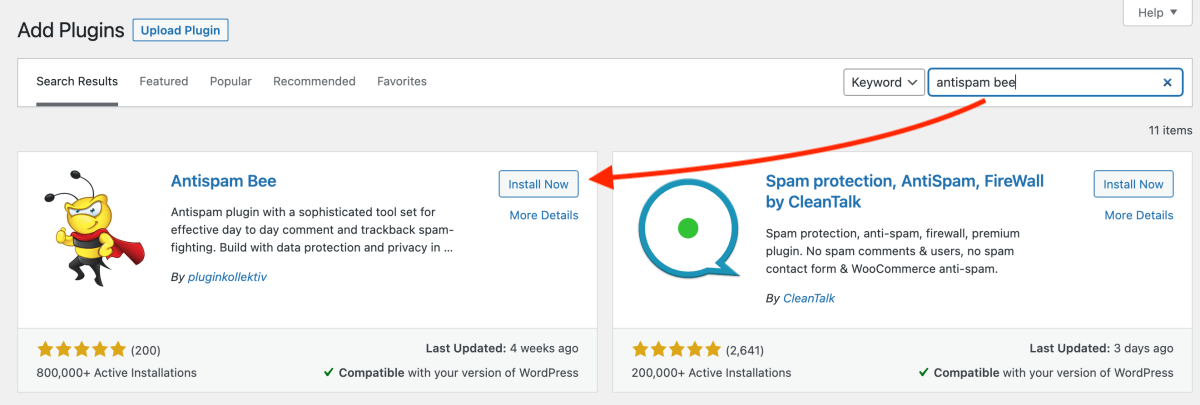
(While the installation is running, do NOT leave this page.)
When the installation is complete, click Activate:
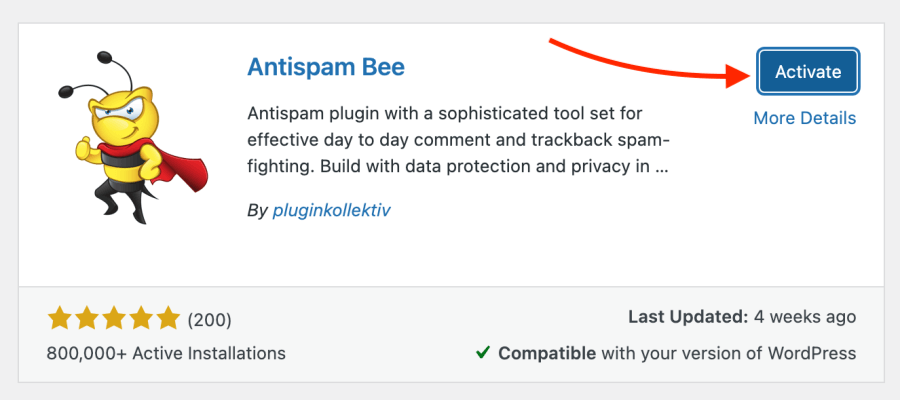
You can now head over to Plugins > Installed Plugins in WordPress to adjust the settings of your new plugin.
3: Must-have WordPress plugins for bloggers
With so many plugins to choose from, I know it may feel overwhelming to know which plugins you REALLY need.
To help you get started, let me walk you through a few of my favorite plugins.
These are the tools I have used for years to make blogging easier and faster for myself.
All of the plugins below are free to use. Some of them offer a premium version with additional features, but it’s perfectly OK to use the free version for now.
With that said, these are the WordPress plugins I recommend you install when you start a WordPress blog on Bluehost:
- Akismet will filter out and block all spam comments on your blog.
- Yoast SEO helps you optimize your blog posts and pages for Google and other search engines.
- Social Warfare is THE plugin to make your blog posts easily shareable on social media.
- Google Analytics Integration for WordPress adds a nifty widget to your WordPress dashboard to see what your visitors are doing on your website.
- Wordfence Security will guard your blog against hackers and malware even while you’re asleep.
- Updraftplus helps you backup your entire site regularly. Although making backups isn’t fun, always keep a recent backup of you blog at hand!
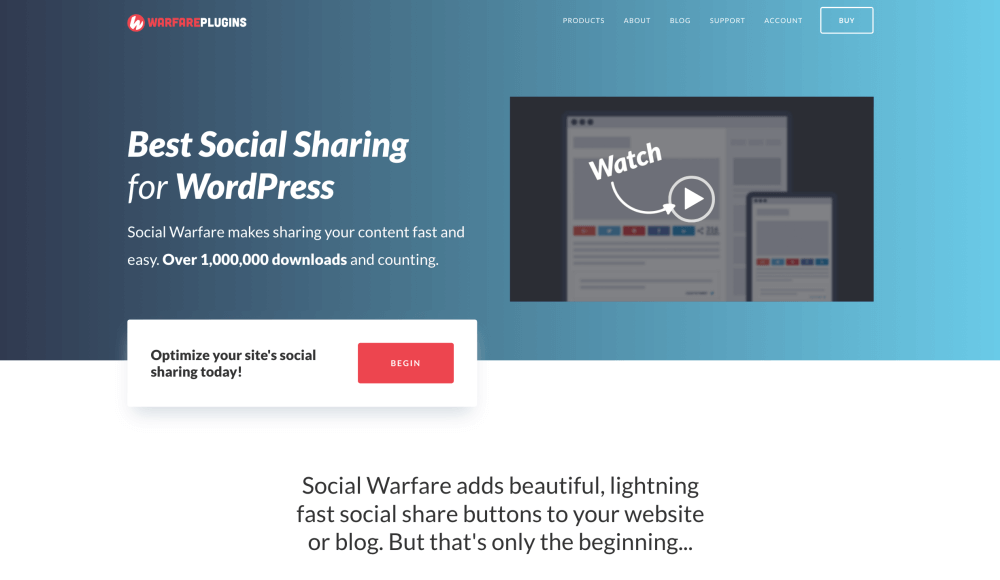
For more tips on finding, using, and managing plugins like a pro, check out my full guide with the best WordPress plugins for bloggers.
General FAQ: Bluehost WordPress tutorial in 2024
If you want to start a blog in 2024, here’s an easy step-by-step guide to follow:
1. Sign up for web hosting (I recommend Bluehost).
2. Choose your blog hosting plan.
3. Pick a domain name for your blog.
4. Finish your registration with Bluehost.
5. Wait for the automatic WordPress installation to finish.
6. Log in to your WordPress dashboard and write your first blog post.
Bluehost is the best place to start your first blog in 2024 because of their beginner-friendly interface, easy sign-up process, and excellent customer support. Moreover, you will receive a free domain name for the first 12 months, giving you great value for your money. Also, Bluehost is the recommended blog hosting provider by WordPress itself, the best and most popular blogging software worldwide.
Bluehost especially appeals to beginners since it offers an easy, quick setup of all the basic features for getting a WordPress blog website online. With plans starting at $2.95 a month, 24/7 live chat support, a free domain name included for the first year, and a free SSL certificate included, beginner bloggers can start a blog easily and quickly.
Yes. WordPress.com and WordPress.org are two different versions of the same software. WordPress.org is an open-source software you can download and install on your web hosting account and use to build and manage your blog or website. WordPress.com is a freemium website where you don’t sign up for blog hosting but you also don’t own your blog website or domain name.
Both Bluehost and WordPress.com are very easy to use for beginners. Bluehost allows for more customization and you control your blog website 100%. With WordPress.com, you are not in control of all design aspects, display ads, or your blog traffic. All in all, Bluehost offers more control and freedom, while WordPress.com is slightly quicker since it doesn’t include any hosting-related features, such as registering a domain name.
No. WordPress is 100% free to use with Bluehost. The only thing that costs you money with Bluehost is your web and blog hosting plan. If you want to start a blog on a low budget, a domain name typically costs $10-15/year and blog hosting costs $8-10/month. However, Bluehost offers my readers a free domain name and an exclusive hosting deal starting at $2.95/month.
Depending on your goals, starting a WordPress blog can cost anything between $100–$10,000. If you are on a budget, you can start a WordPress blog for as little as $40/year, which covers the bare minimum of web hosting and domain registration. But if you want to hire a professional web developer, your cost to start a WordPress blog website can range between $1,000 and $10,000 or even more.
A shared hosting plan on Bluehost costs between $7.99 and $23.99 per month. Bluehost offers discounts of up to 65% when you sign up for 12, 24, or 26 months. Their VPS hosting plans start at $29.99 per month, and dedicated servers are available from $119.99/month.
Final thoughts: How to start a WordPress blog on Bluehost in 2024
Congrats on finishing this tutorial!
You should have a clear idea about how to start a WordPress blog on Bluehost in 2024 step-by-step now.
The most important thing at this point is to have the technicalities set up. If you followed this Bluehost WordPress tutorial step-by-step, you now have an identical setup with my blog website. You have a fully-functional blog for years to come and you can start creating awesome content for your readers.
I know it’s a lot to take in. But knowing how to start a WordPress blog and how to write your first blog post is all you need to know at this point.
Take some time to explore your WordPress dashboard and the blog post editor. It will be your #1 tool for writing great articles to generate traffic and to monetize your blog.
This will be an awesome journey and I’m here to guide you through it! I’ll make sure that you’ll have a smooth ride all the way.
If you want to learn more about my blogging journey, check out my article on how I make over $3,000 a month blogging.
Keep learning with these articles:
- How to Start a Successful Blog? 6 Essential Steps for Blogging Beginners
- What to Blog About? How to Find Blog Post Topics That Generate Traffic
- The Best WordPress Themes for Blogs (Free and Paid)