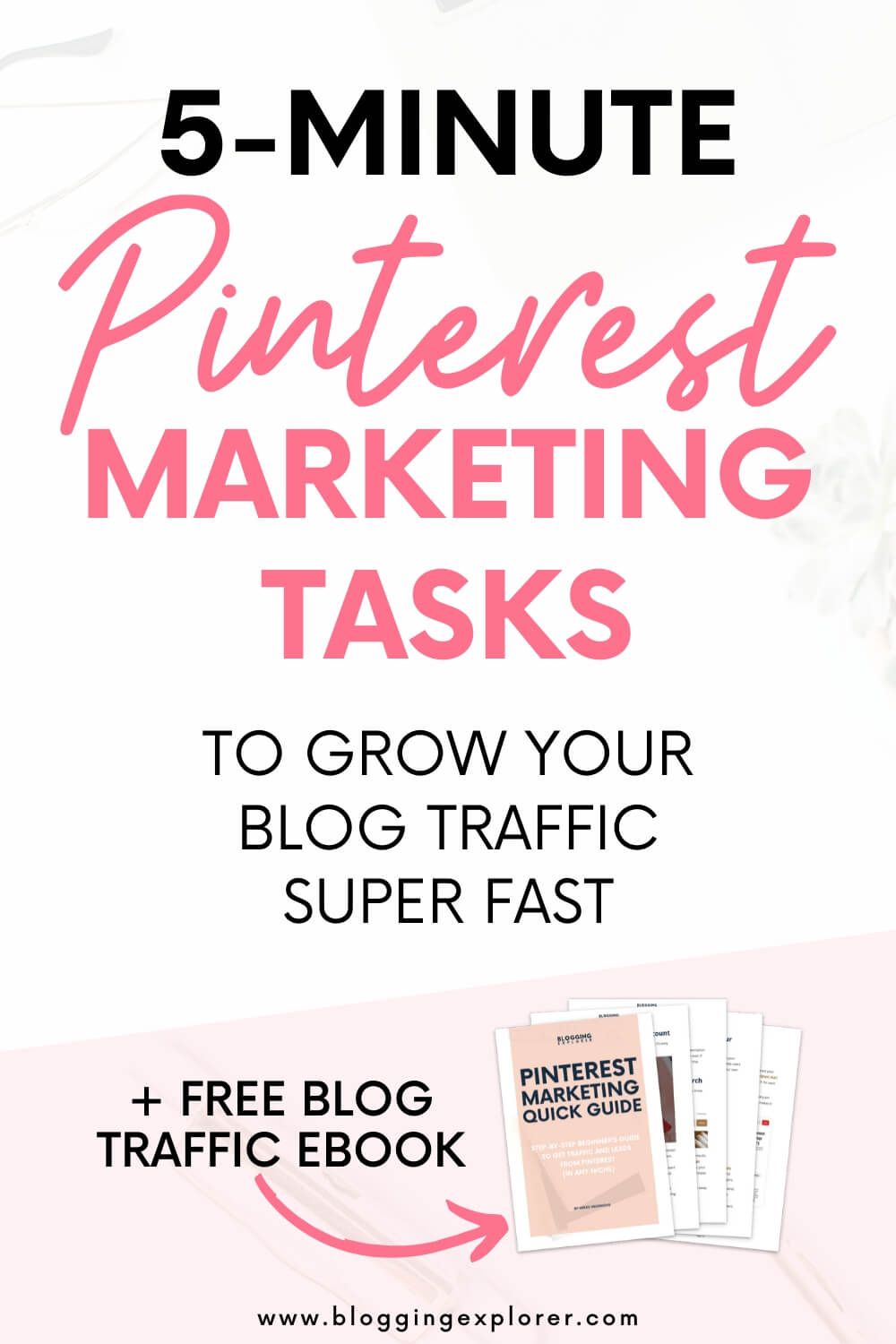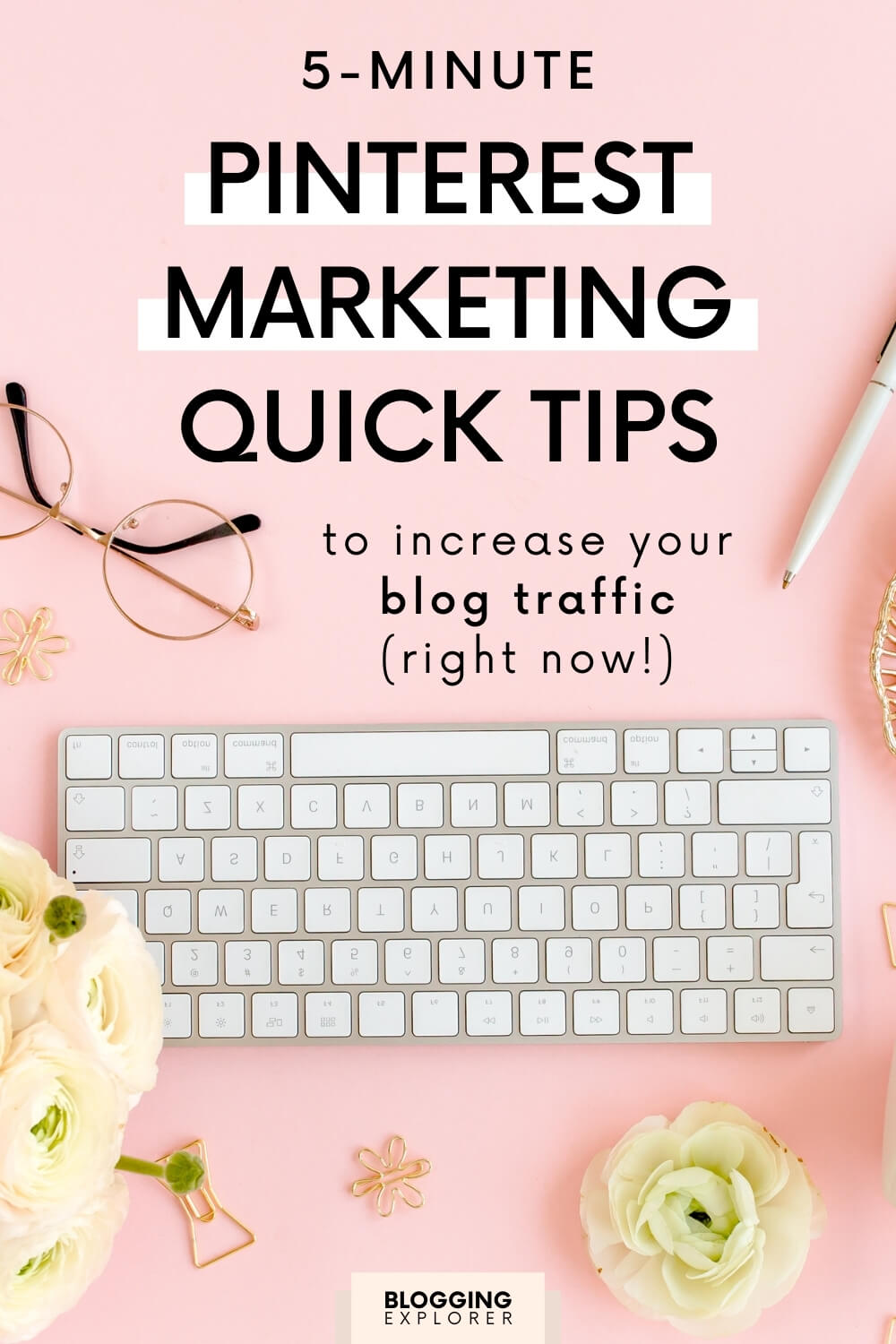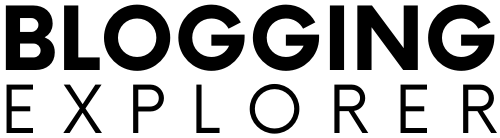Do you feel Pinterest marketing is too time-consuming?
Do you spend hours on end coming up with new pin designs and trying out new pinning strategies?
If so, congrats for putting so much effort into using Pinterest to drive traffic to your blog!
Becoming successful on the platform and building a sustainable, long-term Pinterest traffic strategy doesn’t happen overnight.
But while Pinterest SEO and advanced pinning techniques take time to learn and master, there are heaps of quick and effective Pinterest marketing tasks you can finish in just 5 minutes.
What should you do if to boost your website traffic but only have a few minutes to spare?
Look no further — you’re in the right place!
I’m a massive Pinterest marketing enthusiast and often spend several hours tweaking my Pinterest strategy techniques, creating and designing new pins, and publishing them.
But even when I’m on the run, I still want to make sure I’m not wasting any quick traffic opportunities.
To help you make the most of every minute you can dedicate to Pinterest marketing, I’m sharing my favorite super-quick 5-minute traffic tactics in this post.
With these easy and smart traffic hacks, you can grow your blog traffic even when you’re busy and you simply want to get something useful done.
Let’s get started!
Related posts for you:
- Pinterest Marketing 101: Is Pinterest Social Media?
- 7 Time-Wasting Pinterest Marketing Mistakes You Are Still Doing (And How to Fix Them)
- 1: Update your Pinterest profile name and bio
- 2: Upgrade to a Pinterest business account
- 3: Claim your website
- 4: Upload a profile photo
- 5: Follow 3 experts in your niche
- 6: Follow your competitors' followers
- 7: Create and SEO a new Pinterest board
- 8: Create an anchor board
- 9: Arrange your Pinterest boards
- 10: Find 5 new long-tail keywords
- 11: Find your 5 top-performing pins
- 12: Find 3 top-performing boards
- 13: Engage actively with your feeds
- 14: Schedule and automate pins
- 15: Design a fresh pin
- Want to create dozens of beautiful pins within minutes?
- Final thoughts: Quick 5-minute Pinterest marketing tactics
Disclosure: This page contains affiliate links, meaning I receive a commission if you decide to purchase using my links, but at no additional cost to you. Please read my disclosure for more information.
1: Update your Pinterest profile name and bio
Head over to your Pinterest account and check your profile. Optimizing your business name and profile description is essential for growing your reach on Pinterest.
Your profile works much like your Pinterest boards and pins. People can search for profiles using keywords, so you want to make sure you’re using relevant, popular keywords.
First, add 1 or 2 high-level keywords to your business name.
Next, use keywords in your profile description. Tell people who you are and what you can do to help them. If you can, squeeze in a short call-to-action to encourage users to visit your blog or website.
Say you have a stellar lead magnet you offer your email subscribers. Mention the main benefit in your profile bio!
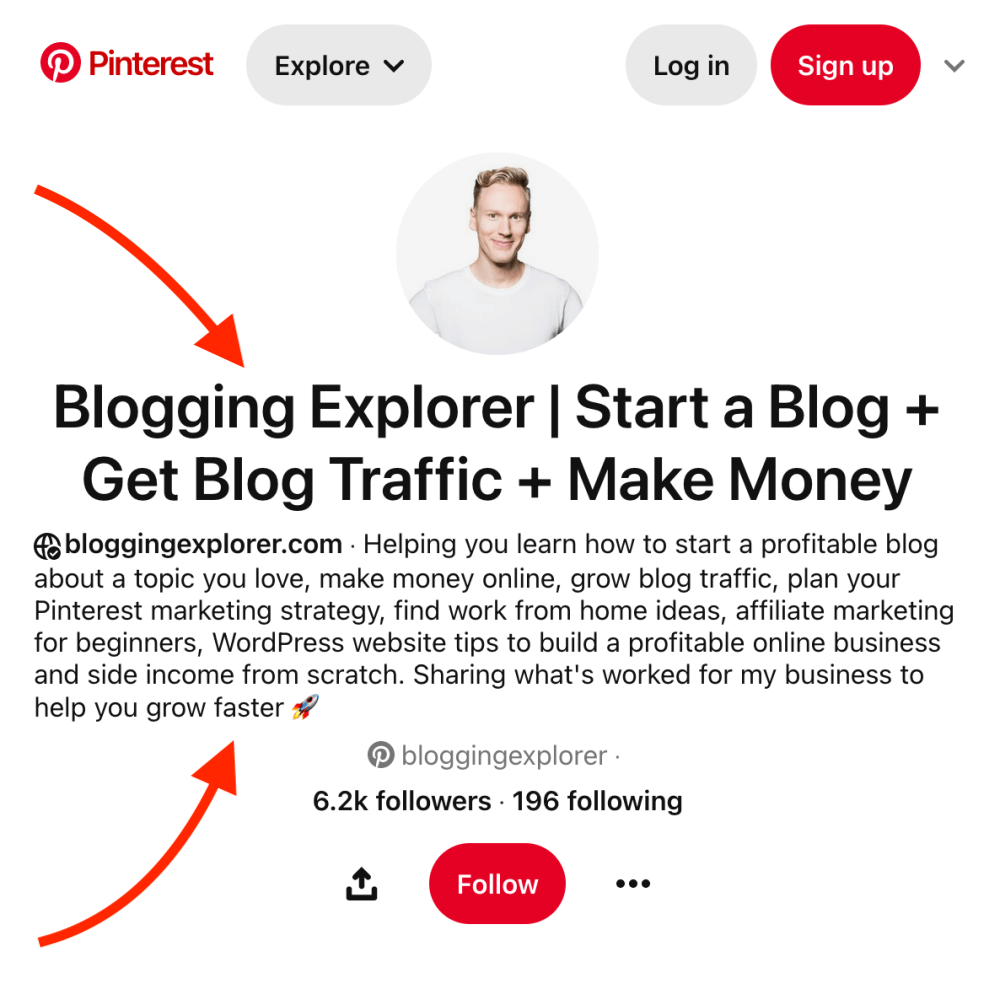
2: Upgrade to a Pinterest business account
Next, let’s review your account more thoroughly. Are you using a personal or a business account?
If you’re new to Pinterest, start by creating a business account here.
If you’re using a personal account, log in and upgrade it to a business account. This unlocks powerful, valuable features, such as Pinterest Analytics and Pinterest Ads.
Analytics is the best tool for tracking your performance on Pinterest and understanding what type of content resonates with your target audience the best.
After all, you want to focus your efforts on creating more content that people love. Otherwise, you could be wasting your time designing pins and writing blog posts that no one needs.
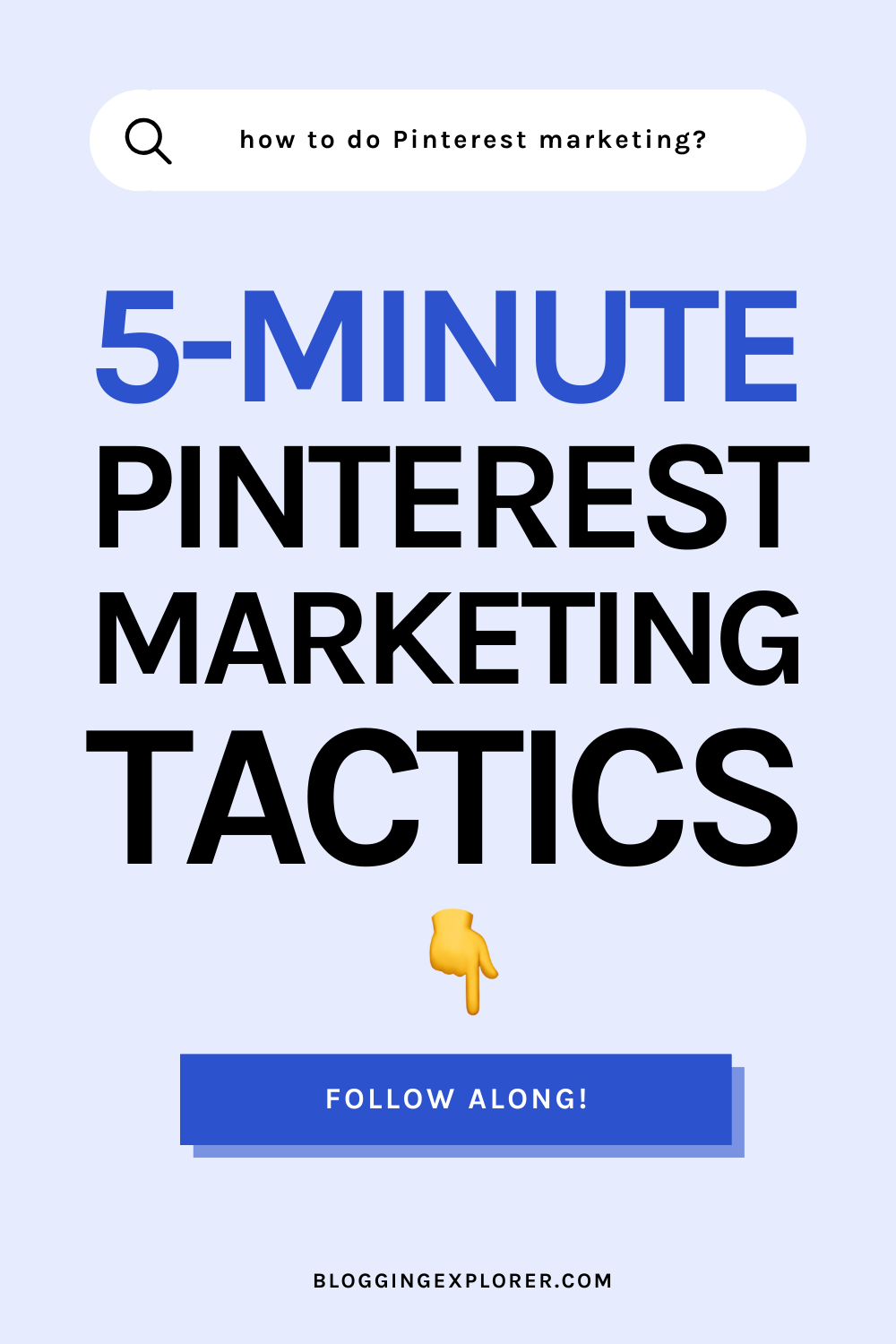
3: Claim your website
If you’re just getting started with Pinterest marketing, you need to claim and verify your website asap.
Why?
Because claiming your website is the only way to verify its authenticity. Pinterest wants to know it’s really you who’s managing the blog that your profile is linked to.
After claiming your website, you will get access to website analytics and your profile picture will show up next to any pins that come from your site.
4: Upload a profile photo
Now that you’ve claimed your website and your profile photo will show next to all the pins people share from your website, you want to double-check that your photo is up-to-date and reflects you and your blog.
Although Pinterest isn’t exactly social media, you still want to use a photo of yourself on your profile. You know, just to let people know that you’re a real human being.
You don’t need a professional studio headshot for this, though. Just use good, natural lighting and have a friend help you out.
Start by navigating to Settings:
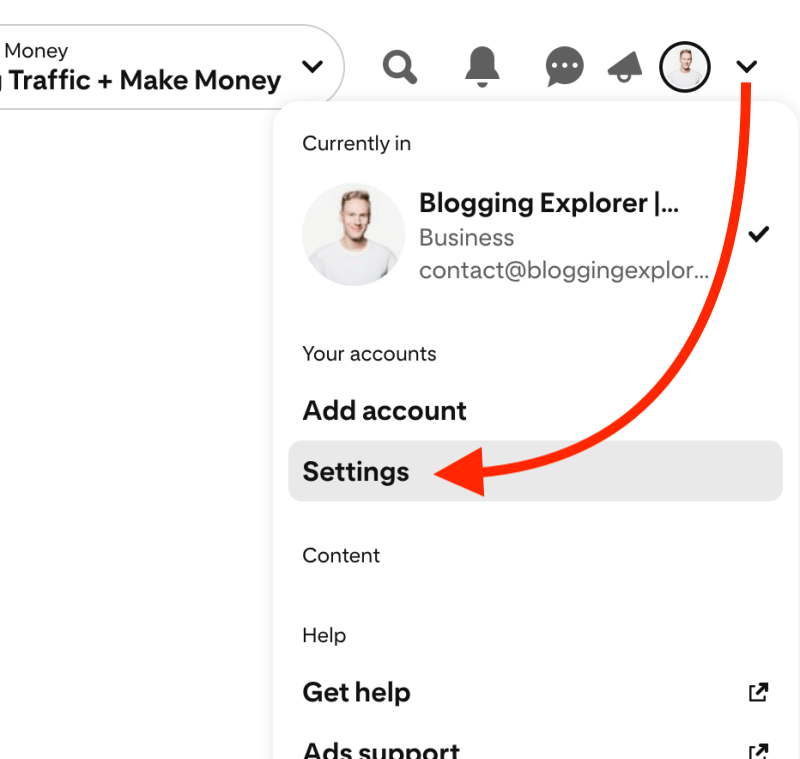
Now, click Change and select a new one from your computer:
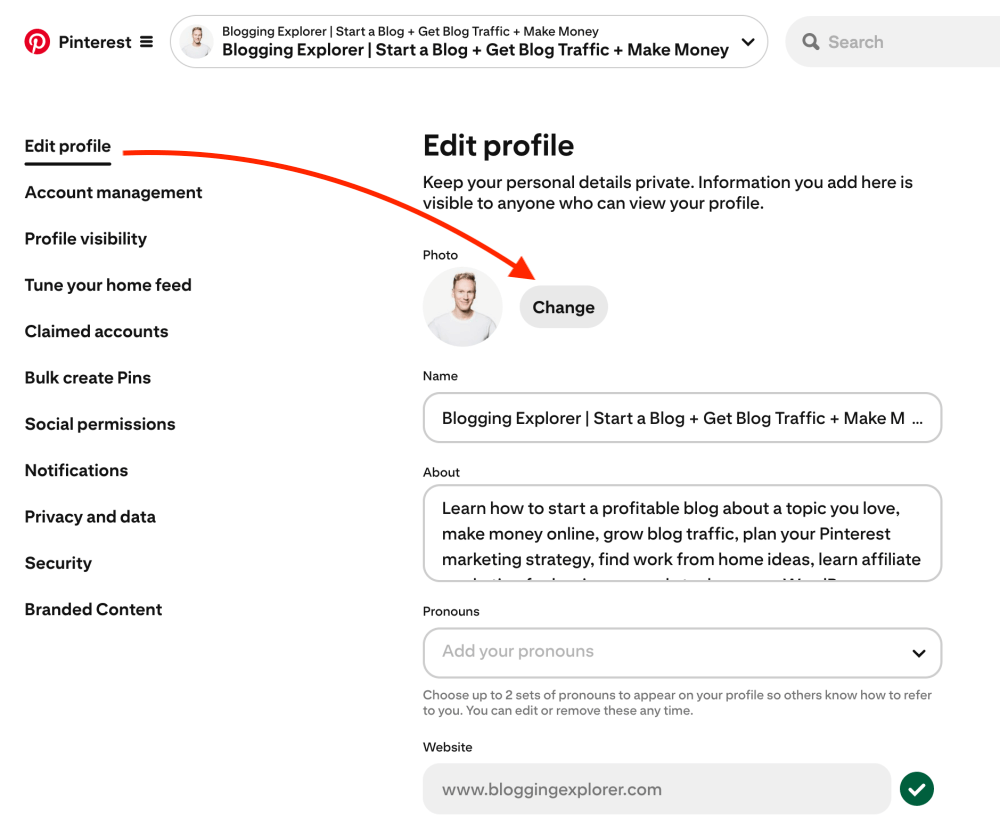
5: Follow 3 experts in your niche
Now that your profile is all set up for success, let’s find a few experts in your niche you can follow.
Finding influencers who blog about similar topics as you do helps you find new ideas and inspiration for growing your Pinterest account faster.
And while it’s perfectly OK to get inspired by the best bloggers in your niche, be careful not to copy anything from them. But feel free to peruse their boards, find inspiration in their board titles and descriptions.
Moreover, check out some of their pins and pay attention to their photos, text overlays, color palettes, pin titles, and pin descriptions.
The quickest way to get started is to do a search with a keyword related to your niche. I blog about “starting a blog”, so I’ll filter my search for “profiles” and find the accounts with the biggest number of followers:
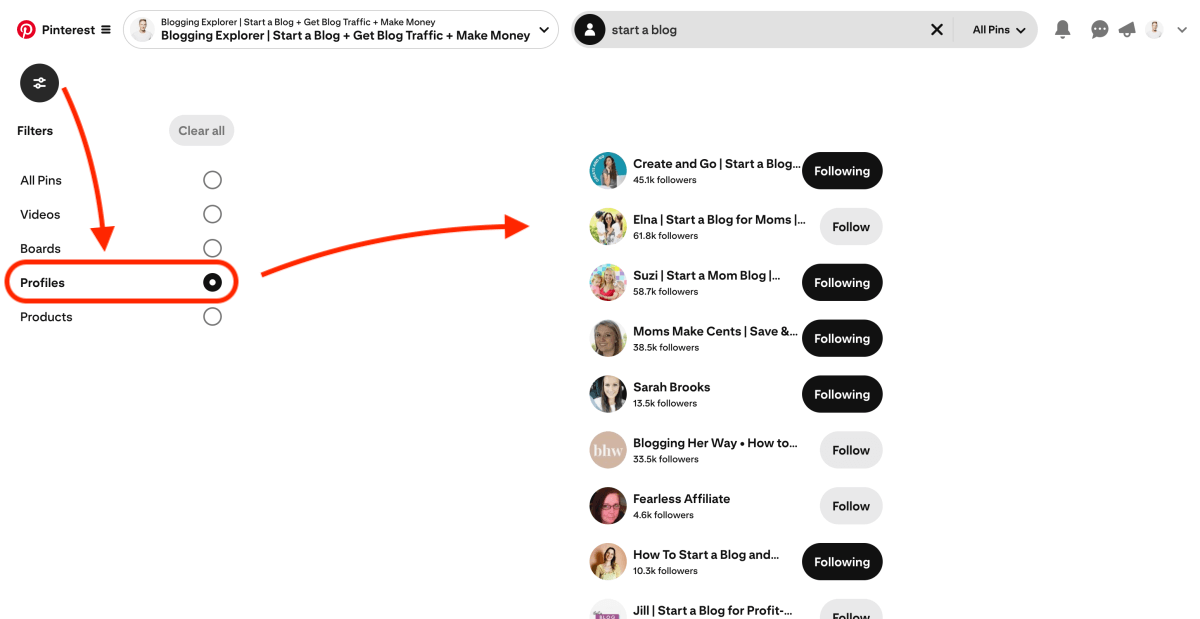
Next, I check their profiles and make sure their boards are related to my niche. Simple as that.
6: Follow your competitors’ followers
If you want to drive traffic to your website with Pinterest, you need to help Pinterest understand what your account is about.
One of my favorite techniques to connect with users in my niche is to follow my competitors’ followers.
Because here’s the deal:
You and your competitors have a similar target audience. Hence, if they followed your competition, they will probably follow you, too.
Not only will you grow your following, but you will send Pinterest a signal about who your account and website are aimed for.
Start by searching for keywords that your competitors use in their profiles. Peruse 3–5 accounts and make sure they have relevant boards and high-quality pins on them.
Then, look into their followers and start following accounts that are pinning content related to your blog or website. Trust me, you’ll see them follow you back in no time!
7: Create and SEO a new Pinterest board
Whenever I only have a few minutes to spare, I head over to my Pinterest account and create a brand new board. I keep a running list of board ideas and keywords I could use for board titles.
Even if you already have enough boards to cover all your blog post categories, you should stay active on the platform and create new ones whenever you can.
Look through your biggest boards with the highest numbers of pins on them. If you see any boards with hundreds of pins, create a new, more specific board for a sub-topic of your choice.
Use similar keywords as you did for the bigger board, but focus on more targeted, long-tail keywords. That way, your board is more likely to be shown to users who search for that specific sub-topic on Pinterest.
For more detailed tips and tricks, make sure to read my guide to optimizing and managing Pinterest boards like a pro.
8: Create an anchor board
If you haven’t already, make sure you have a branded anchor board that only contains pins from your own website.
Give your anchor board a descriptive title, combining your brand name with your most important keywords. An easy pattern for naming your anchor board is:
Best of + Your website name + Your main keyword
You can fill this board with either your best-performing pins or all of them. It’s up to you.
Your anchor board gives people a quick way to find more of your best content more easily.
Make sure your anchor board is the first one to show up under Boards in your profile. Use the drag-and-drop feature to organize your boards if you have to. Speaking of organizing your boards…
9: Arrange your Pinterest boards
The next quick Pinterest marketing task you can finish in just a few minutes is to rearrange your boards.
If it’s been a while and you’ve created a few new boards since the last time you organized them, now is the perfect time to take a few moments to clean up everything.
As I said above, your anchor board should come first.
After that, people should see your most important, highest-level boards. Those are the ones with (1) the shortest keywords in the title and (2) the most pins in them.
If you’re using group boards, your own group boards should come next. And finally, all the group boards where you’re just a contributor in.
For a full guide to managing and optimizing your boards, check out my step-by-step Pinterest board guide.
10: Find 5 new long-tail keywords
Even if you only have 5 minutes and you’re on the run, you can still do some basic Pinterest SEO and find new content ideas quickly.
Let’s use the search bar to find a few new long-tail keywords.
Long-tail keywords are targeted-specific keywords you can use in your boards, pins, and profile. They are easier to rank for even if you’re new to Pinterest and have shared a handful of pins.
Say you blog about “travel tips”. Let’s do a quick search and see what other keywords Pinterest suggests:
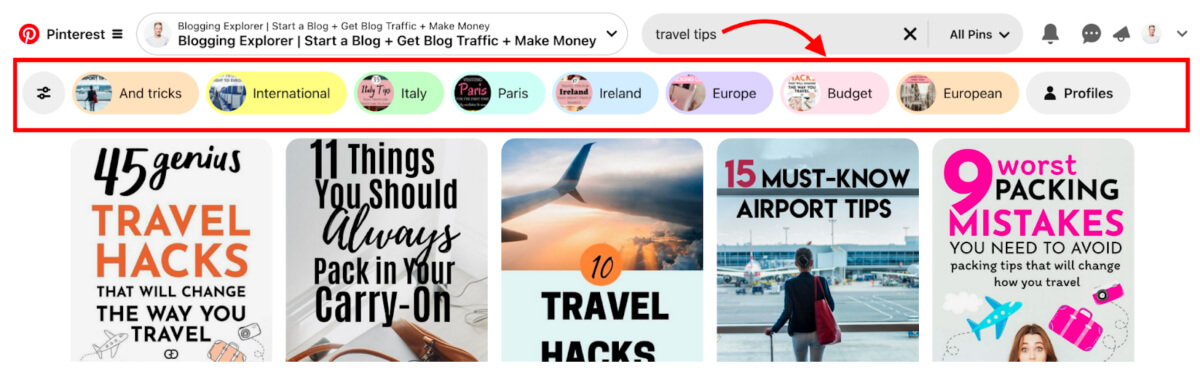
You will often see related, popular keywords right beneath the search bar where you just typed in your main keyword.
However, some Pinterest profiles don’t always see these suggested keywords. It seems like Pinterest is showing them for certain keyword niches and topics only.
If you do see keyword suggestions, use these ideas and combine them with your main keyword to generate tons of great long-tail keywords:
- Travel tips and tricks
- International travel tips
- Travel tips for Italy
- Travel tips for Paris
- Budget travel tips
- etc.
Since people are actually searching for these long-tail keywords, you can use them to find new ideas for blog posts quickly.
For popular niches such as travel, also consider creating new blog post categories based on your findings. After all, if people are interested in these ideas, why not give them what they want, right?
If you haven’t already, make sure to read my full Pinterest keyword research guide to find the best keywords to use.
11: Find your 5 top-performing pins
If you want to generate massive traffic to your blog, you need to track your performance. After all, it’s the only way to find out what works best and what’s a waste of your time.
The easiest way to find your best-performing content is to pay attention to your Pinterest Analytics. If you’re not familiar, now is the perfect time to start using it.
Pinterest Analytics gives you a quick overview of what’s working and what’s not. And although it takes some time to get to know all the tools in there, using Analytics is the smartest way to avoid wasting your time trying to figure out what to do next.
So, head over to Analytics right away. Scroll down to Top Pins and select the metric you want to track from the dropdown menu – Impressions, Engagements, Clicks, etc.:
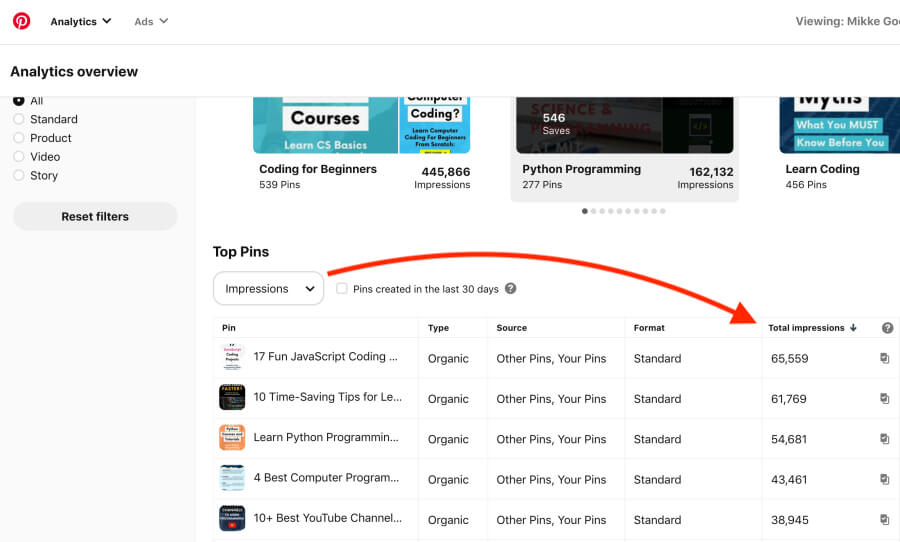
By default, you’ll see your top pins based on data from the last 30 days. This screenshot shows the pins from my account with the most impressions. The #1 pin has been seen by more than 65,000 users in the last month – not bad!
Use these insights to find out what types of pins perform the best for you. Pay attention to the following key points:
- Colors and contrasts
- Text overlay content
- Call-to-action
- Photos and graphics
Remember, these are the pins people love! When you design your next pins, make sure to create them based on your findings.
12: Find 3 top-performing boards
Now that you are already in Pinterest Analytics, let’s stay here for a few more moments.
Next, I want you to find out which boards are bringing you the most clicks. These boards are the ones Pinterest thinks highly of, distributing your content to a broader audience than from boards with less engagement from your followers and other users.
Hence, when you publish new pins, make sure you prioritize these boards when you are deciding where to pin them first. (Just make sure that you choose a relevant board for each pin.)
Finding your top-performing boards only takes 30 seconds. Head over to your Pinterest Analytics and scroll down to the section labeled Top Boards:
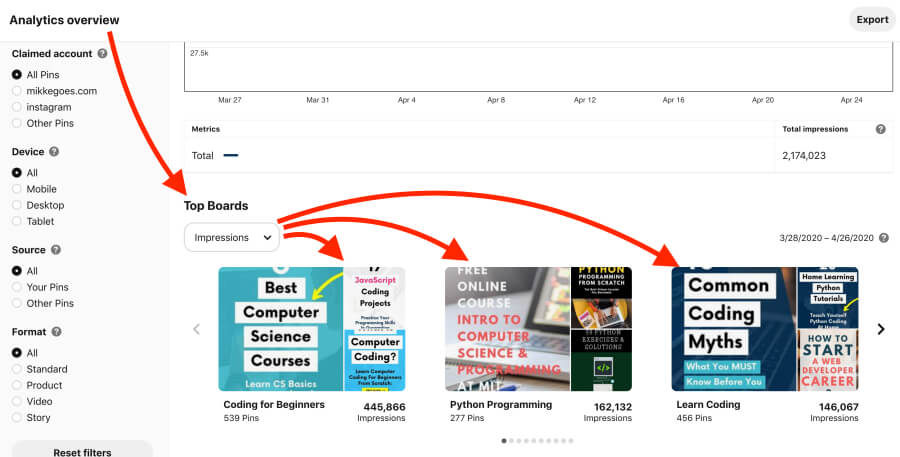
Here you can see your best-performing boards by Impressions, Engagements, or Clicks, for example.
You want to use this information to find out why these boards are performing so well. Your best boards are your most popular ones, so obviously your followers are loving them.
If these topics are working so well for you, could you perhaps create additional boards for these keywords, for example?
Also, if so many users are engaging with these boards, make sure you share your new blog posts to them first. Of course, you should only do so if your blog post is actually related to the board title and description.
13: Engage actively with your feeds
Even if you’re scheduling most of your pins, you still want to use Pinterest manually whenever you can.
Many bloggers find manual pinning helpful for sending Pinterest a signal that you’re using their platform actively. But what’s more important is that you stay on top of your game when it comes to updates and new features.
If you only have a few minutes, the quickest task you can do on Pinterest is to actively engage with your feeds. Browse these feeds to find new, fresh content you can save to your boards:
- Home or Smart feed:
When you pin content from your Home feed, you’re letting Pinterest know they’re doing a good job finding curated pins that match your interests. Remember to follow “Boards to follow” if you see relevant ones. - Search feed:
If some of your boards only have a handful of pins, do a quick search with a related keyword and find a few new pins to fill your inactive boards. - Notifications:
Go through your notifications and see what people are pinning from your account. Whenever someone saves your pin to a related board with lots of high-quality pins, re-save it from that board to one of your own.
14: Schedule and automate pins
The Pinterest algorithm rewards active, engaged accounts by distributing their pins to a larger audience. You should save fresh pins to your boards every day.
But when you’re busy, pinning manually isn’t going to happen.
What if you could select the pins you want to save to your boards and then pin them at regular intervals?
Tailwind allows you to do that. (I’m a massive fan!)
With Tailwind, you select the number of pins you want to save to your boards daily. Tailwind then automatically creates time slots for you.
For example, let’s say I want to save 10 pins to my boards every day:
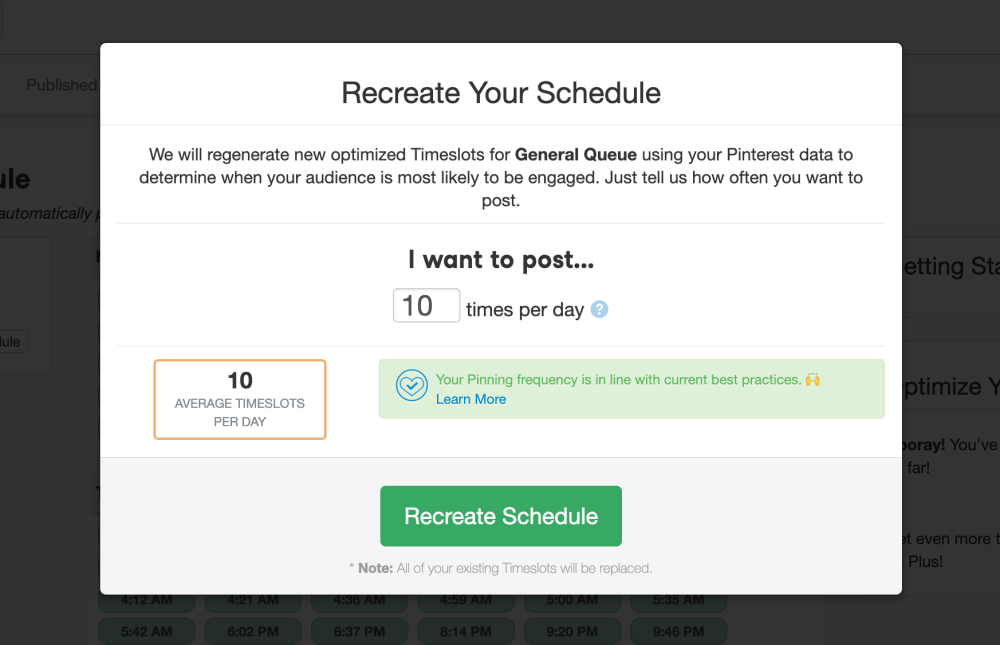
Tailwind creates the perfect time slots for me with one click:
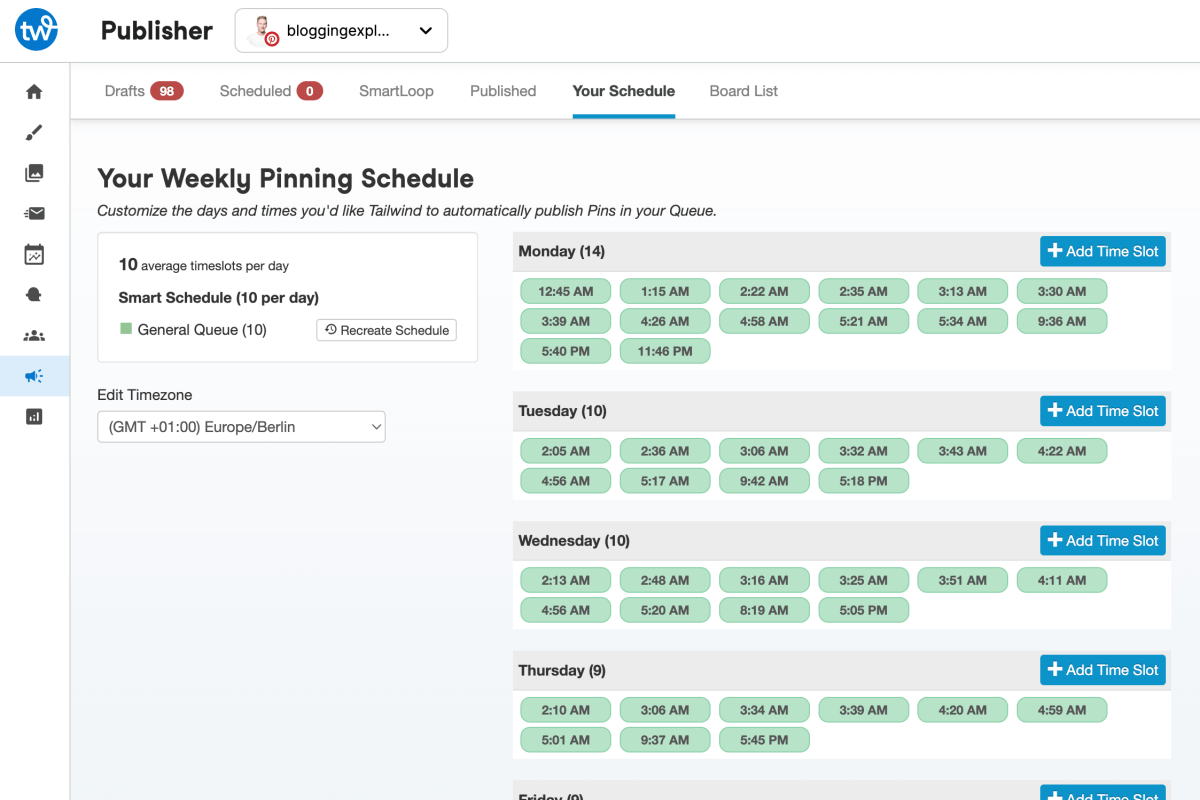
With your schedule set up, all you need to do is use Tailwind’s browser extension to add Pinterest pins to your queue. (Get the Safari browser extension here or the Firefox add-on here.)
Once you’ve activated the browser extension, you will see the Tailwind scheduling button on Pinterest:
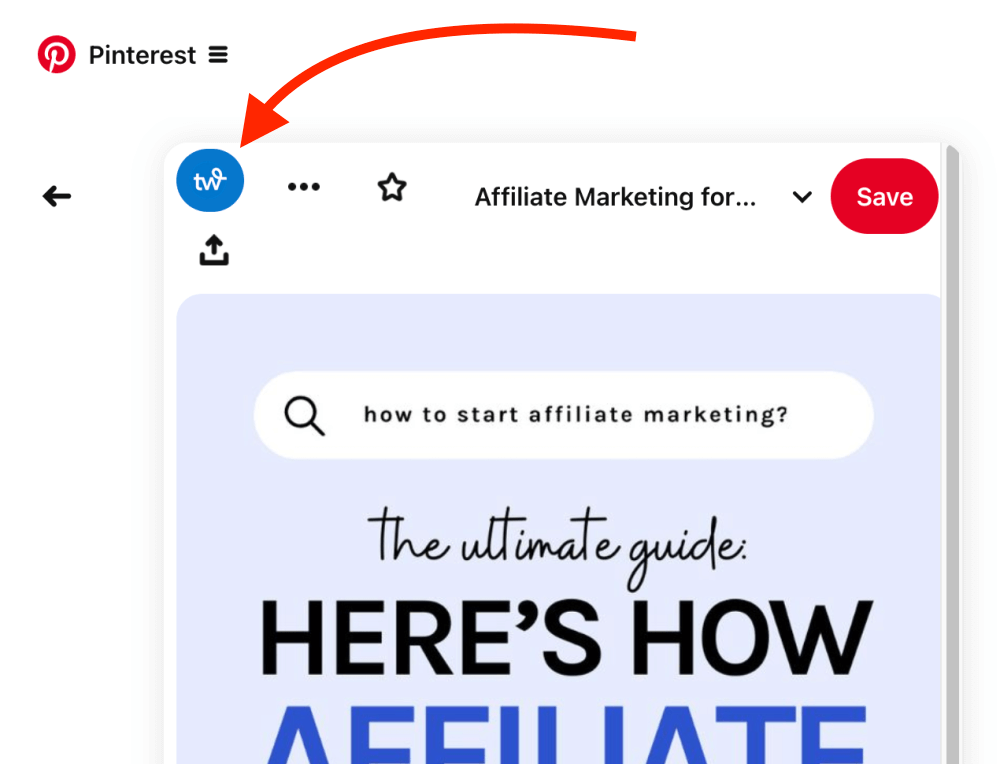
Just choose the board you want to save this pin to, and Tailwind will do the rest.
Scheduling your pins with Tailwind is a breeze! And it helps your account stay active even if you can’t get on Pinterest every day.
The best part? Tailwind offers a 100% free plan, so you have nothing to lose.
15: Design a fresh pin
Pinterest loves, loves, loves new fresh pins! Most of us can’t publish a new blog post every day to share on Pinterest.
When you’re busy, why not create a fresh pin for an old blog post?
You can design a fresh pin in 5 minutes, trust me.
The quickest way to create a fresh pin is to use a handful of templates in your brand colors.
First, pick one of your top-performing articles. If you followed the tips above, you already know what they are from your Analytics.
Next, head over to Canva and create 5-10 pin layouts you can use for any blog post.
Here’s a handful of pin templates I’ve created in Canva:
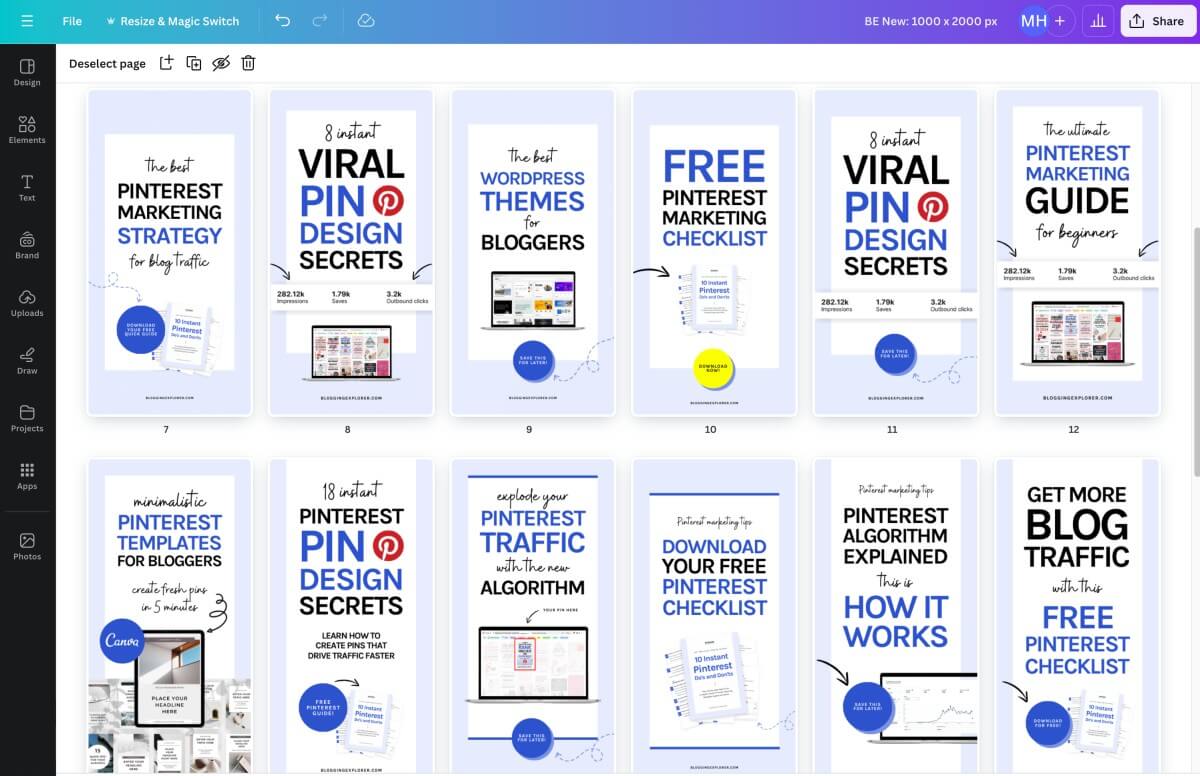
Use different layouts and elements to keep things interesting. Stick to your brand colors and fonts so that pinners recognize your pins in their feeds.
To create a new pin using your templates, all you need to do is:
- Change your text overlay copy
- Adjust font size and color
- Replace images and graphics
- Adjust your call-to-action
Voilà! You have a fresh pin on your hands that you can publish right away. Nice job!
Want to create dozens of beautiful pins within minutes?

If you want to use a super quick shortcut and create dozens of irresistible pin images within minutes, my Viral Pinterest Templates bundle is perfect for you. All you need is a free Canva account and you can start customizing the templates right away.
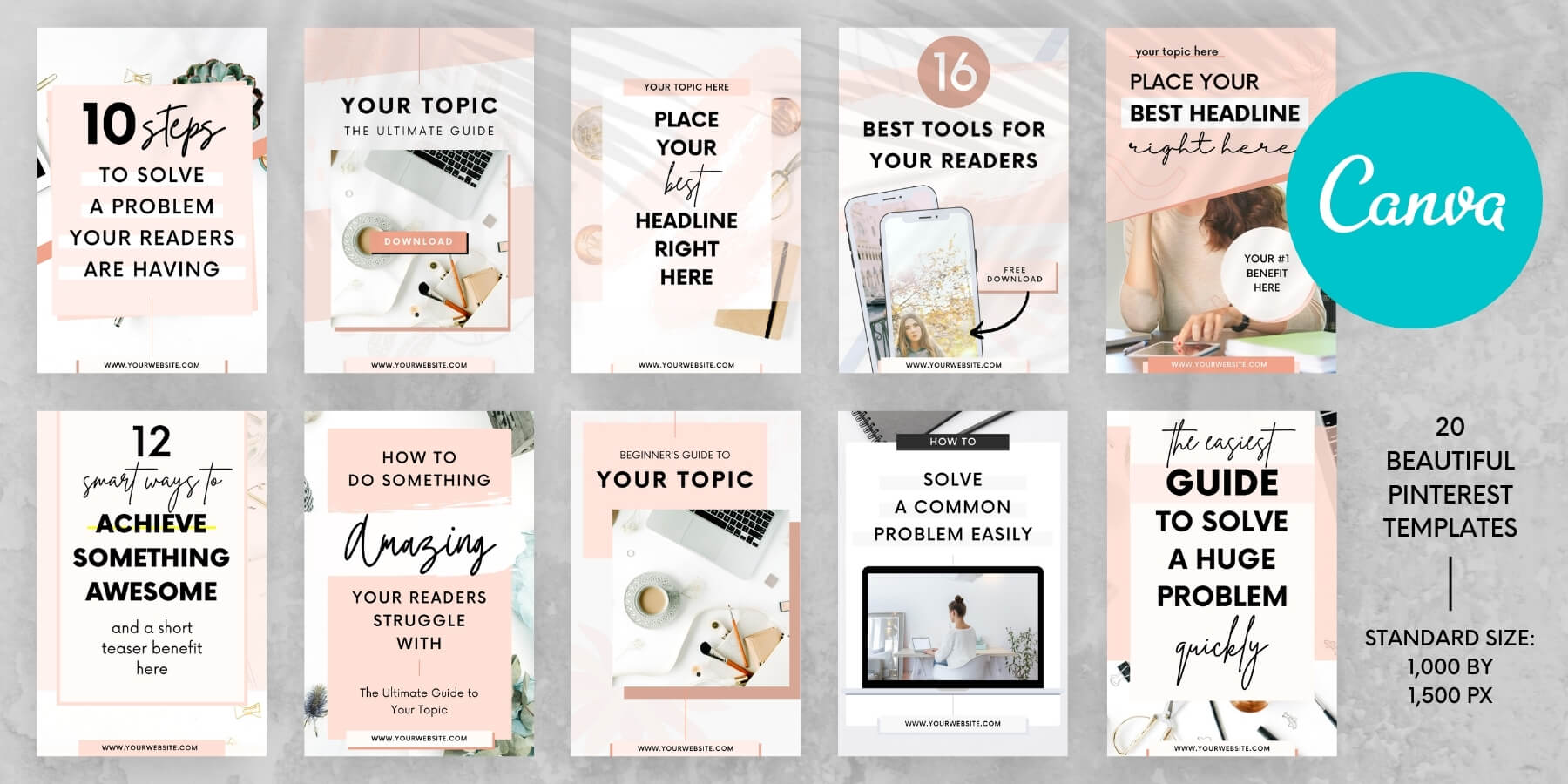
These templates are the quickest way to design click-worthy pins that wow your audience and make them curious to visit your website.
The best part?
You can use the templates to create as many pins as you want. You get 20 beautiful templates, so why not create 20 fresh pin images for a single blog post and schedule them to be published at regular intervals?
Click here to grab your Canva Pinterest templates bundle now

Final thoughts: Quick 5-minute Pinterest marketing tactics
There ya go! These quick Pinterest marketing tactics will help you grow your blog traffic even when you’re in a hurry.
Start with the first tips and make sure your Pinterest account is set up correctly.
Convert to a business account and verify your website right away. That’s going to allow you to use Pinterest Analytics for some valuable insights that can help you produce content that resonates well with your target audience.
Then, see which 5-minute tips could work for your right now. Could you look into Analytics and find some of your top-performing pins? Or maybe find some new, popular keywords for your boards and pins?
Use your time wisely. Stay consistent with your pinning schedule, automate your pinning with Tailwind, and publish that your audience loves.
Now I want to hear from you! What are your top Pinterest marketing hacks? What do you do if you only have a few minutes to spare but want to boost your blog traffic?
Please share your thoughts and tips in the comments!
Read next:
P.S. If you haven’t already, make sure you grab your FREE Pinterest Marketing Quick Guide.