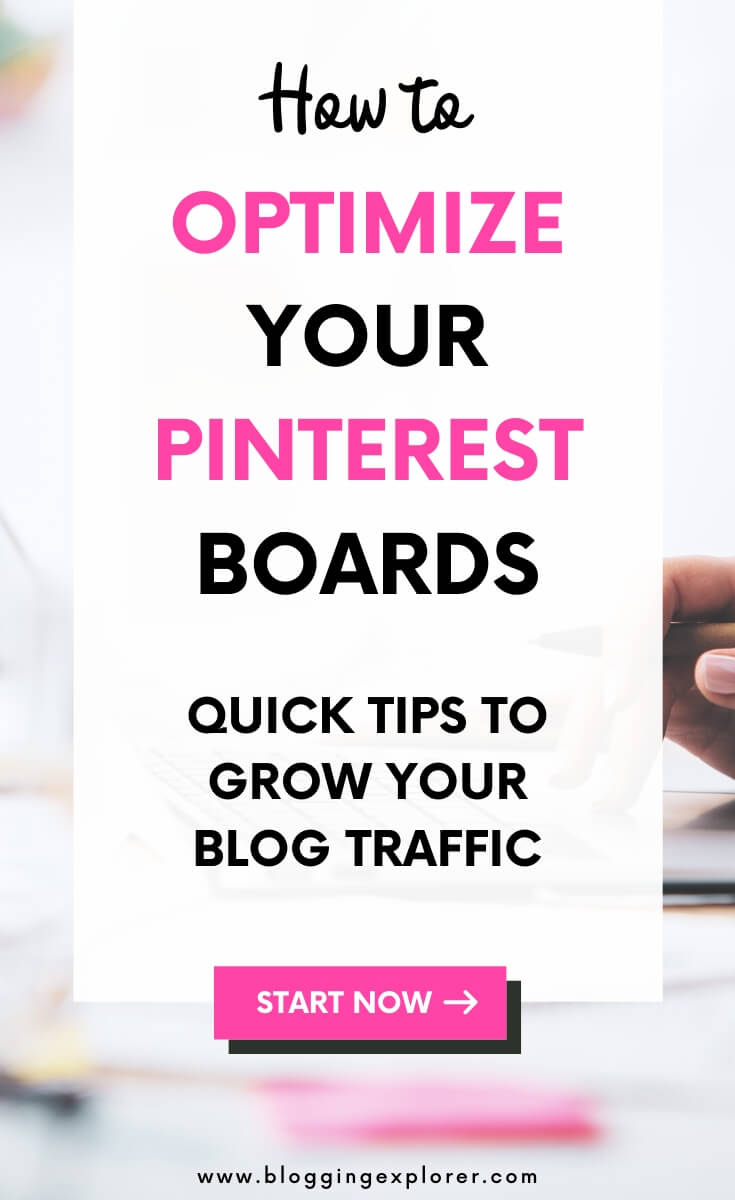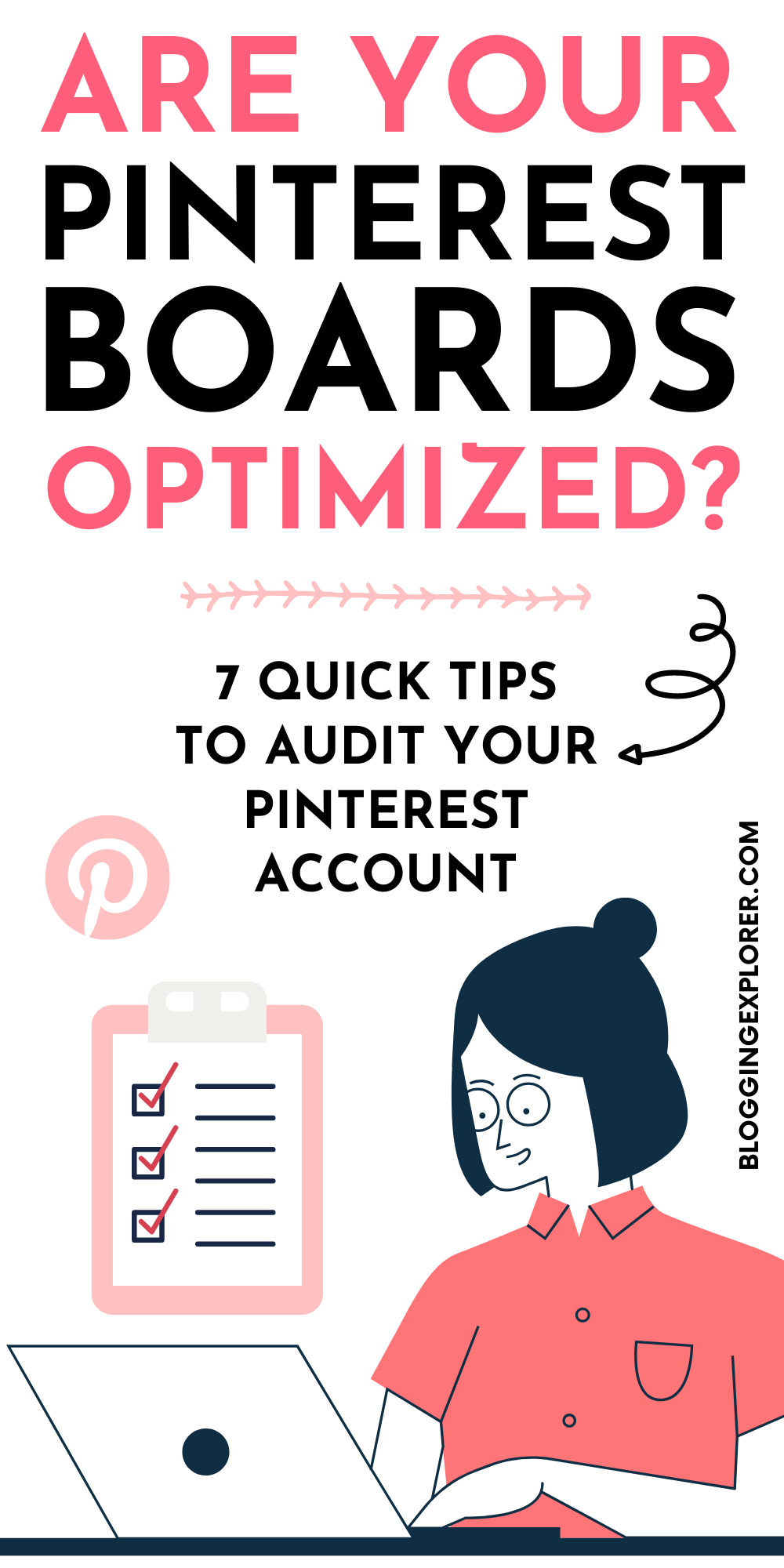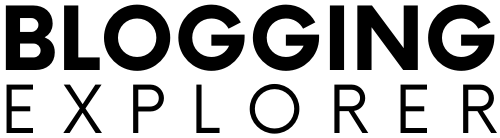So you want to drive more traffic to your blog or website with Pinterest this year? In this post, I will show you how you can optimize your Pinterest boards step-by-step to generate more traffic through Pinterest.
Because the truth is:
If your Pinterest boards are all over the place, you can’t expect to see great results from your Pinterest marketing strategy.
Messy boards make it difficult for users to find what they are looking for. And that means fewer clicks, saves and repins for your content.
But if you organize your Pinterest boards properly, you will see more clicks, more blog traffic, and more conversions quicker than you think.
Let’s jump right in!
Related articles for you:
- Pinterest SEO (In 2024): The Ultimate Guide for Traffic Growth
- 7 Time-Wasting Pinterest Mistakes (And How to Fix Them Now)
- How to Make Money on Pinterest: Affiliate Marketing Guide For Beginners
Make sure you save this pin to Pinterest and share the article with others, too!
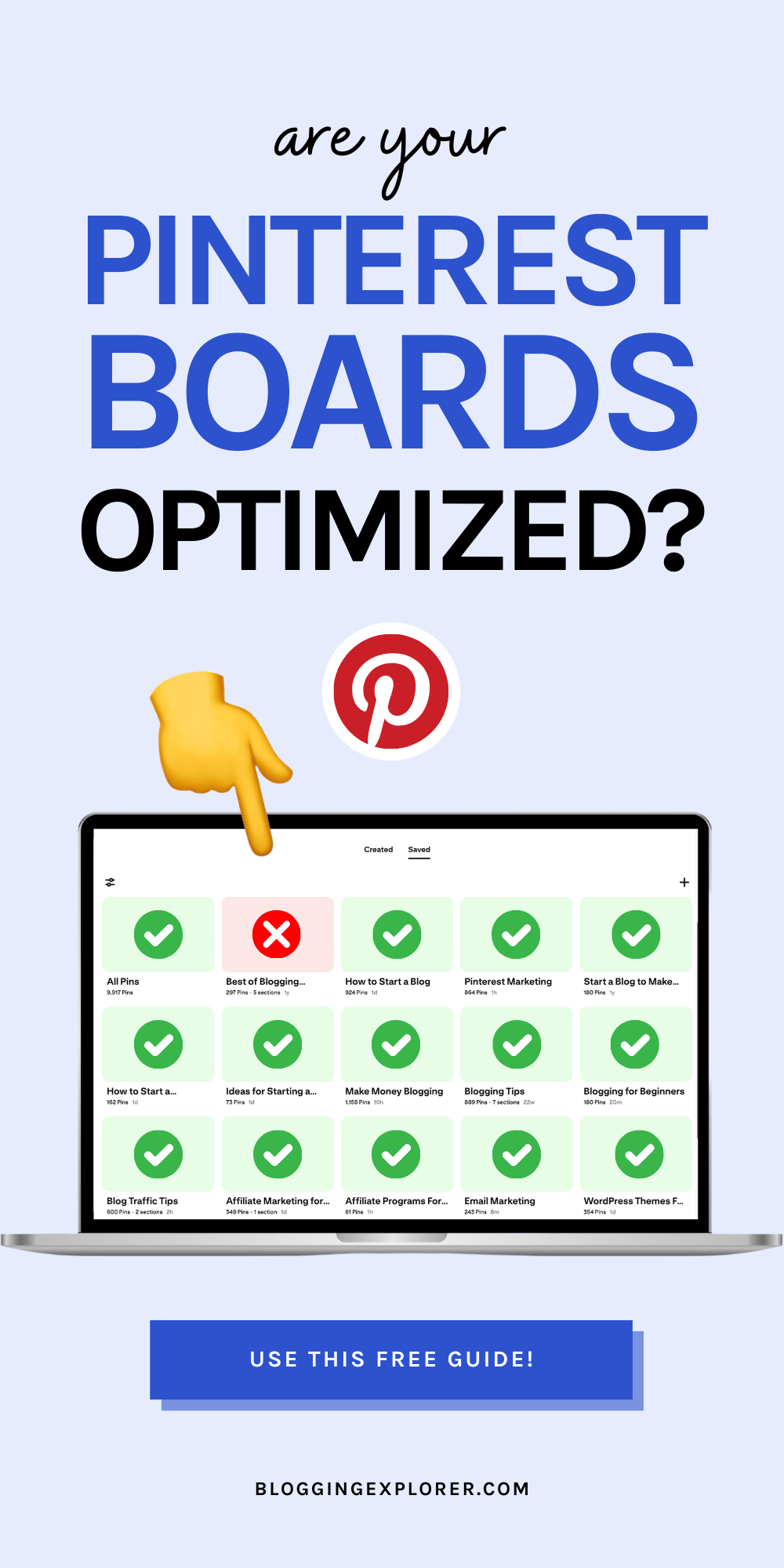
1: Keep your public and private boards separate
When you start a blog, you should focus on a specific niche to attract the right target audience. Your blog topic also determines the content for your Pinterest boards.
But what if you want to use your Pinterest account to find other types of ideas and inspiration, too. (I know I do!)
The truth is:
When your followers scan through your boards for interesting content, they are looking for ideas related to your blog niche.
If you blog about gardening, your followers don’t want to see dozens of boards with chocolate cake recipes, right?
To help your followers find what they’re looking for, you want to maintain a clear board structure on your profile.
That said, there is nothing wrong with pinning those delicious recipes on your profile! But if that’s not related to your blog topic, simply keep those boards private.
How to make a Pinterest board private
When you create a new Pinterest board, simply select “Keep this board secret”:
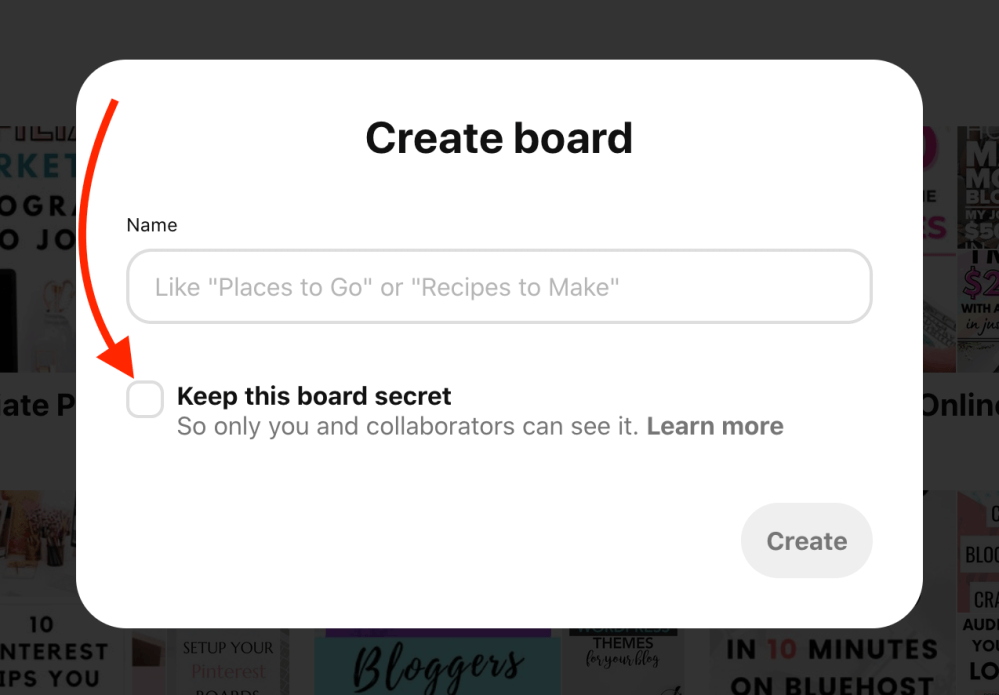
If you have a bunch of old boards that aren’t relevant to your blog audience, you can go through them one by one. When you see something that’s not interesting to your readers, simply make the board secret.
First, open the board you want to make secret.
Then, head over to the board settings by clicking on the dotted icon symbol next to the board name:
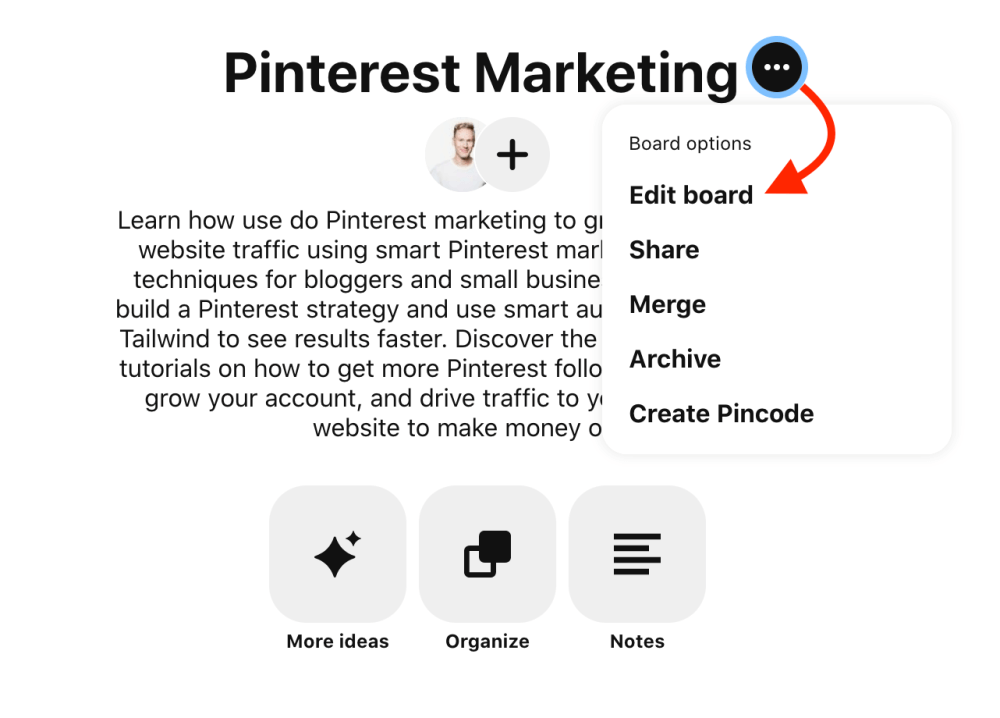
In your board settings, select “Keep this board secret”:
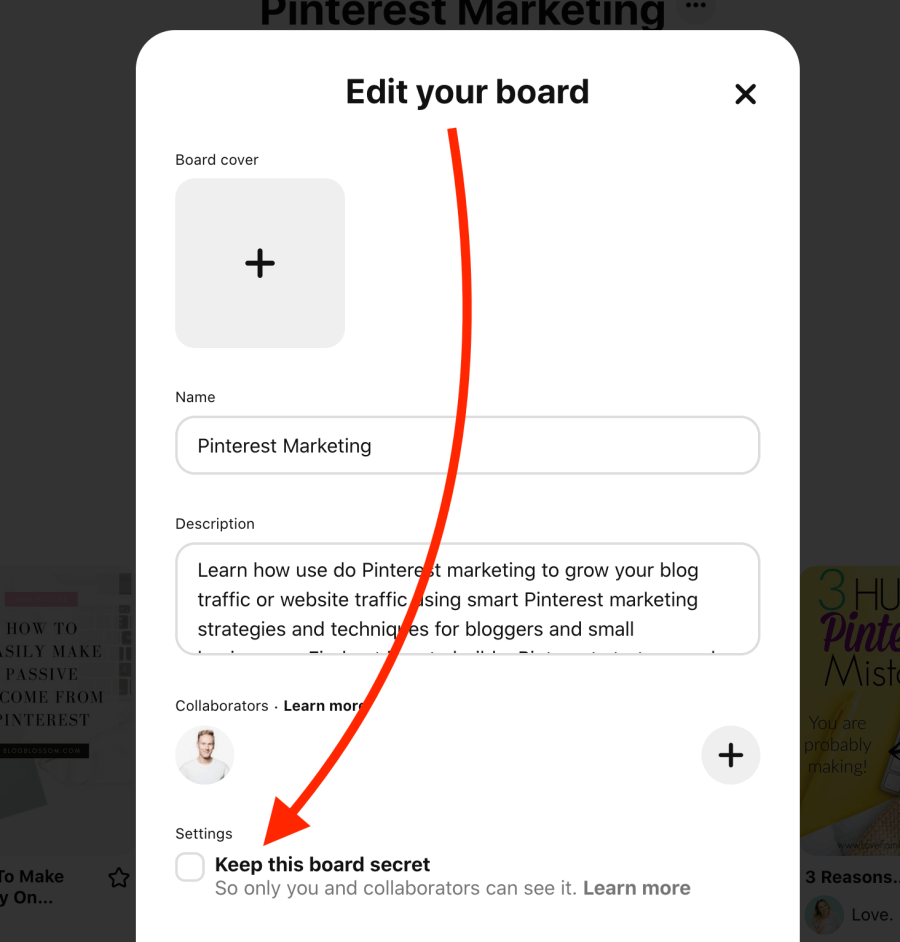
Remember to save your changes with the red “Done” button at the bottom.
2: Prioritize seasonal boards on your profile
Pinterest users are looking for new ideas and inspiration for the future. For some blog niches, this means strong seasonal fluctuations in the types of ideas people are searching for.
Therefore, you want to keep an eye on the seasonalities in your field. When a big holiday or public event is approaching, you can generate massive traffic spikes if you know what your audience wants at the right time.
For example, let’s say you blog about dinner recipes. When Christmas or Thanksgiving are getting close, pinners start looking for new cooking ideas and inspiration.
If you want to capture this seasonal spike in traffic, you should showcase your seasonal, most relevant boards in your profile.
How to feature seasonal boards on your Pinterest profile?
Head over to the Saved tab on your Pinterest profile:
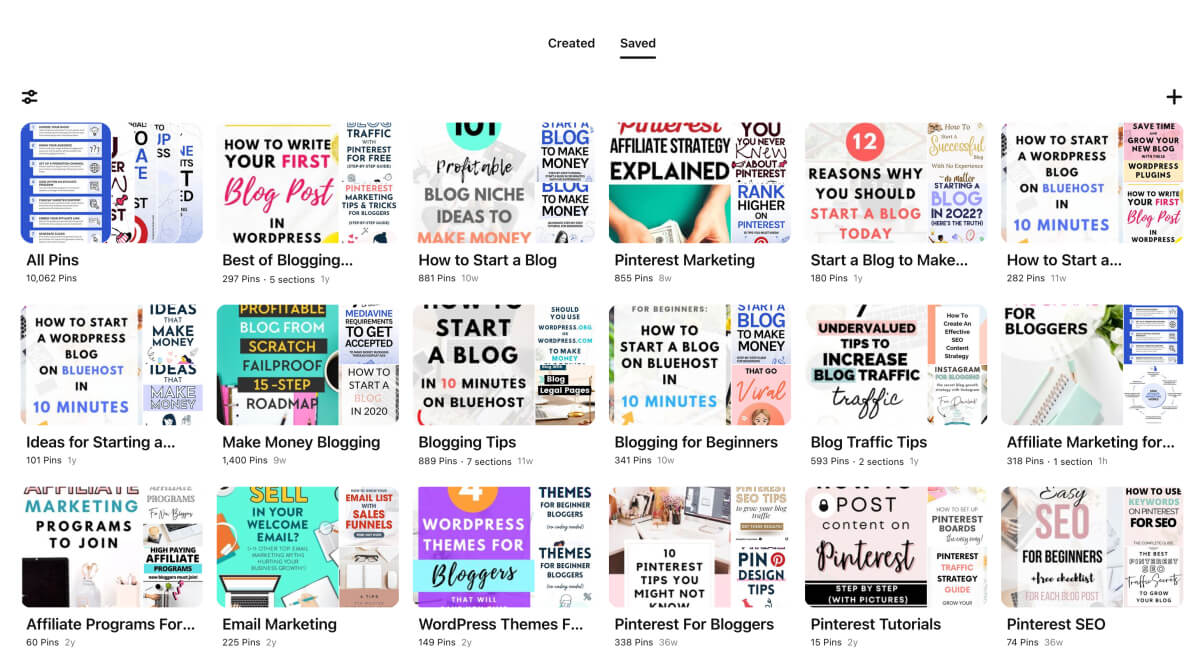
Here you can reorder your boards simply by dragging and dropping them to the right spot with your mouse.
The board you’re moving will appear semi-transparent now and you can drop it in the right spot between your other boards:
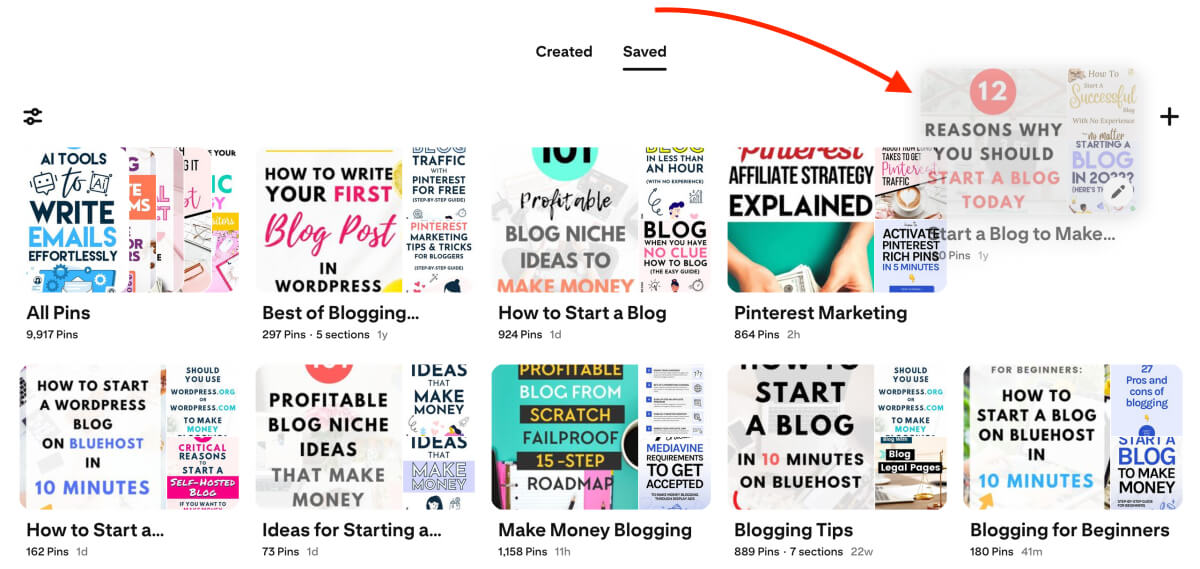
Make sure your most relevant seasonal boards are at the top of your Saved tab.
3: Create sections on your biggest boards
When you use Pinterest actively to drive traffic to your blog and pin consistently, you sometimes pin dozens of pins daily. With time, your biggest boards may have thousands of pins in them.
Obviously, this makes it difficult for your followers to find what they are looking for on a board with hundreds or even thousands of pins.
This is where board sections step in.
What are Pinterest board sections?
You can use Pinterest board sections to break up your boards into sub-topics.
That way, you can easily organize and group together pins according to topic.
Your followers will then have a better overview of what topics you cover on each board and choose a section they find interesting.
When you create board sections, they will display at the top of the board:
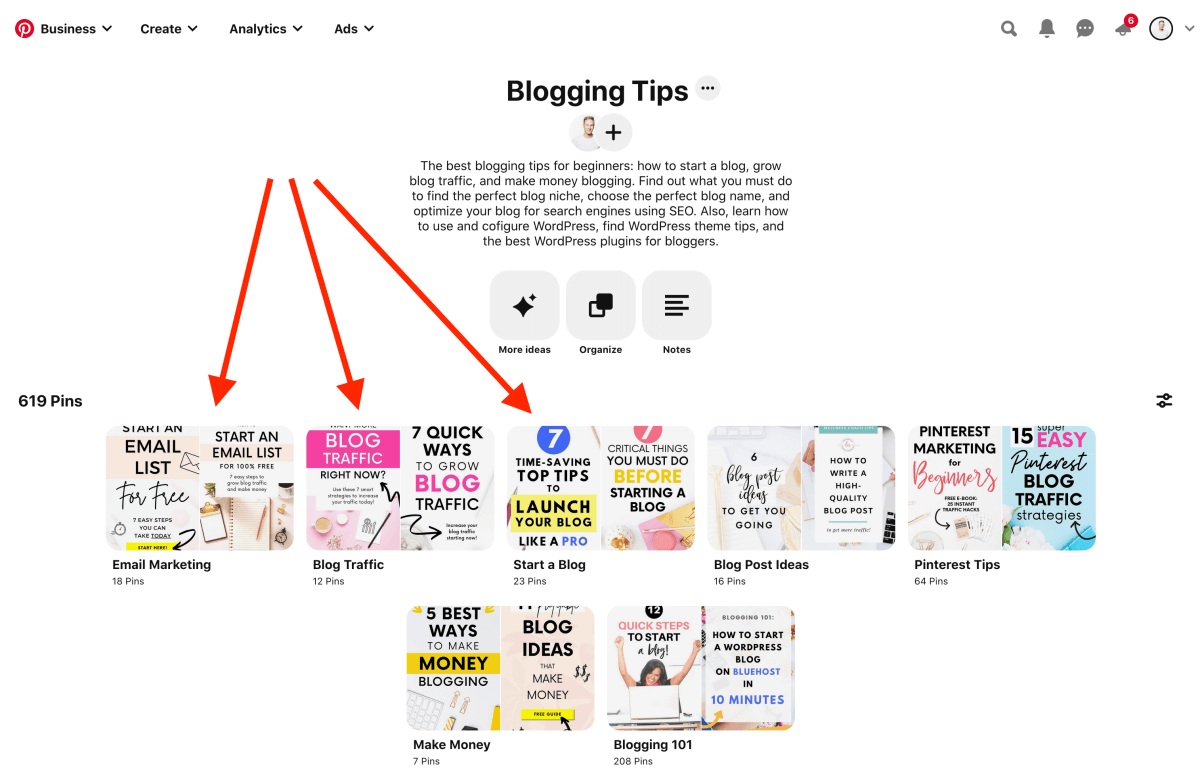
When should you use board sections?
I know many bloggers and Pinterest marketing experts who don’t recommend using sections at all.
Instead, they suggest you should create a completely separate board if you feel like you could break up a large board into separate sub-topics.
And while that may be true in most cases, you should still consider using sections for two board types:
First, use them for your biggest, high-level boards with hundreds of pins on them.
For instance, let’s say you blog about gardening. That is a big niche with dozens of sub-topics.
But if you have a general board called “Gardening”, you can use sections to divide its pins into logical sub-categories:
- Gardening Tips
- Vegetable Gardening
- Backyard Gardening
- Gardening for Beginners
Second, use sections on your anchor board (or brand board) where you pin your own content only.
Anchor boards are often packed with tons of pins that you can easily divide into groups and sections. This will help users find what they are looking for more easily.
Do board sections affect Pinterest SEO?
This is a question I see and hear a lot. Which is why I got in touch with someone who actually works at Pinterest.
According to my insider source, board sections don’t have any effect on your Pinterest SEO.
Sections are simply a feature to organize your largest boards and make them easier to navigate. They help your followers find the most interesting pins, which can then lead to more clicks and saves.
4: Forget about board covers
You’ve probably seen tons of bloggers who create beautiful board cover images to make their profiles look more cohesive?
And hey, they look pretty cool!
But the truth is:
You don’t need them. So, if you have the extra time, you’re free to create some. But as a fellow blogger, I’d assume you have better things to do–things that actually make a difference!
Why board covers don’t matter
Although Pinterest can read text overlays, board covers don’t play any role in Pinterest SEO. They’re just nice to look at.
Most of your Pinterest clicks come from users who find your content in (1) their Home feed or (2) the search results. These users won’t see your board covers. On average, only a fraction of pinners visit your profile and peruse your boards.
To make your life easier, create boards that stand out for themselves. Use descriptive titles and pin high-quality content and images that speak loud enough to make people want to peruse your boards.
What you should be doing instead of board covers
Do you really have the time to create a cover photo for each board separately? If you have 40-50 boards, that’s going to take a while.
My advice: use that time to create a new, fresh pin image instead.
Head over to Canva right away and roll up your sleeves!
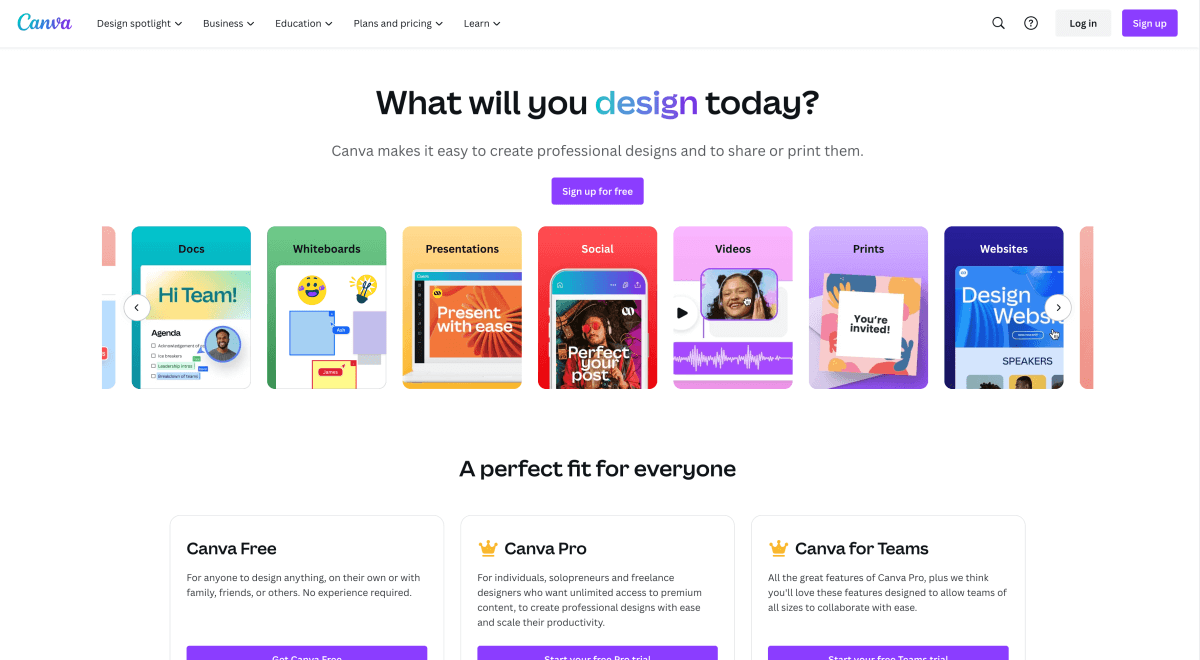
5: Know what your audience is searching for
Your Pinterest boards help the algorithm understand what your content is about. When you save a new pin to a board, the algorithm makes a connection between that new pin and your older pins.
Therefore, whenever you publish a new pin, make sure you pin it to the most relevant board on your profile. Similar pins belong grouped together on one board.
As a result, your pins will be shown to people who are most likely to engage with your content. This is all basic Pinterest SEO here.
To help the algorithm understand your content better, think about how your target audience uses the search function on Pinterest. If you can put yourself in their shoes, you’ll know exactly what type of content and pins they want to see.
Start by thinking about how you can help your audience:
- Which topics can you help them out with?
- What topics do you want to be found for?
- How can you give them an impulse to read your blog?
- What topics are related to your blog?
How to organize your Pinterest board ideas
To optimize your Pinterest boards like this, you want to take a few notes about your thoughts and findings.
It’s helpful to organize your ideas in a spreadsheet, for example with Google Sheets. (Or with Trello using boards.)
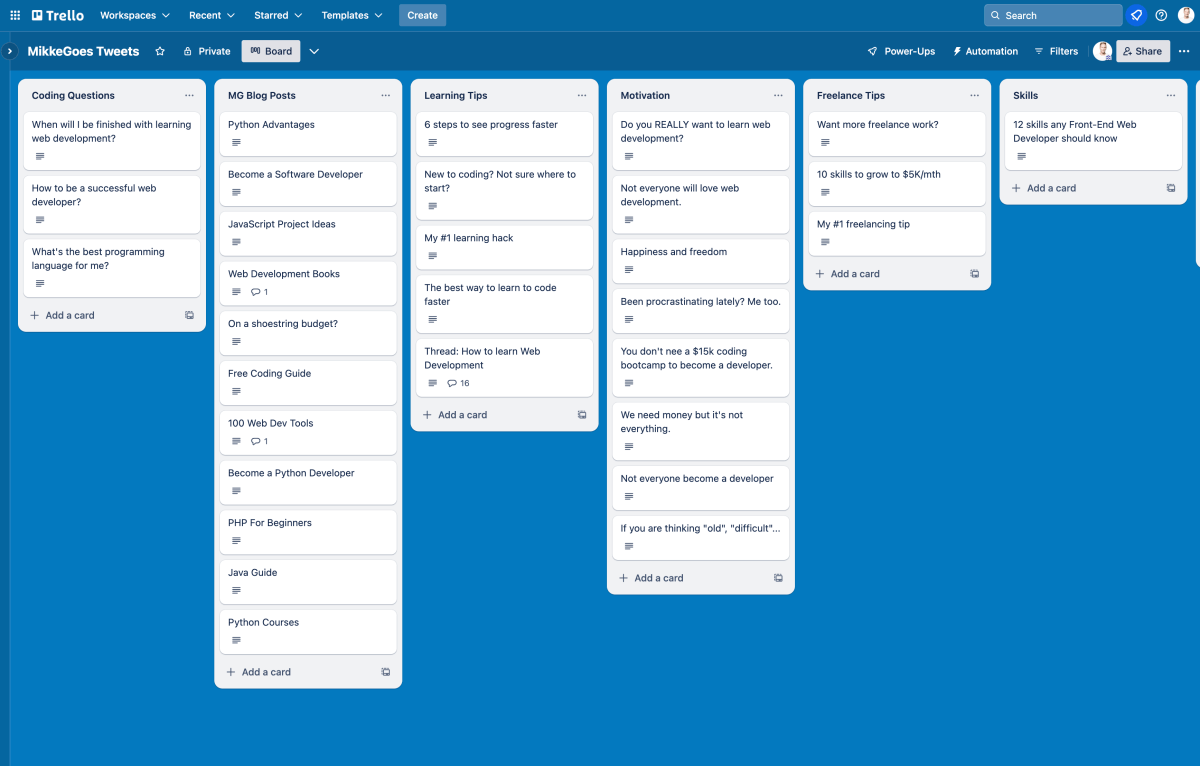
Step 1: Search boards with your main keyword
Start with your blog topic or niche. That is your main keyword.
Type it into the Pinterest search bar and select to show only Boards in the search results. Take notes on what you see:
- What are those boards about?
- What types of pins can you see?
- Are they product pins, blog posts, recipes, or something else?
Step 2: Find a handful of relevant sub-topics
Now find 5 to 10 sub-topics from these top-level boards. Write them down in your spreadsheet, each in a separate column.
Next, you want to do another round of searches on Pinterest for each sub-topic you found.
For example, here’s a small spreadsheet with popular keywords for “Gardening” and a sub-topic “Gardening Ideas”:
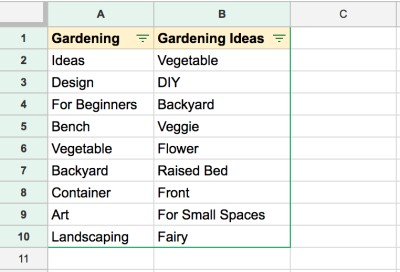
Step 3: Search for popular content using your sub-topic keywords
Type each sub-topic together with your blog niche in the search bar and hit Enter. For example, if you blog about weight loss and you saw that “motivation” was a big sub-topic, type in “weight loss motivation”.
Now, see what types of pins pop up. Also, pay attention to the related keywords below the search bar.
These are the things people are looking for! Hence, write them down in your spreadsheet below the sub-topic title. This way, you will end up with a handful of ideas and keywords that are neatly organized into separate columns.
6: Use the right Pinterest keywords
Although Pinterest is a search engine, it’s very different from Google.
Both use keywords, but Pinterest doesn’t crawl the actual contents of a web page or blog post as Google does.
Instead, Pinterest relies on generating context for your pins based on the keywords you use. This helps the algorithm categorize your pins so that they can be displayed to the users who are interested in your content.
If you want your content to be seen by as many users as possible, you need to help Pinterest understand what your pins are about.
What a good Pinterest keyword strategy can do for you
When you find and use the right Pinterest keywords in the right places, your content will gain more traction and you will see more traffic to your website. There’s no science behind it. That’s just how their search engine works.
Using the right keywords helps Pinterest understand what your pin is about. Because their search engine doesn’t really “read” through your blog post, it needs to get that information from other sources. That’s where keywords step into the game.
That said, if you’re new to Pinterest and you haven’t gathered a bunch of keywords to use yet, you’re in the right place.
How to find the right Pinterest keywords?
Luckily enough, Pinterest has made it super easy to find great keywords for us. This will only take 2 minutes!
Let’s start with your blog topic or niche. For this example, let’s say you blog about “cake recipes”. (Yum!)
Now let’s see how you can find popular keywords directly on Pinterest. See what happens when we type “pinterest seo” into the search field:
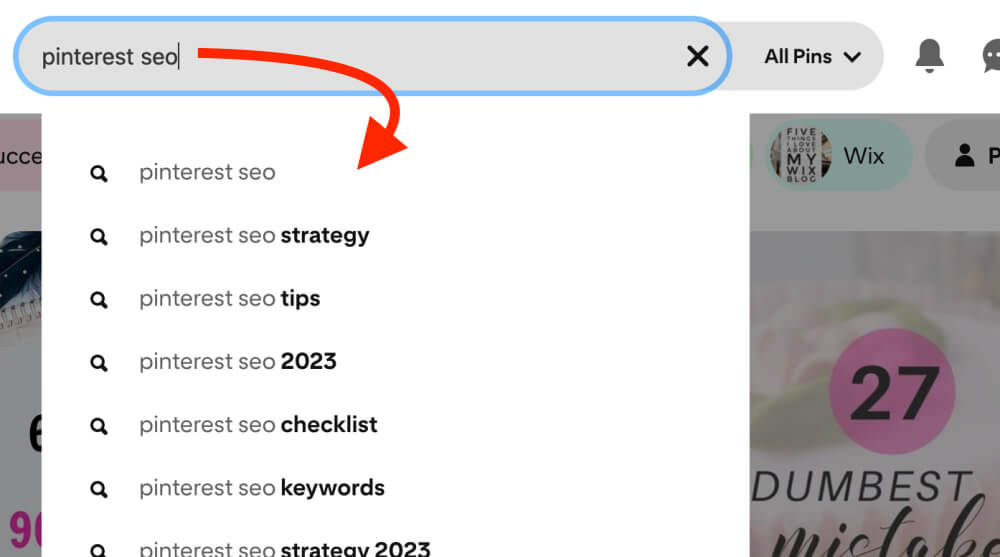
The search tool automatically suggests related, more specific keywords for us.
These are popular Pinterest keywords!
If you’re not familiar with the autofill feature, do a few searches right away to get comfortable with it. You will be using it a lot!
Where to use Pinterest keywords?
Obviously, you want to use your Pinterest keywords in the right places. To optimize your boards for more traffic, use them in:
- Board title:
Using the cake recipe example, you could use board titles like “easy cake recipes”, “chocolate cake recipes”, “homemade cake recipes”, etc. - Board description:
Each board description needs to put its pins into some type of context. Pinterest uses a complex algorithm to assign each individual pin a broad topic. A thought-out board description helps it understand what the pins on that board are about.
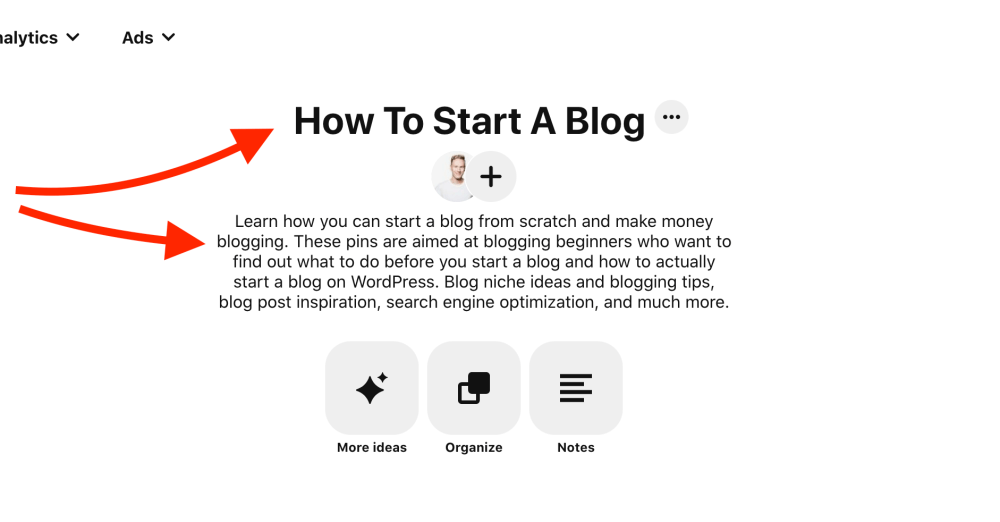
Just make sure you use your keywords in a natural way and don’t stuff a dozen keywords in your description.
7: Write engaging board descriptions
Pinterest board descriptions are a must-have for every board you create.
If you want your content to be found by your target audience, you need to help Pinterest understand what your boards are about.
If you don’t use board descriptions, it will take much longer for your content to rank well in Pinterest search results.
Also, Pinterest users actually read your board descriptions to find out what they can expect from a specific board. They are wondering:
- What is waiting for me on this board?
- What can I look forward to while browsing through it?
- How does this board help me?
- What type of value can I get from it?
How to write a great Pinterest board description?
Board descriptions have a huge effect on your Pinterest SEO results. Here are a few rules of thumb you should follow:
1: Write like you speak
Don’t just go and stuff your description with a dozen keywords. Write as if you would be talking to a friend. Tell them how this board can help them find what they are looking for.
2: Use keywords to match the board title
This is pretty self-explanatory, but I see people mixing and matching keyword categories every day.
Let’s say you blog about parenting advice and your board is about “parenting advice for teens”. Make sure you only include keywords that match this topic. Don’t use keywords like “baby” or “toddler”.
3: Use long-tail keywords
Long-tail keywords consist of at least 3 to 5 relevant words. They have a smaller search volume, but they are easier to rank with on Pinterest.
Also, long-tail keywords attract better, more targeted traffic to your pins and your blog.
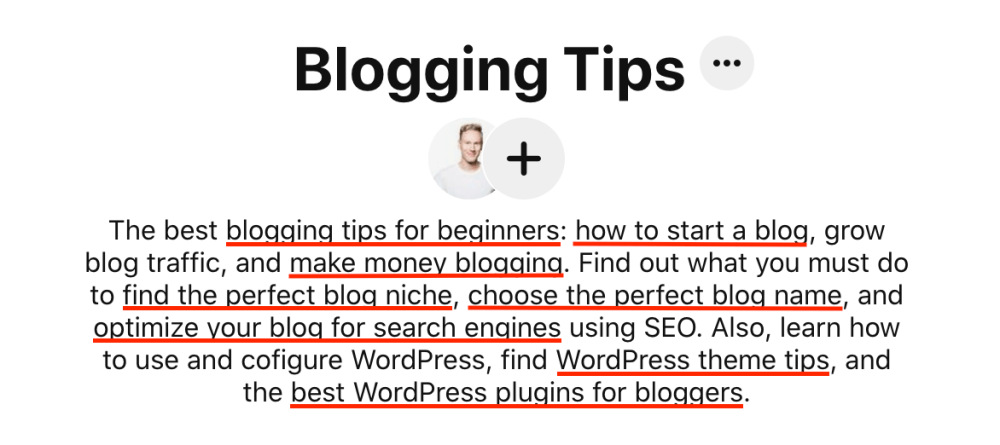
Final thoughts: Optimize your Pinterest boards for blog traffic
There you go! These proven strategies should help you optimize your Pinterest boards and generate more traffic to your website in no time.
Seriously, these simple techniques can help you boost your traffic every day! Just start with the first point and work your way through the list. By the end of the week, your Pinterest boards are all set up for massive traffic.
Now I want to hear from you!
How do you organize and optimize your Pinterest boards? What’s your secret sauce to managing them efficiently? Please share your thoughts in the comments section!
Keep learning:
- How to Grow Your Blog Traffic Fast: 7 Smart Traffic Strategies
- How to Monetize Your Blog and Make Money Online This Year
Share this post with others!