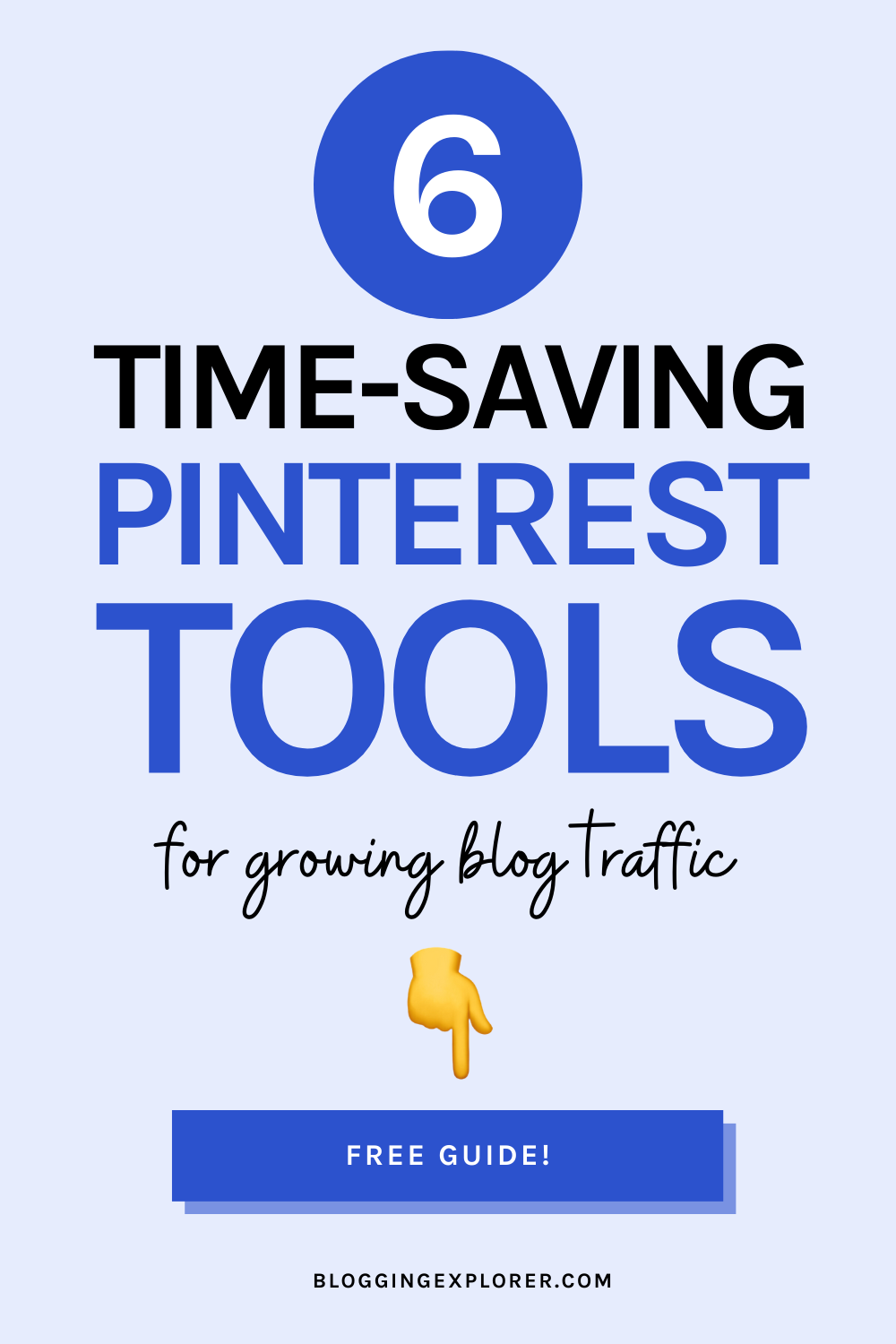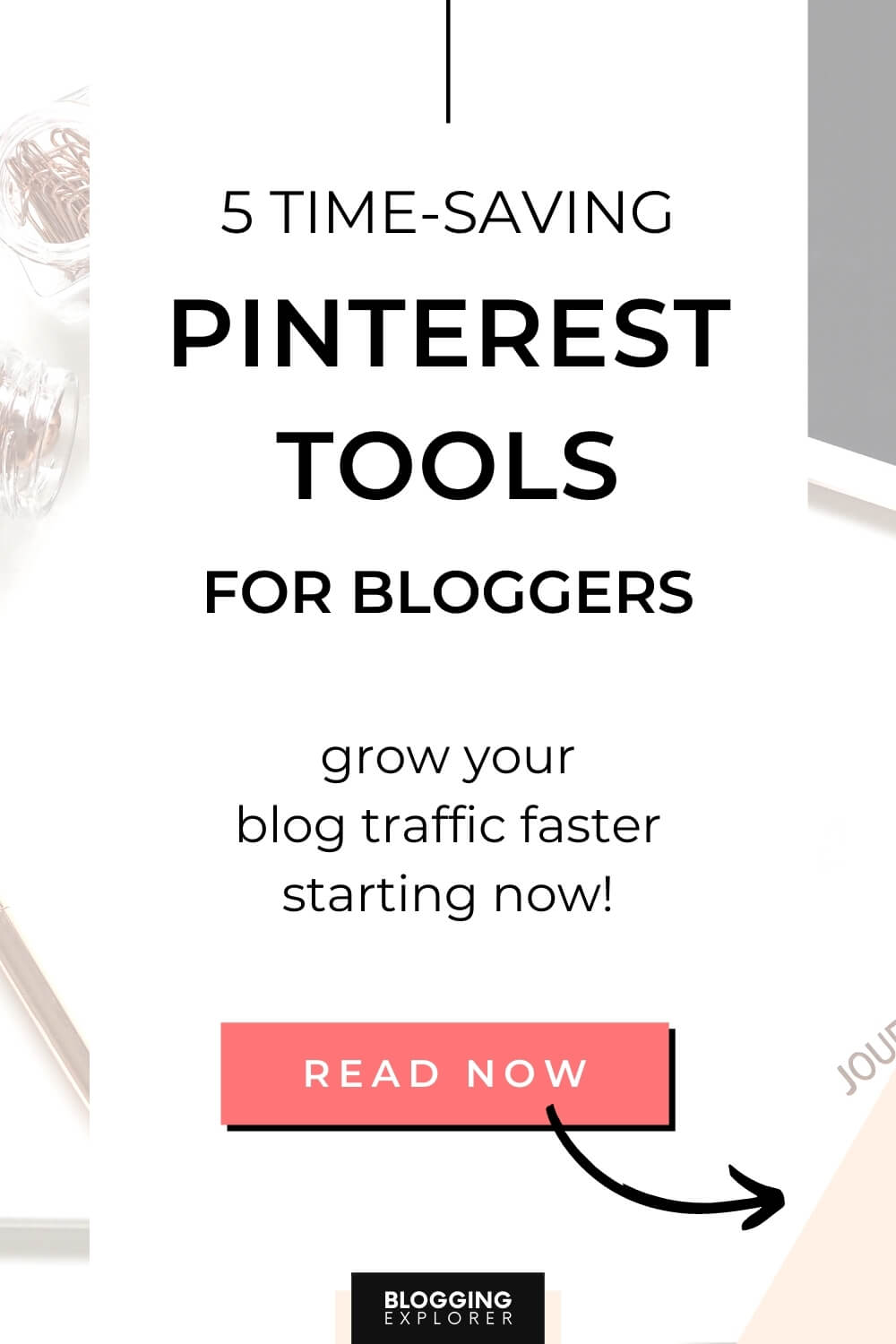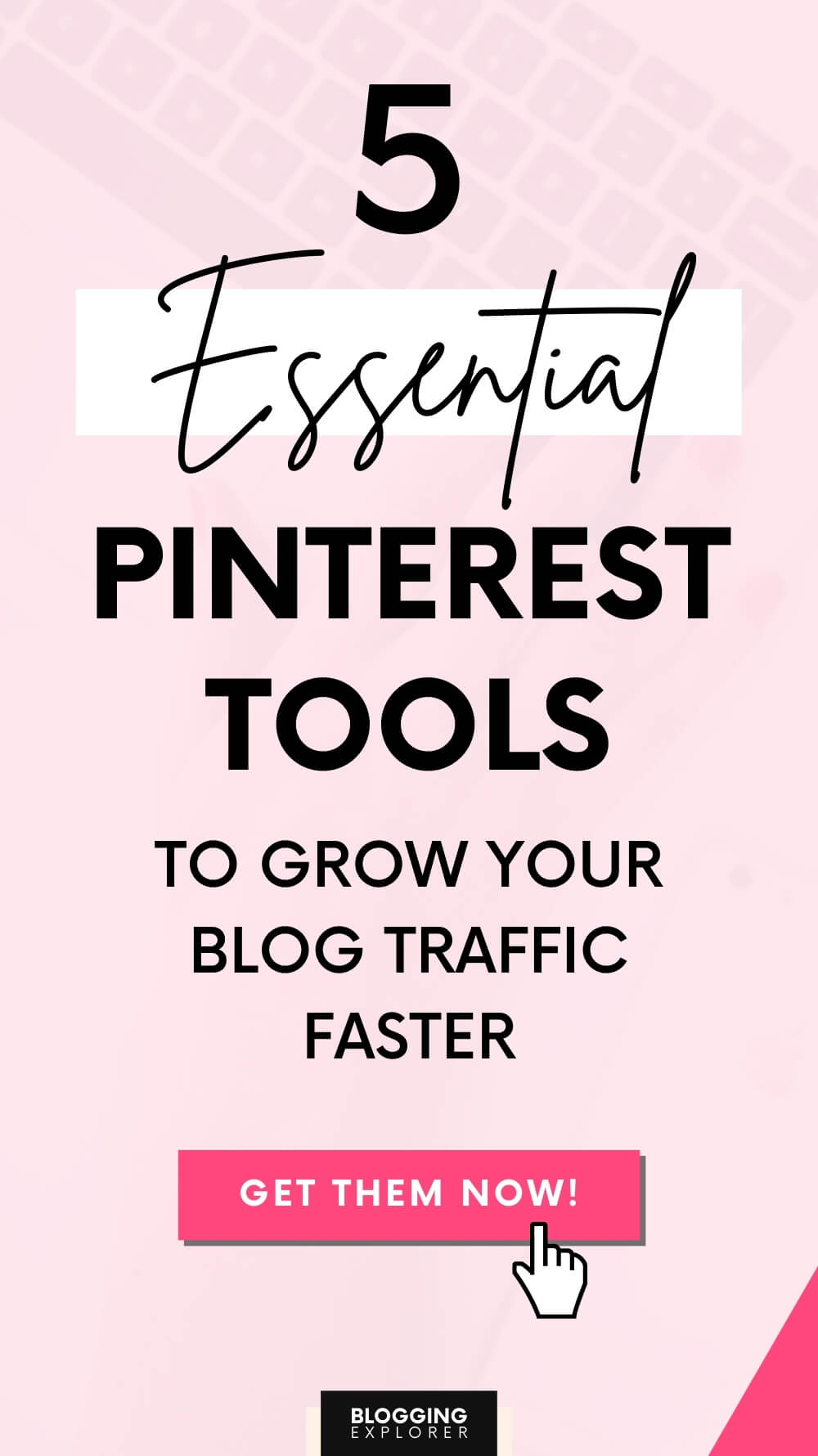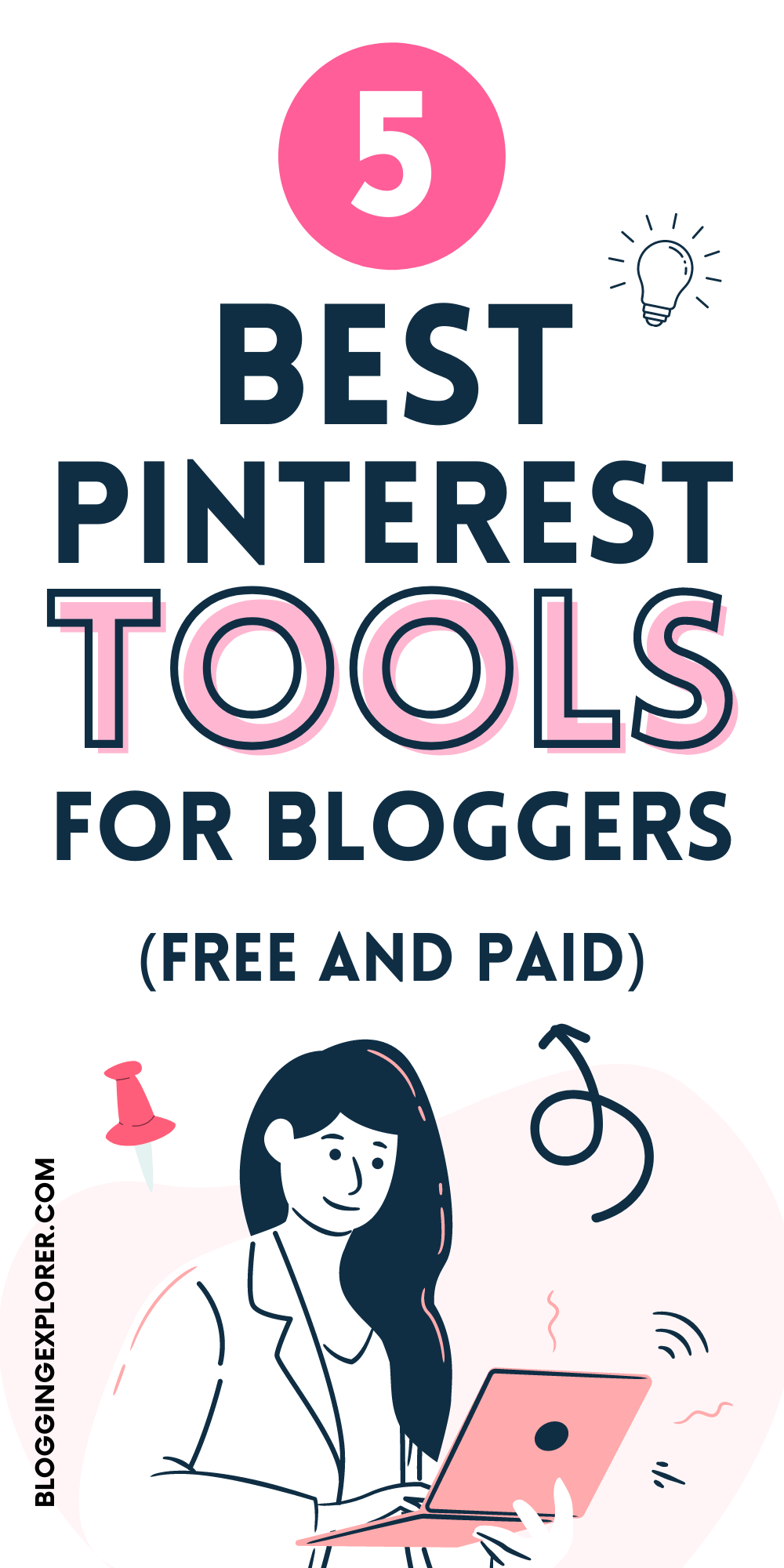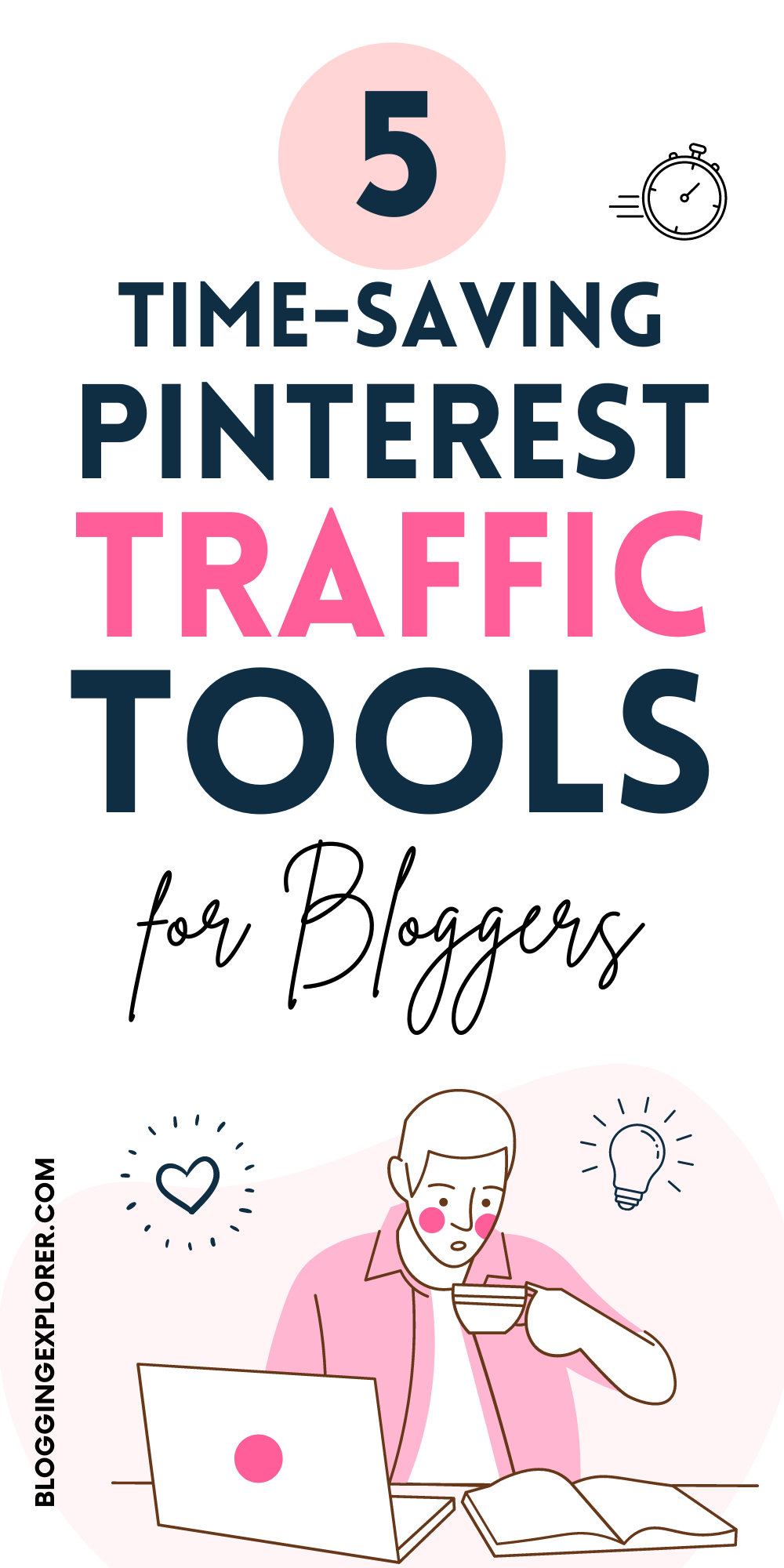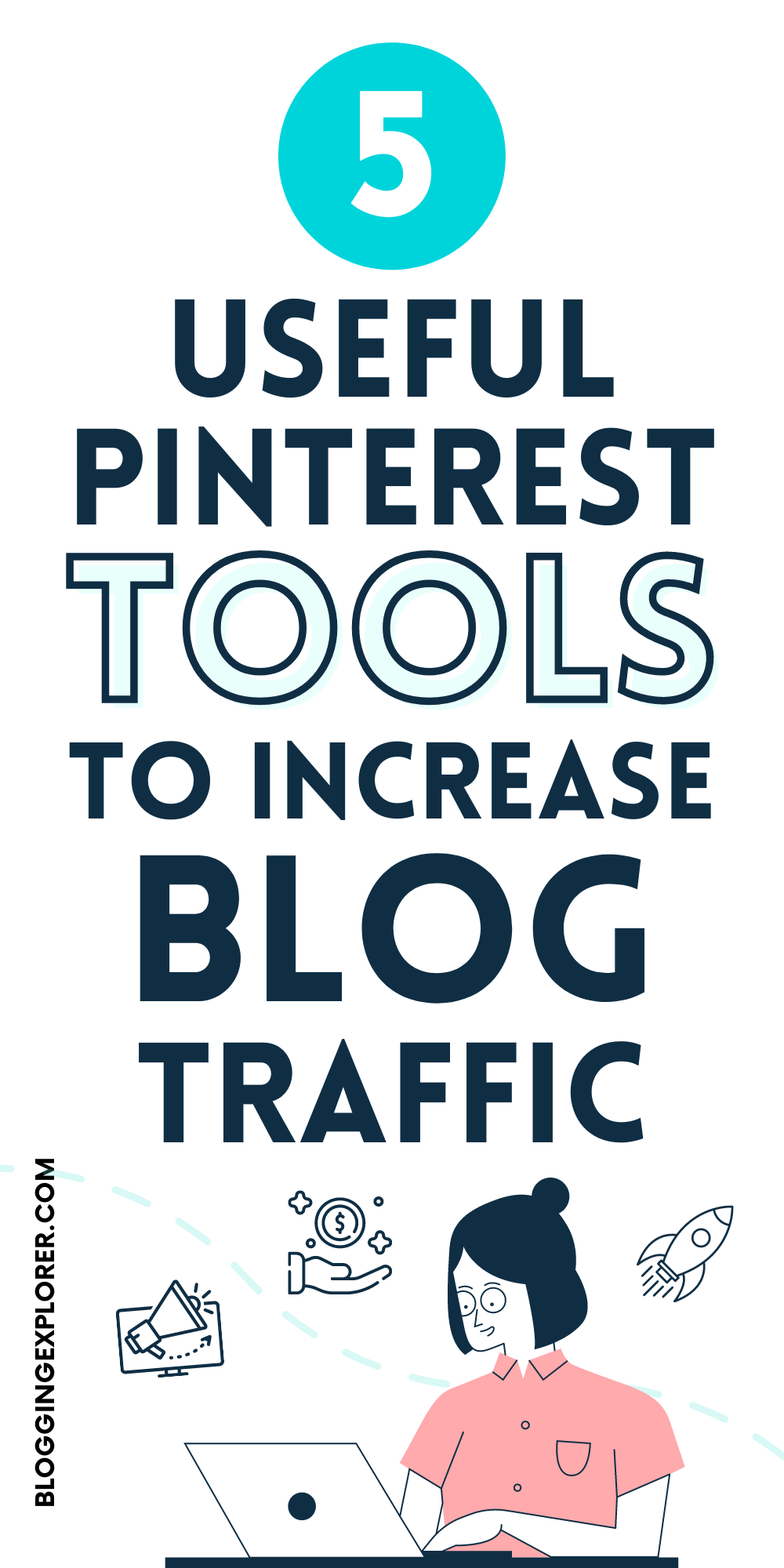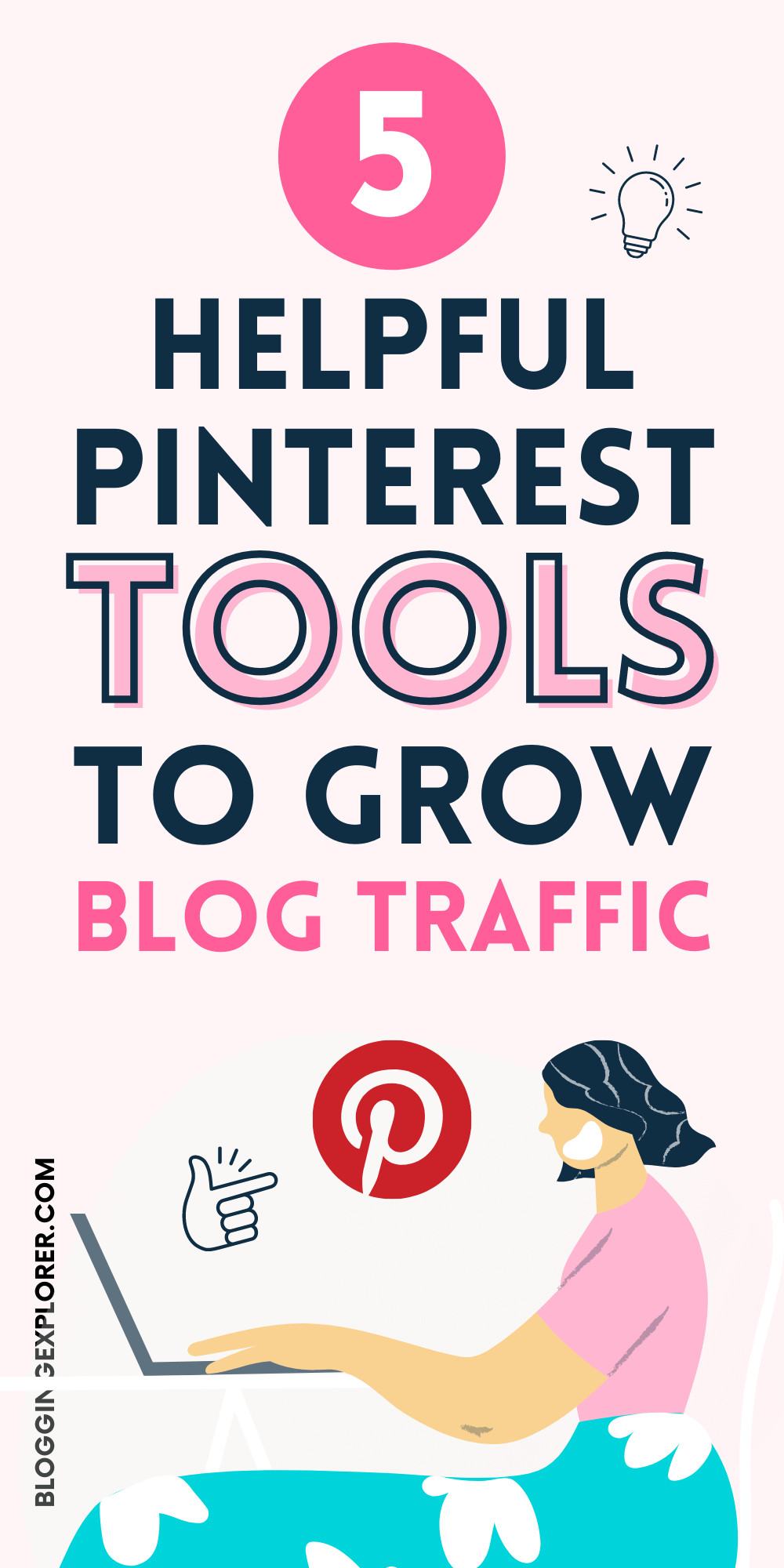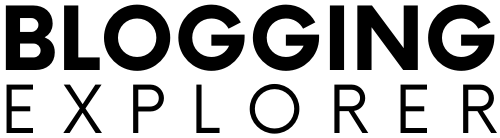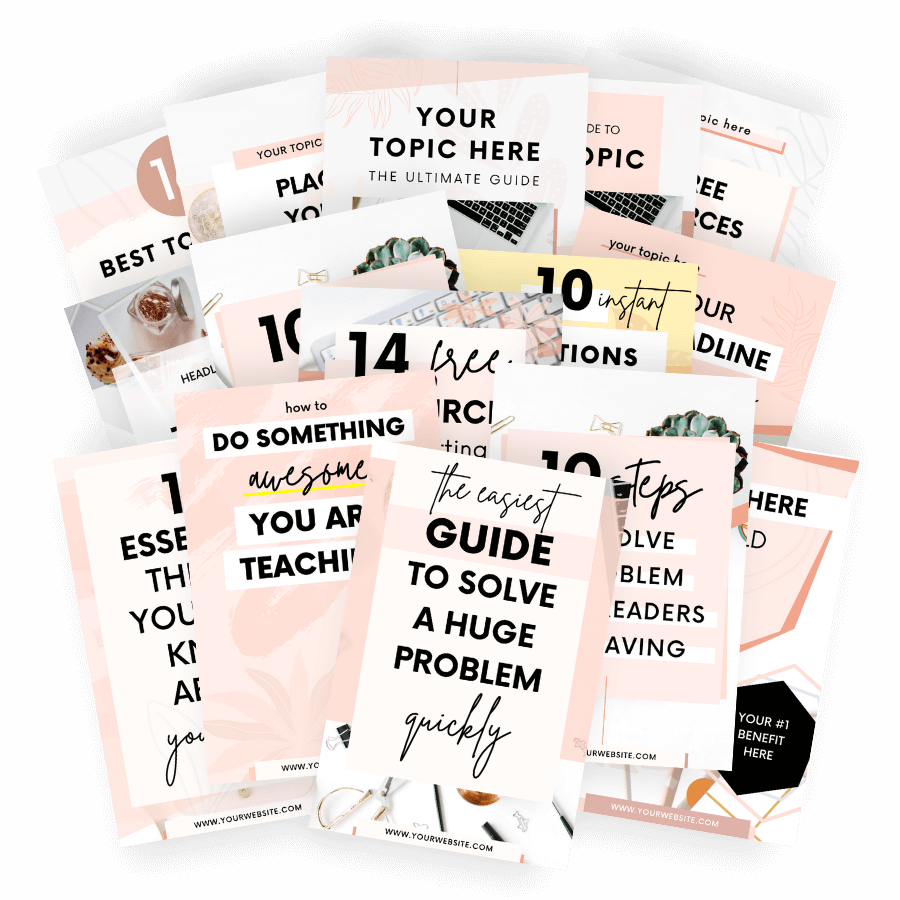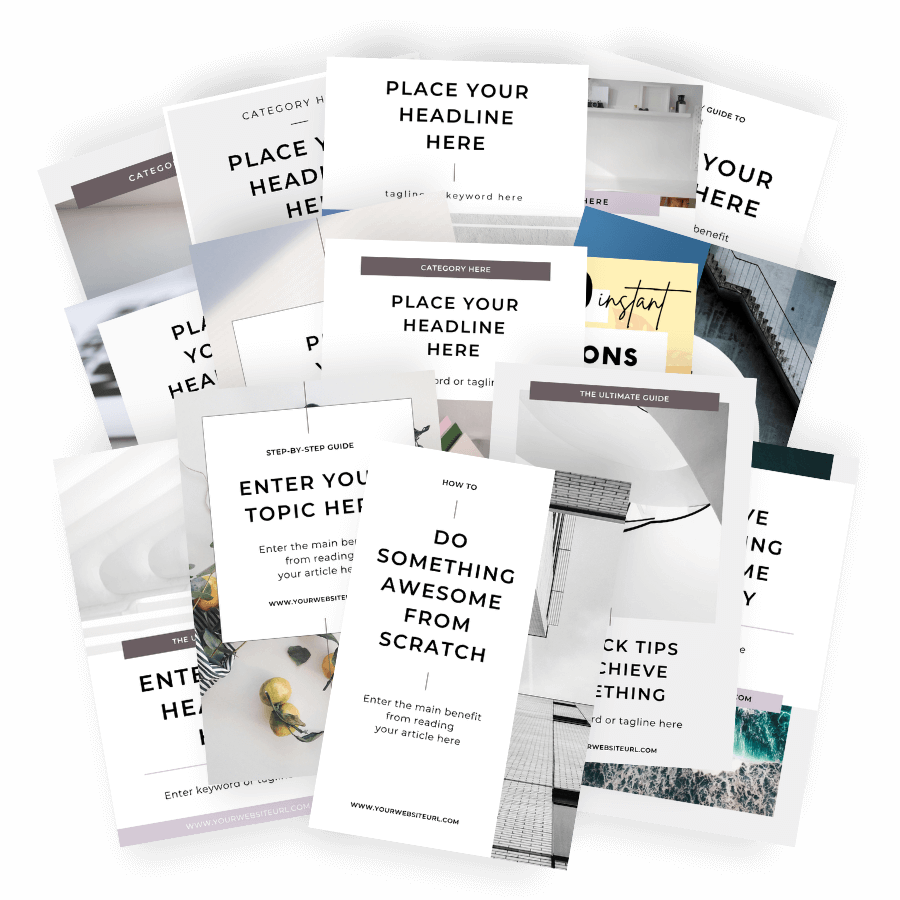Do you want to grow your blog traffic with Pinterest? Are you too busy to create new, fresh pins every day?
If Pinterest marketing feels too time-consuming, you’re in the right place.
Because the truth is: If you find the best Pinterest tools for bloggers, you can speed things up and see results faster.
But which tools and software help you get more work done in less time? Can you use them for 100% free without breaking the bank?
I’ve tested dozens of different Pinterest tools for you. Some of them were amazing, some were OK, but most of them were, unfortunately, rubbish.
In this post, I’ll walk you through my favorite Pinterest tools that have actually helped me promote my blog on Pinterest and increase my blog traffic throughout the years.
These evergreen tools helped me grow my average monthly blog income by +112% from 2019 to 2020, and beyond that for 2021 to 2024.
Let’s go!
Disclosure: This page contains affiliate links, meaning I receive a commission if you decide to purchase using my links, but at no additional cost to you. Please read my disclosure for more information.
Best Pinterest tools for bloggers: Table of contents
Here’s an overview of the 6 Pinterest tools I’ll cover in this guide:
Remember to pin this post and share it with others, too!
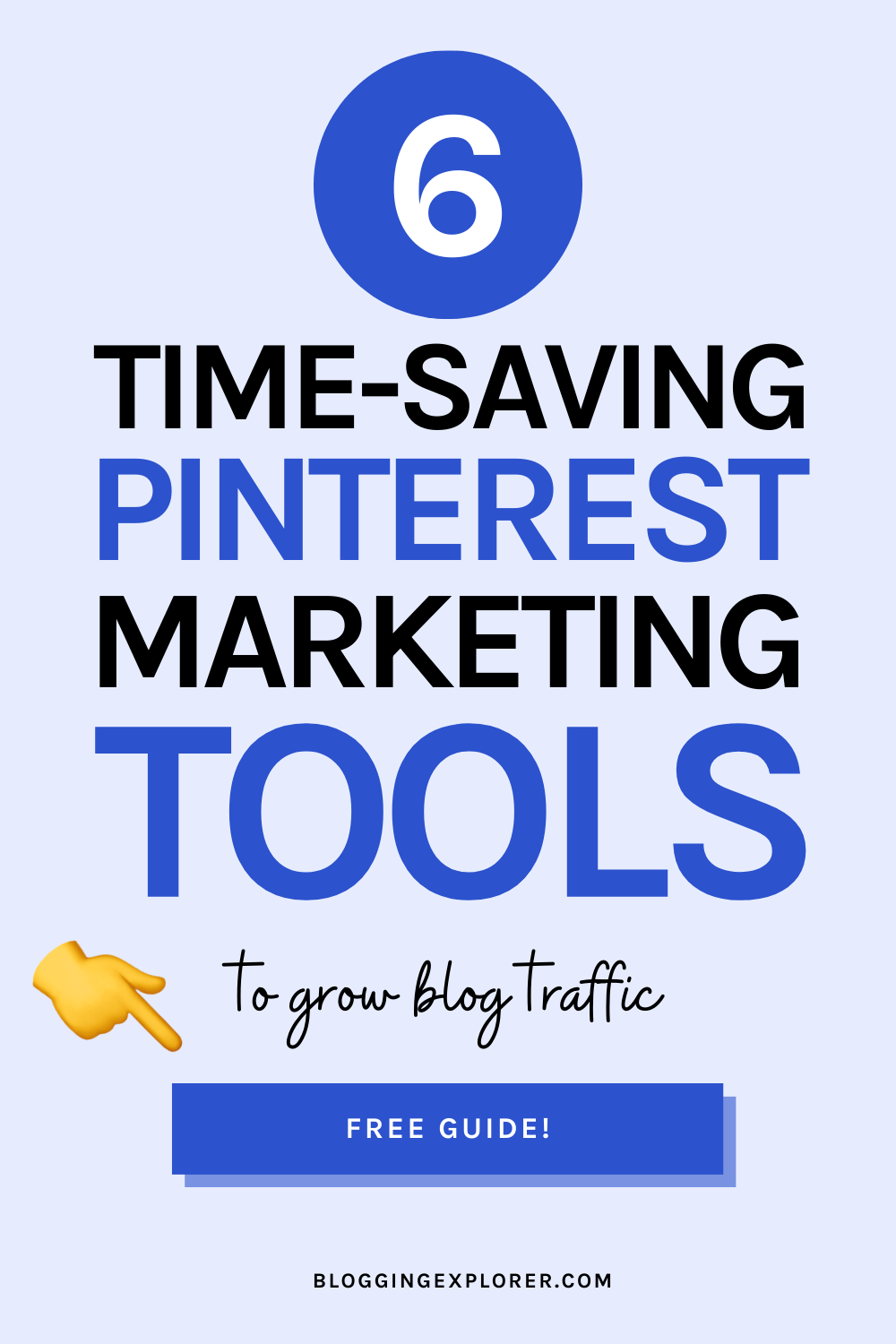
1: Canva
Let’s start with the most important Pinterest tool for growing your blog traffic.
To generate clicks to your website, you have to design and create beautiful Pinterest pin graphics. Your pins must stop the scroll and be 100% click-worthy.
No pin graphics = no clicks = no blog traffic.
But if you are not a graphic designer, it’s difficult to know how to create the perfect Pinterest pins.
I’m far from a professional designer, so I need a tool that does the heavy lifting for me.
Canva is the perfect design tool for creating all types of beautiful graphics:
- Pinterest pin images
- Blog post features images
- Twitter and Facebook images
- PDF printables and freebies
- E-books
- Presentations
- etc.
If you’re not familiar, Canva is the perfect all-in-one design tool if you have no clue about graphic design.
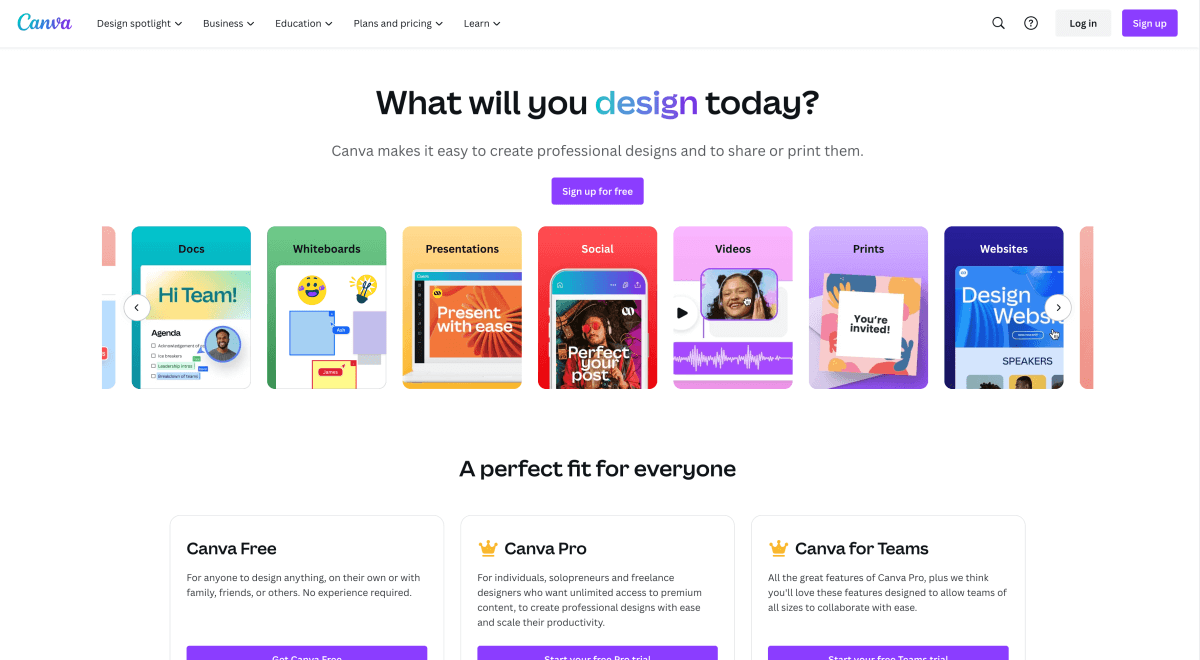
The best part?
Canva is 100% free to use!
You can set up your free Canva account within 30 seconds and start designing your first Pinterest pin right away. Canva runs in your web browser, so you don’t have to install anything on your computer.
The free account gives you access to most features, stock photos, and cool illustrations to use in your pins.
The premium version, Canva Pro, unlocks even more features. I’m a massive Canva fan and I’ve used the Pro version for years. I can’t recommend it enough. It’s easy to use and I can create any type of image, illustration, or email opt-in freebie with a few clicks.
But if you are on a tight budget, the free version is more than enough!
Quick tips for designing Pinterest pins with Canva:
Ready to start designing your Pinterest images in Canva?
Here are a few helpful Pinterest pin design tips:
- Use a vertical design:
Use high-quality, vertical images that stand out. The best aspect ratio is 2:3, for example 1,000 pixels wide and 1,500 pixels tall. - Add a text overlay:
Tell your story and catch people’s attention with a benefit-driven text overlay. Why should they read your blog post? - Add a logo:
Place a branding element to give your pins a cohesive touch. Keep it subtle and put it in the middle, either top or bottom. - Avoid cluttered, busy layouts:
Keep your design clean and simple. Don’t try to fit everything on your pin. Highlight the main benefit, use easily readable fonts, and make sure the contrast between your text and the background is strong enough. - Use visually compelling images:
Start with free stock photos from Envato Elements, Unsplash and Pexels.
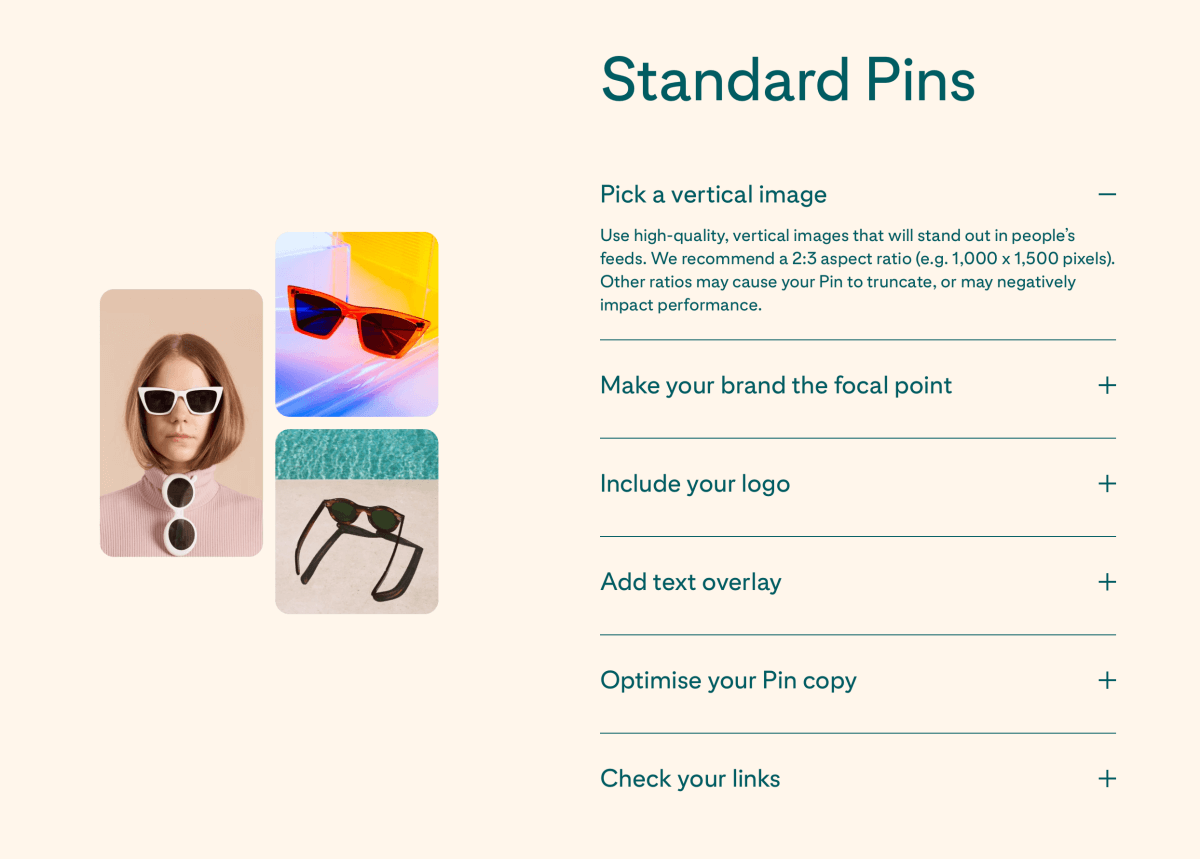
How to design Pinterest pins faster with Canva
Right now, the Pinterest algorithm favors accounts that publish new, fresh pins every day. The more new pins you create, the more blog traffic you generate.
But designing new pins takes time. A lot of it.
The easiest shortcut to churning out a consistent flow of fresh, new pins is to create a set of Pinterest pin templates for yourself.
For example, set up 10 to 20 templates with a text overlay and your logo.
You will save tons of time with a go-to set of templates you can quickly customize.
Whenever you publish a new blog post, adjust your text overlay, change the background, and add a few fun icons or illustrations to spice things up.
And voilà — you’ve just created a dozen fresh pins for that blog post. Now you can publish them to your Pinterest boards at regular intervals.
If you need a nifty shortcut, I’ve created a set of 20 beautiful, viral Pinterest pin templates for Canva for you. You can customize the within minutes with a free Canva account.
Also, don’t miss these 20 minimalistic Pinterest Canva templates you can use for any blog niche and topic.
2: Tailwind
If there’s one Pinterest traffic strategy you shouldn’t neglect, this is it:
You want to save pins to your boards multiple times every day.
Pinterest wants us to stay active on the platform. And our followers want to see new content from us, whether that’s new blog posts or fresh pin graphics for older articles.
But if you’re like and have a busy schedule as it is, you can’t log on several times a day to pin stuff to your boards.
But there’s a smarter way to create a consistent pinning schedule:
Tailwind is the easiest tool for scheduling your pins and automate your entire Pinterest traffic strategy.
Plus, they have a 100% free plan so there’s no risk in trying it out.
I know I’ve talked about Tailwind before. But you know what? I just can’t shut up about it.
If you’re not familiar, Tailwind is much more than “just” a Pinterest automation tool.
It’s a complete Pinterest management tool with some pretty nifty analytics features, too.
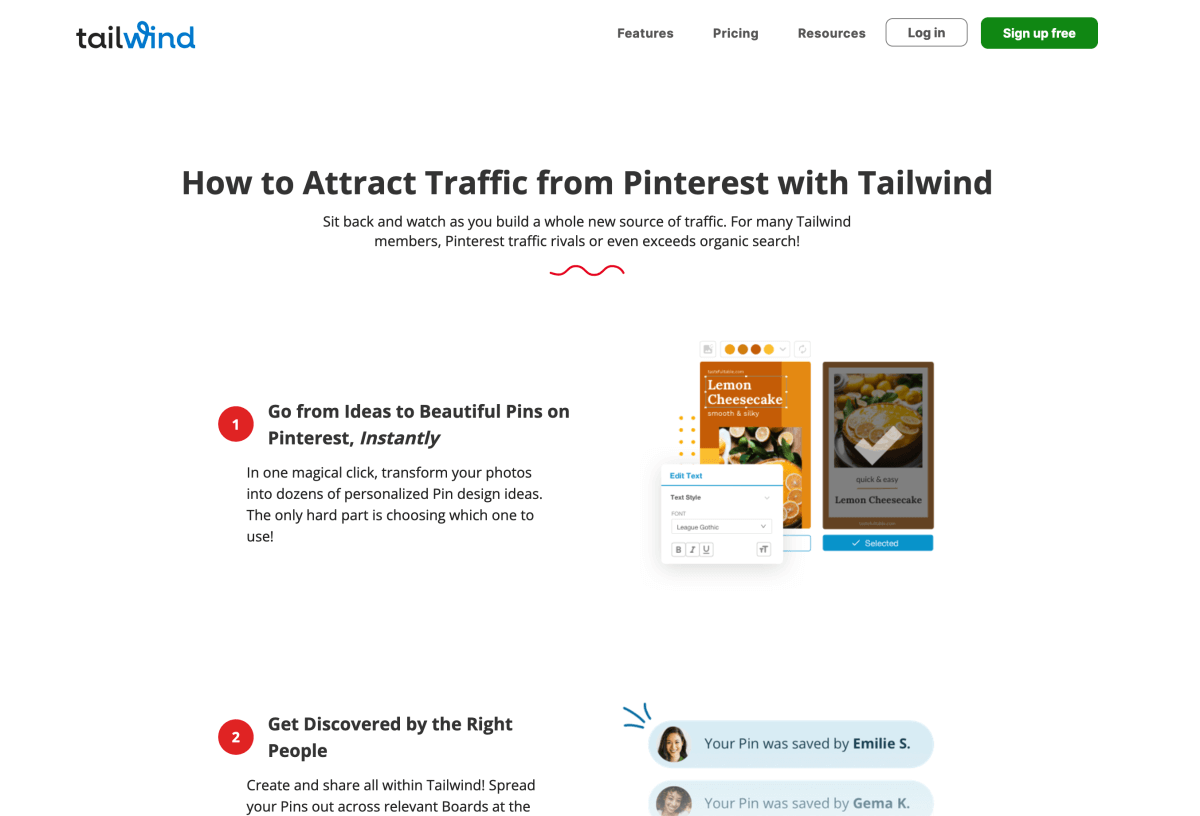
What can you do with Tailwind?
To get an idea what you can do with Tailwind, here are a few different ways I use it:
1: Find the best time slots for pinning my content to my boards
Obviously, the only way to generate clicks on Pinterest is to make sure people see your pins, right?
The easiest way to do that is to save pins to your boards when your followers are online.
Depending on where you live, that may be in the middle of the night.
For example, I live in Germany and most of my followers are in the U.S. But I can’t stay up all night just to make sure my followers see my pins in their feeds.
I want to pin consistently throuhgout the day, and Tailwind makes it easy to do just that.
Their massive pool of data suggests the optimal time slots for publishing my pins. That way, I don’t have to second-guess the times I should be pinning. I can just lay back and let Tailwind do the heavy lifting for me.
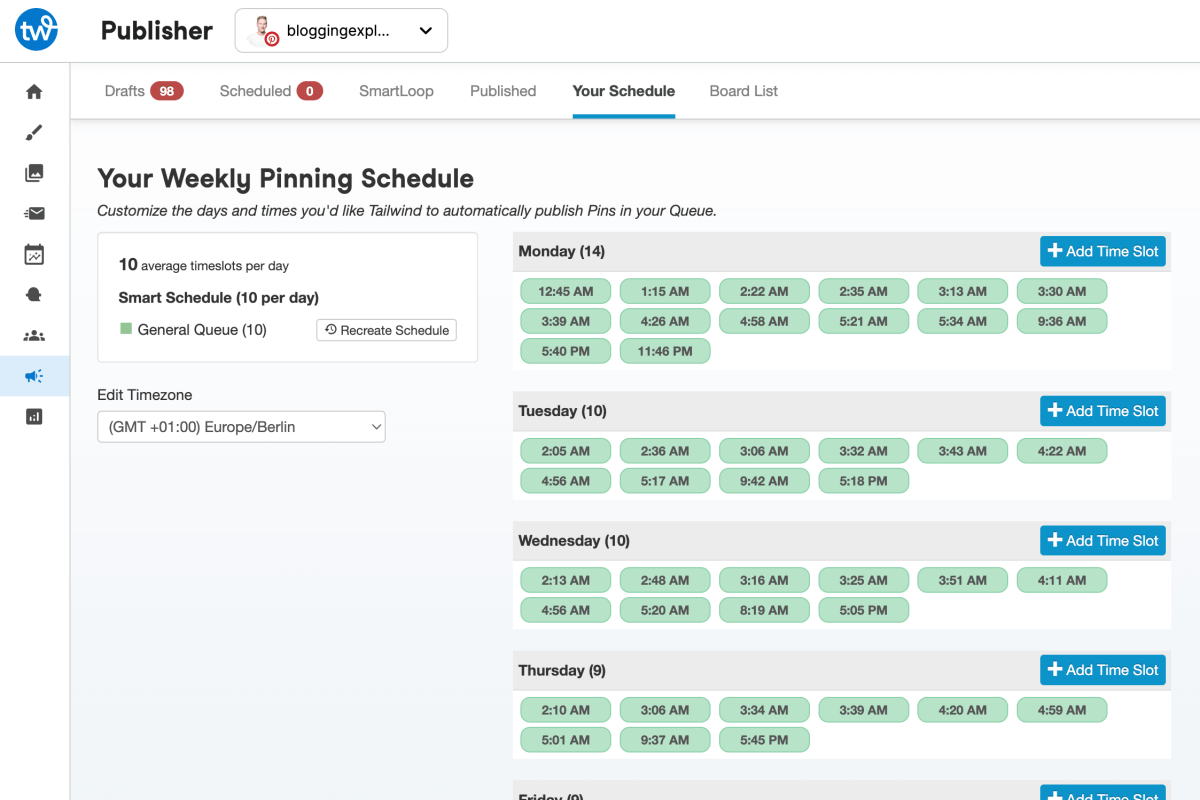
2: Automate my seasonal pins throughout the year
Big seasonal events such as Christmas can bring massive traffic spikes to your website every year.
But it can be cumbersome to remember when to start saving seasonal pins to your boards.
And if you miss the right time and start pinning seasonal content too late, the ship has already sailed and you’ve just given away all that traffic to your competitors.
Luckily, Tailwind makes it easy to save your best seasonal pins to your boards well in advance of each event that’s relevant to your niche.
The SmartLoop feature allows you to set up a seasonal “loop” of content easily.
You can create a seasonal loop of your top-performing seasonal pins, and Tailwind takes care of the rest.
Below is a screenshot of my SmartLoop, which I’ve unfortunately neglected on this Pinterest account.
I have tons of evergreen pins I could let SmartLoop publish to my best boards on autopilot:
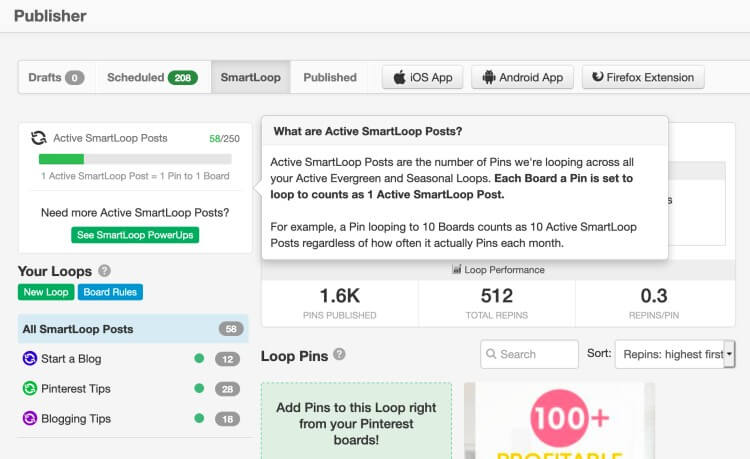
Seriously, this feature is such a huge time-saver!
I know how easy it is to forget when you should start pinning seasonal content to your boards.
With Tailwind, you will never have to worry about missing out on those massive seasonal traffic spikes.
3: Connect with other bloggers in my niche
Wouldn’t it be great if you could get other bloggers in your niche to pin your content to their boards?
The Pinterest algorithm loves it when people engage with your pins! The more repins you generate, the better your pins will rank in the search algorithm.
Tailwind Communities are groups that allow you to:
- Share your pins with others who WANT to save them to their boards.
- Find beautiful, popular pins you can save to your boards to gain momentum faster.
Thus, Communities is an amazing way to share other people’s pins and grow your traffic at the same time!
And remember: you can add pins from Communities to your automated pinning queue, so you don’t have to worry about running out of pins ever again.
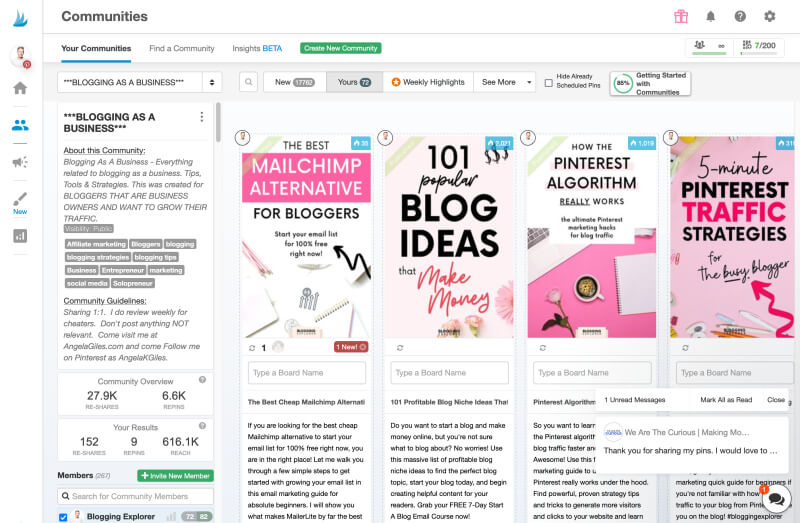
4: Find out what pins and boards are performing the best
Last but certainly not least, I use Tailwind to track my pins’ performance.
After all, I want to know exactly what types of pins resonate well with my target audience. That way, I can make sure I’m not wasting my time creating and designing pins that my followers don’t like.
Tailwind’s analytics make it easy for me to see which pins are popular on Pinterest.
Again, this is all about sending a signal to the Pinterest algorithm that people love seeing my pins.
The best way to grow your traffic is to make sure you focus on pins that have a high number of saves.
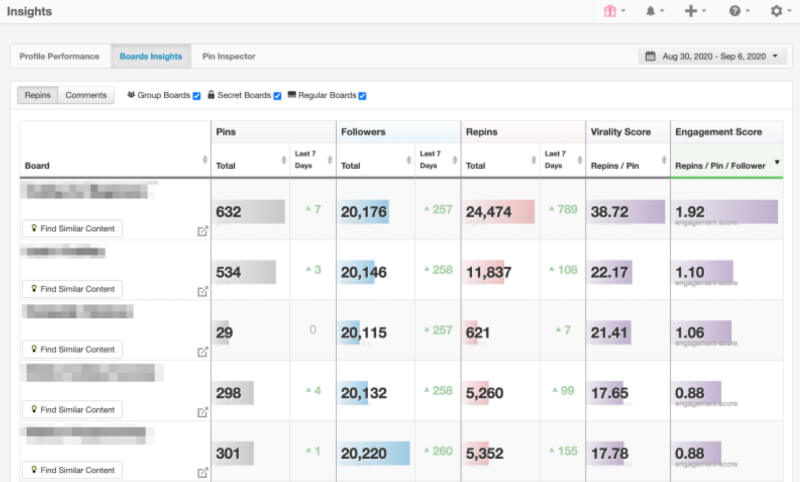
Hence, Tailwind goes beyond just automating your pinning strategy.
It is a complete Pinterest management tool with some pretty nifty analytics features.
Thus, you can easily see which boards and pins resonate with your audience, and focus your efforts on stuff that really works.
That way, you don’t have to second-guess you pin design or keyword strategy. Tailwind tells you precisely what’s working and what isn’t.
If you haven’t already, create your free Tailwind account here.
3: Pinterest Analytics
Another one of my favorite Pinterest tools is Pinterest Analytics.
If you have a business account you automatically have access to Analytics to track the performance of your pins, boards, and entire profile.
Remember:
You don’t want to waste your precious time on stuff that doesn’t work.
Pinterest Analytics is a wonderful tool to find out what types of pins your followers love the most.
And when it comes to saving time and growing your blog traffic faster, these insights are priceless.
Moreover, you have access to Pinterest Audience Insights, which gives you a quick overview of who’s following you. Again, you can use these findings to understand what your audience wants from you.
Which metrics should you track on Pinterest Analytics?
To get started with Pinterest Analytics, here are a few metrics to pay attention to:
1: Your overall engagements, clicks, and traffic
First and foremost, you want to keep an eye on your overall performance and Pinterest traffic.
When you open Pinterest Analytics, the 30-day graph shows the impressions, engagements, and clicks on your pins:
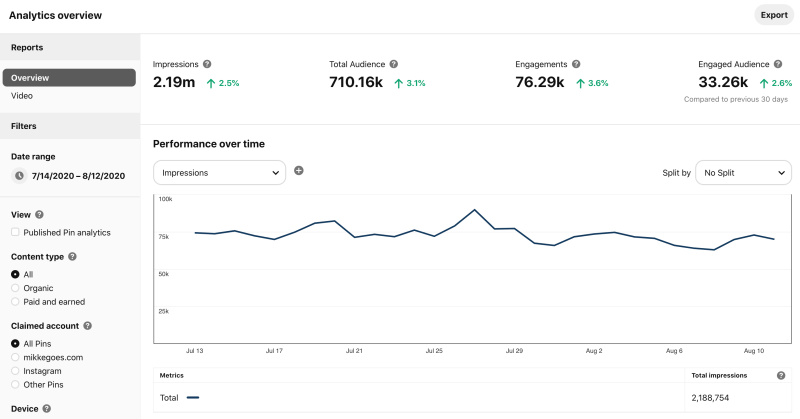
This is a quick way to see where you’re headed. Is your traffic growing or declining?
If you’ve created some beautiful fresh pins lately and your traffic is increasing, you are on the right track.
But if your fresh pins aren’t bringing you more traffic, you want to find out what’s going on, Sherlock!
2: Your best-performing boards
When you have a clear overview of your overall performance, it’s time to drill down to your boards.
Pay attention to which boards are generating the most impressions and clicks. What topics are those boards about?
Do you see some seasonal boards in there? Make sure to feature your current seasonal boards on your profile!
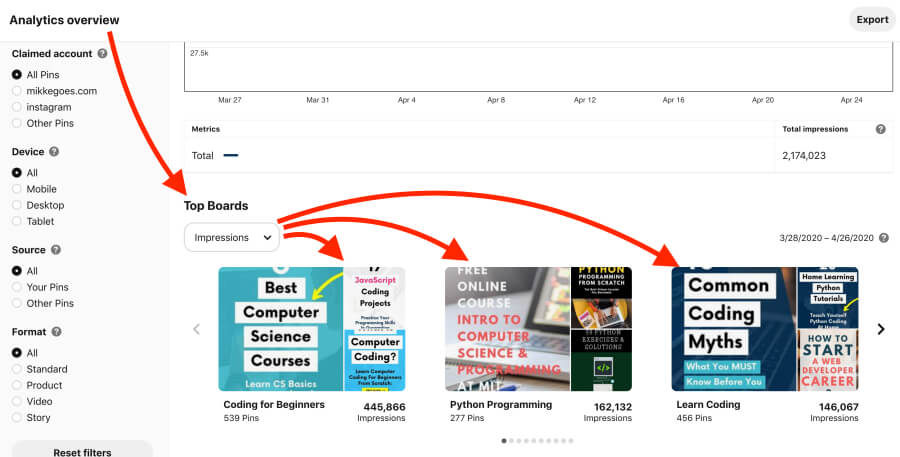
3: Your top-performing pins
Next, you want to look at your top-performing pins. This is the fun stuff!
Pinterest Analytics gives you a great snapshot of which pins are performing the best right now.
You can filter for impressions, engagements, and clicks, for example:
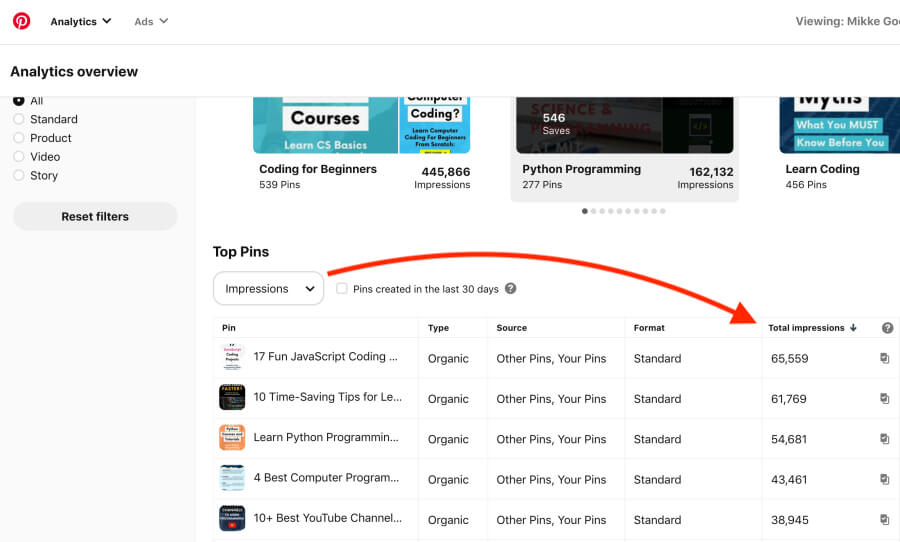
Bear in mind that you want to focus your efforts on content that your audience engages with the most.
Analyze your top-performing pins to see what makes them so intriguing for pinners. Then, create more pins like that and optimize your existing designs for more clicks.
4: Audience Insights
Finally, check out your Pinterest Audience Insights to find out precisely what your followers are interested in seeing from you.
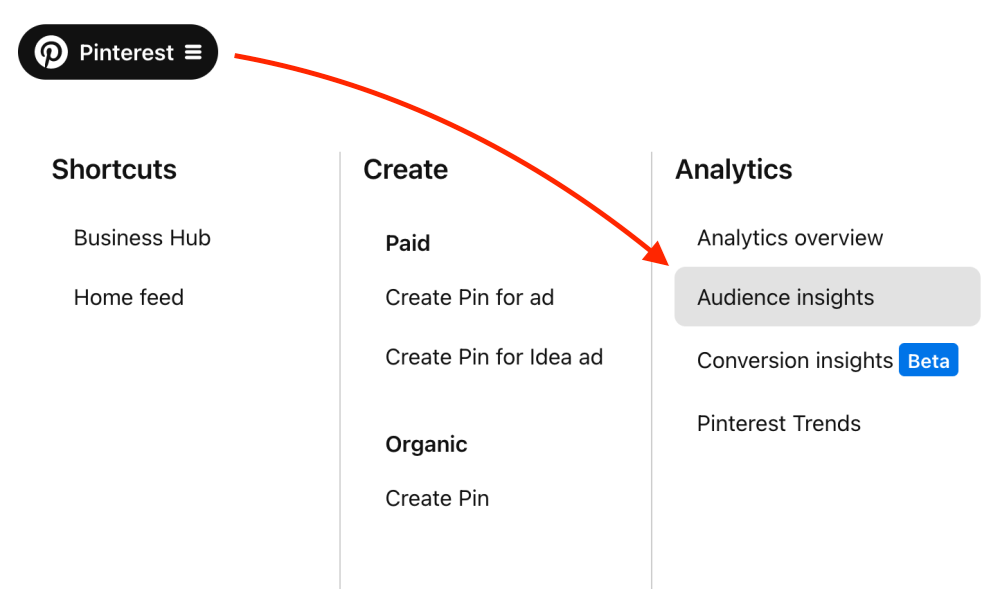
Your Audience Insights will show you some invaluable information about your followers, such as:
- The categories they are interested in
- Gender and age
- Location
- Device (make sure your website looks great an all devices!)
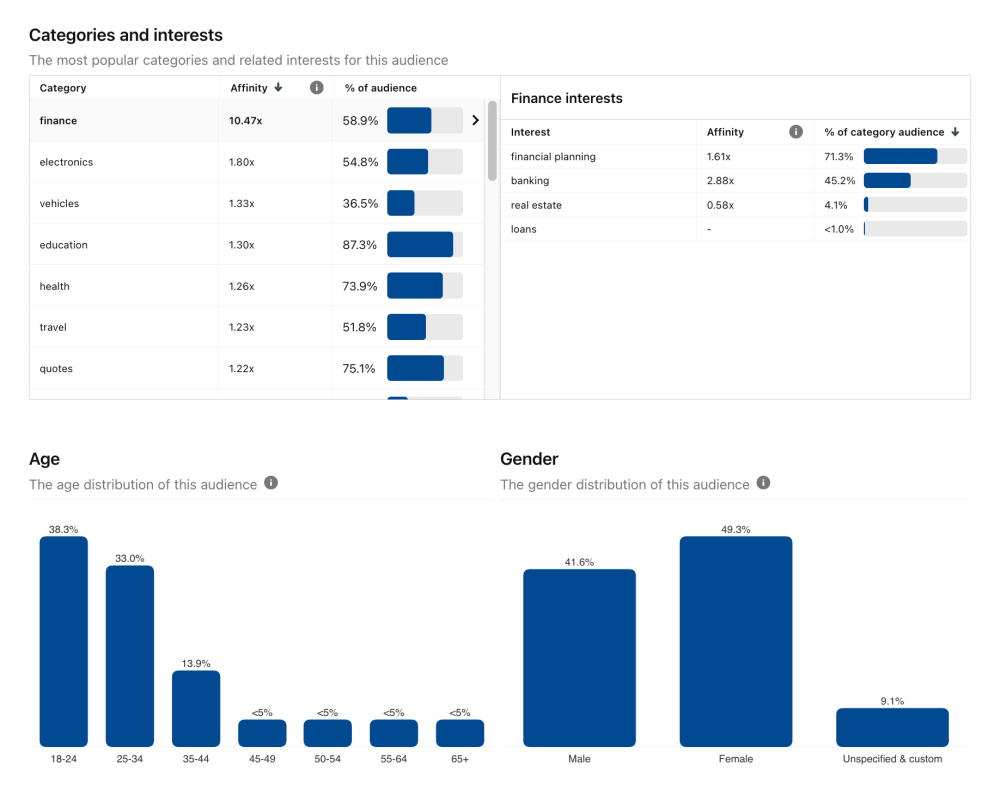
4: Pinterest Trends
Pinterest Trends is the best Pinterest tool to learn how certain topics and keywords perform over time.
Because the truth is:
You don’t want to waste your time blogging about a dying topic, right?
Instead, you should find keywords that are either evergreen or growing in popularity.
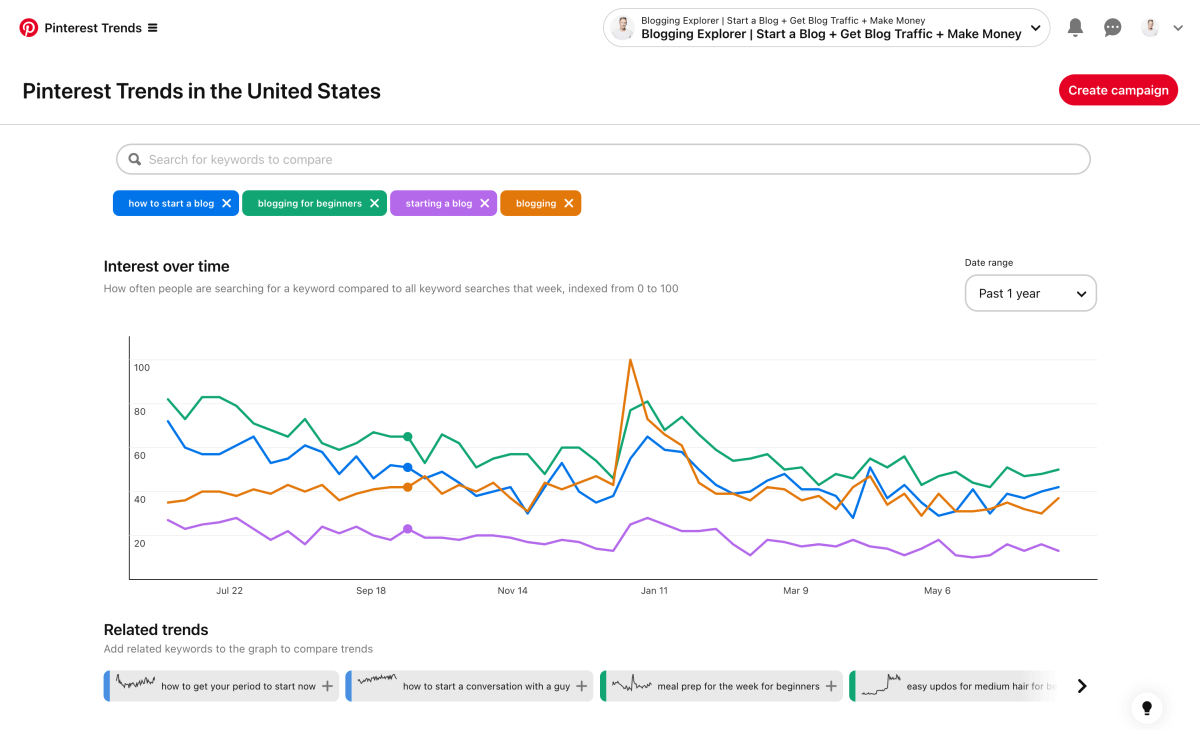
This is hands-down one of the best Pinterest tools for growing your blog traffic faster. With a few clicks, you can gain valuable insights about the most popular categories and topics on the platform.
Here are a few of my favorite features of Pinterest Trends:
- Draw quickly conclusions about keyword popularity over time
- Compare related keywords to find the best ones you should use
- Review current trends across popular Pinterest categories
- Discover new blog post ideas and trending keywords
Pinterest Trends is easy to use and 100% free. All you need is a free Pinterest business account.
5: Google Analytics
While Pinterest Analytics gives you a quick overview of your performance, it has some shortcomings, too.
For example, you can’t track the performance and clicks of individual pins over time. Thus, if some of your pins go viral, you can’t really see how much traffic they generated – and more importantly, when that was.
Also, Pinterest Analytics doesn’t show you how your Pinterest traffic compares to other traffic sources.
Thus, to get a better idea of how your Pinterest traffic strategy is performing, you want to use Google Analytics, too.
Although it’s a somewhat complex tool if you’re new to blogging, you don’t have to make things more difficult than need be.
There are tons of bells and whistles in Google Analytics, I know.
But if you work your way through them one by one, you’ll soon have an entire arsenal of helpful tools under your belt.
One of the biggest shortcomings of Pinterest Analytics is that there’s no easy way to find out what blog posts receive the most traffic from Pinterest. Although you see your top-performing pins, they don’t always tell the entire truth.
Luckily, Google Analytics allows you to track your top articles more easily:
You can easily find your best-performing articles in Google Analytics under Acquisition > Social > Landing Pages:
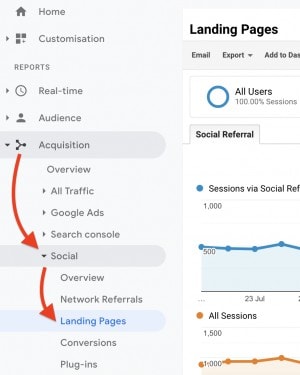
Now, add a secondary dimension to the metrics under More Dimensions > Social Social Networks.
Now you see all your top-performing articles sorted by the traffic volume via social networks.
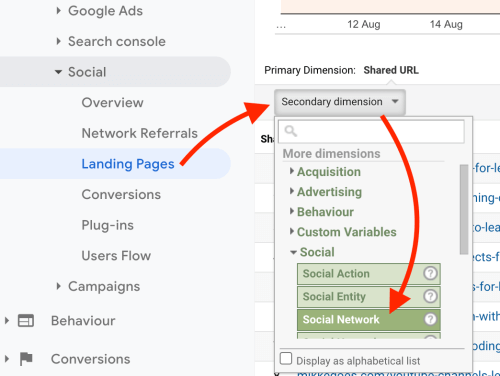
Just pay attention to the column Social Network to see where Pinterest sends the most traffic:
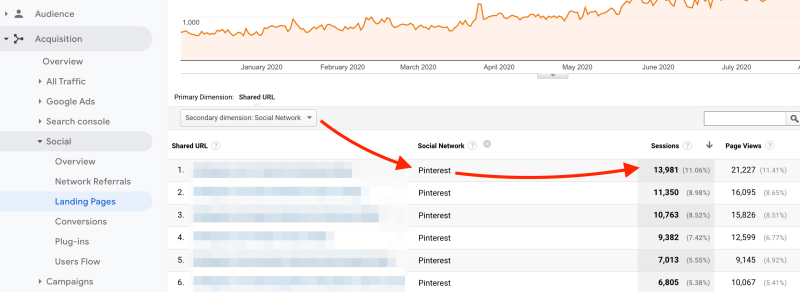
So what should you do with these findings?
These top posts are where the money is! Spend some extra time boosting and re-boosting these articles!
6: Social Warfare (social sharing buttons)
So far, we have looked at helpful Pinterest tools to make things easier for you.
But how do you make sure your readers can do some of the heavy lifting for you?
The quickest way to encourage your readers to save your content to their Pinterest boards is to use social sharing buttons on your blog.
Seriously, this is the easiest way to let your audience promote your content for you!
There are a few popular and easy-to-use social sharing Pinterest tools you can choose between.
But out of all the tools I’ve used, Social Warfare is the easiest and best in the bunch.
It’s a free WordPress plugin you can install and configure easily to add sharing buttons to your pages and blog posts in just a few minutes.
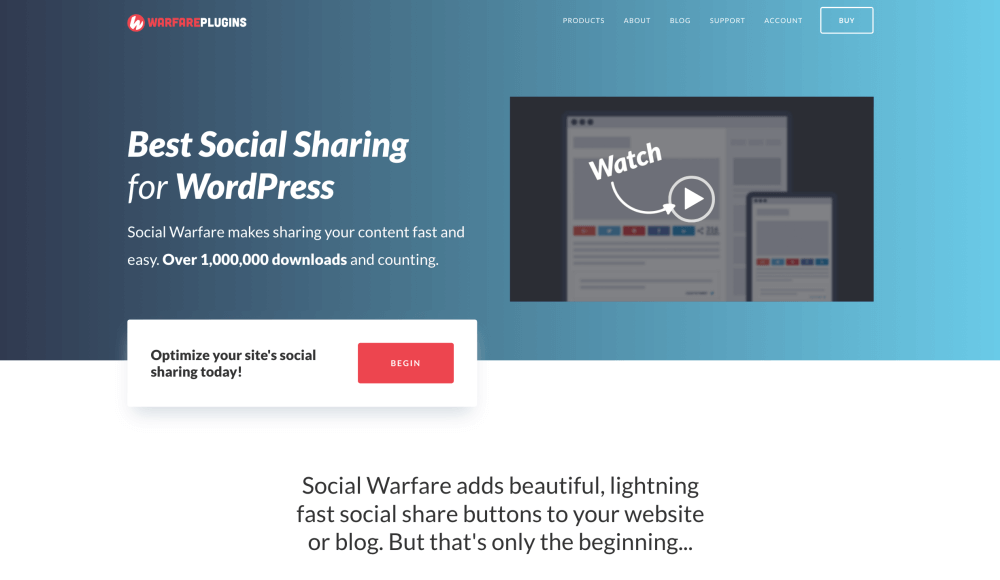
Moreover, you can customize the design to fit together seamlessly with your website.
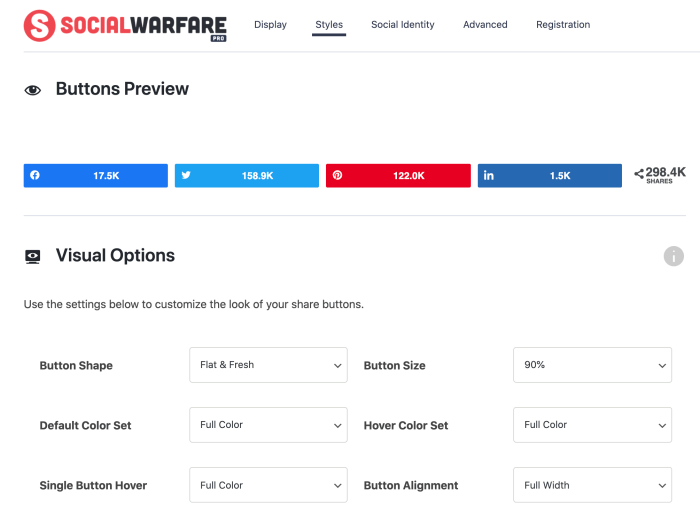
The best part?
The free version is more than enough to get started. You want to get familiar with any free tools before you even consider investing money in paid versions in the long run. That’s the only way to really know what you’re paying for.
Ready to get started?
Download Social Warfare for free here.
Final thoughts: Smart Pinterest tools to grow your blog traffic faster
Even if you are entirely new to blogging.
Even if you have never used Pinterest before.
These nifty Pinterest tools can help you supercharge your blog traffic strategy almost instantly.
If you’re not sure which one to start with, feel free to share your thoughts in the comments!
And if you’ve already used some of the tools above, please share your favorites in the comments below!
Oh and finally, please remember to pin this article so that others can discover it, too! Thank you!
Keep reading:
- How to Drive Massive FREE Blog Traffic From Pinterest: The Ultimate Guide
- 10 Quick Pinterest Marketing Do’s and Don’ts to Grow Your Blog Traffic Faster
- 20 Viral Pinterest Templates for Bloggers (Designed by Professionals)