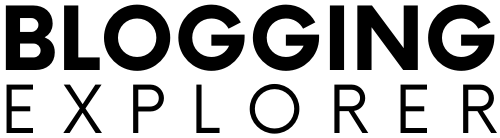Are you looking for the best WordPress caching plugins?
Caching helps you speed up your WordPress performance and boost your page speed score.
In 2024, with the web becoming faster and more competitive, it’s essential to have a website that loads blazing fast. If you’ve started a WordPress blog and you’re wondering how to achieve this, you’re in the right place!
In this guide, I will share the best WordPress caching plugins for your site. Even if you are new to WordPress, I will show you how to speed up your site easily and almost instantly.
Let’s jump right in!
- What is a cache? How does caching work?
- Why is caching important for WordPress?
- Types of caching in WordPress caching plugins
- 1: WP Rocket
- 2. WP Fastest Cache
- 3. Autoptimize
- 4. WP Super Cache
- 5. W3 Total Cache
- 6. LiteSpeed Cache
- 7. Built-in web host caching plugins
- How to choose the best WordPress caching plugin for you?
- Quick tips for using WordPress caching plugins
- FAQ: WordPress caching plugins
- Final thoughts: Finding the best WordPress caching plugin
Please note: This post contains affiliate links to products I use, trust, and recommend. If you choose to purchase a helpful product using these links, I may receive a small commission for referring you – at no extra cost to you. These funds help me keep this blog up and running.
What is a cache? How does caching work?
Caching is like a shortcut for your website. Imagine your computer’s hard drive as a library with tons of books, and each time you need a book, you have to go through a series of steps to find it.
Caching is the magic trick that saves you time by storing frequently used books on a special shelf right next to your desk.
Now, let’s apply this caching concept to your WordPress website:
WordPress is a dynamic content management system. It does some behind-the-scenes work every time someone visits your site. It fetches information from a database and carries out various processes before showing the web page to the visitor. This dynamic process can slow down your website, especially when multiple users are on it simultaneously.
But here’s where caching comes to the rescue:
A WordPress caching plugin acts like your librarian, making things smoother. After the first person visits your website, the caching plugin takes a snapshot of the page and keeps it ready. When the next person arrives, the plugin serves them the quick, cached version of the page. This results in a faster, more efficient website for everyone.
Why is caching important for WordPress?
Slow-loading websites frustrate visitors, potentially leading to high bounce rates and reduced conversions. Fast websites, on the other hand, keep users engaged and happy.
Caching dramatically speeds up your website by reducing the time it takes to fetch data from the server. This reduces the load on your WordPress hosting server and makes your website run faster overall.
Here are some specific examples of how caching can benefit your WordPress website:
- Improved page load times:
When your WordPress website is cached, static copies of your pages are stored on the web server. This means that when a visitor visits a page, the server does not have to generate the page from scratch. As a result, your pages load much faster, which improves the user experience and reduce bounce rates. That said, caching plugins play a huge role in WordPress performance optimization. - Improved SEO:
Google and other search engines prefer websites that load quickly. Caching can help to improve your website’s SEO by making it load faster. This can result in higher rankings in search results. Hence, caching your WordPress site allows you to generate more organic traffic through search engines. - Reduced server load and bandwidth usage:
When your WordPress website is not cached, the server has to generate every page from scratch every time it is requested. This can put a lot of strain on the server, especially if the website has a lot of visitors. Caching can reduce the server load by up to 80%, which can help to prevent your website from crashing. - Improved user engagement:
Caching helps to improve user engagement by making your website more user-friendly. When pages load quickly, users are more likely to stay on your site and explore it further. This can lead to increased conversions and sales. - Improved WordPress security:
Caching can also help to improve the security of a WordPress website. By storing static copies of the site’s pages on the server, caching can make it more difficult for hackers to inject malicious code into the website.
Overall, caching is a valuable tool for all WordPress website owners. It can improve overall WordPress performance, SEO, security, and user experience of your website.
If you are not currently using caching on your WordPress website, I highly recommend that you start now.
Types of caching in WordPress caching plugins
Before we look at the best WordPress caching plugins, let’s talk about the different types of caching available for WordPress.
There are two main types of caching to increase WordPress website speed: page caching and object caching:
Page caching
Page caching stores static copies of your individual pages on the server. When a visitor requests a page, the server does not have to generate the page from scratch. Instead, it can simply serve up the cached copy of the page. This can significantly improve your page load times.
Think of your website’s pages as the dishes in the restaurant. When you enable page caching, it’s like asking the chef to prepare a batch of each dish in advance and store them in a special container.
The next time a visitor requests a page, the server doesn’t have to go through the entire process of preparing the dish (generating the page). Instead, it simply retrieves the pre-prepared dish (cached page) and serves it to the visitor. This saves a lot of time and effort, making your website load much faster.
Object caching
Object caching stores individual objects, such as database queries and WordPress objects, in memory on the server. When a WordPress plugin or theme needs to access an object, it can do so from memory instead of having to retrieve it from the database. This can also improve page load times.
With object caching active, the server first checks to see if it has any results for a specific query in the Object Caching layer. If it doesn’t find anything, it sends the query to be run in the database. Hence, the server stays healthier because it spends less time and energy searching for the same thing over and over.
If the query is sent to be run in the database, the server stores a copy of the results in the Object Caching layer. Next time the same query is run, the server won’t have to reach back into the database for the same information.
Now, let’s look at the best WordPress caching plugins you can use right away to speed up your website:
1: WP Rocket
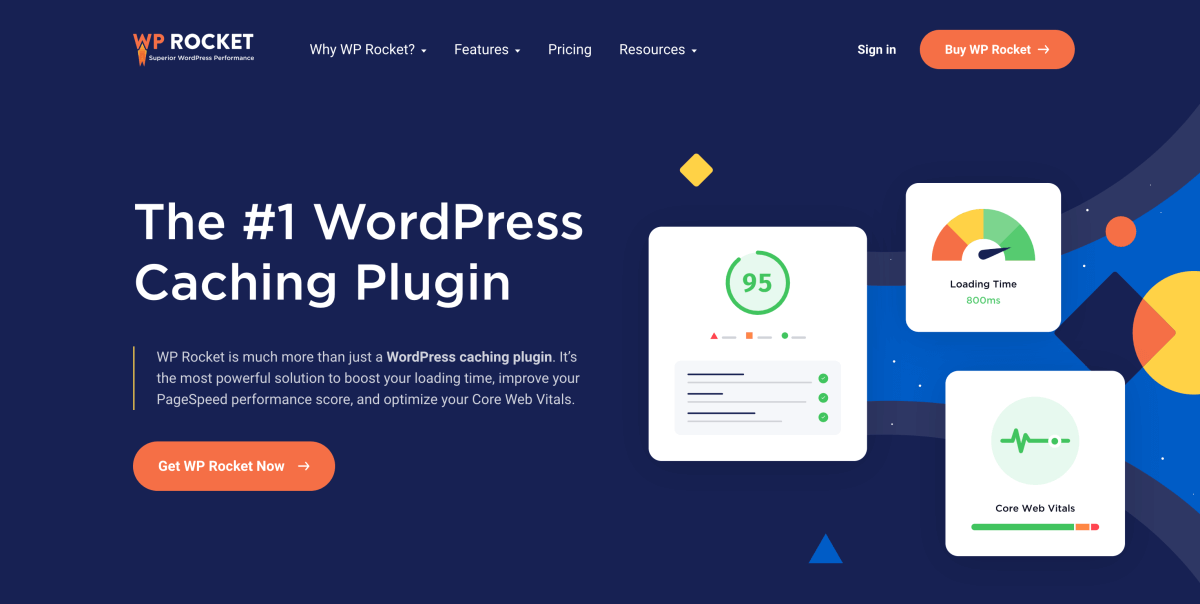
WP Rocket is a top-notch caching plugin that takes the complexity out of website optimization. It’s designed for both beginners and experts, offering an intuitive interface and powerful features.
I’ve worked with WordPress since 2016, and WP Rocket is hands-down the best WordPress caching plugin out there when it comes to ease of use and the results you get.
Read my full WP Rocket review for more details – including my own case study on how fast my website loads with WP Rocket.
In fact, WP Rocket helped me speed up Blogging Explorer to 99/100 on PageSpeed Insights with minimal custom configuration:
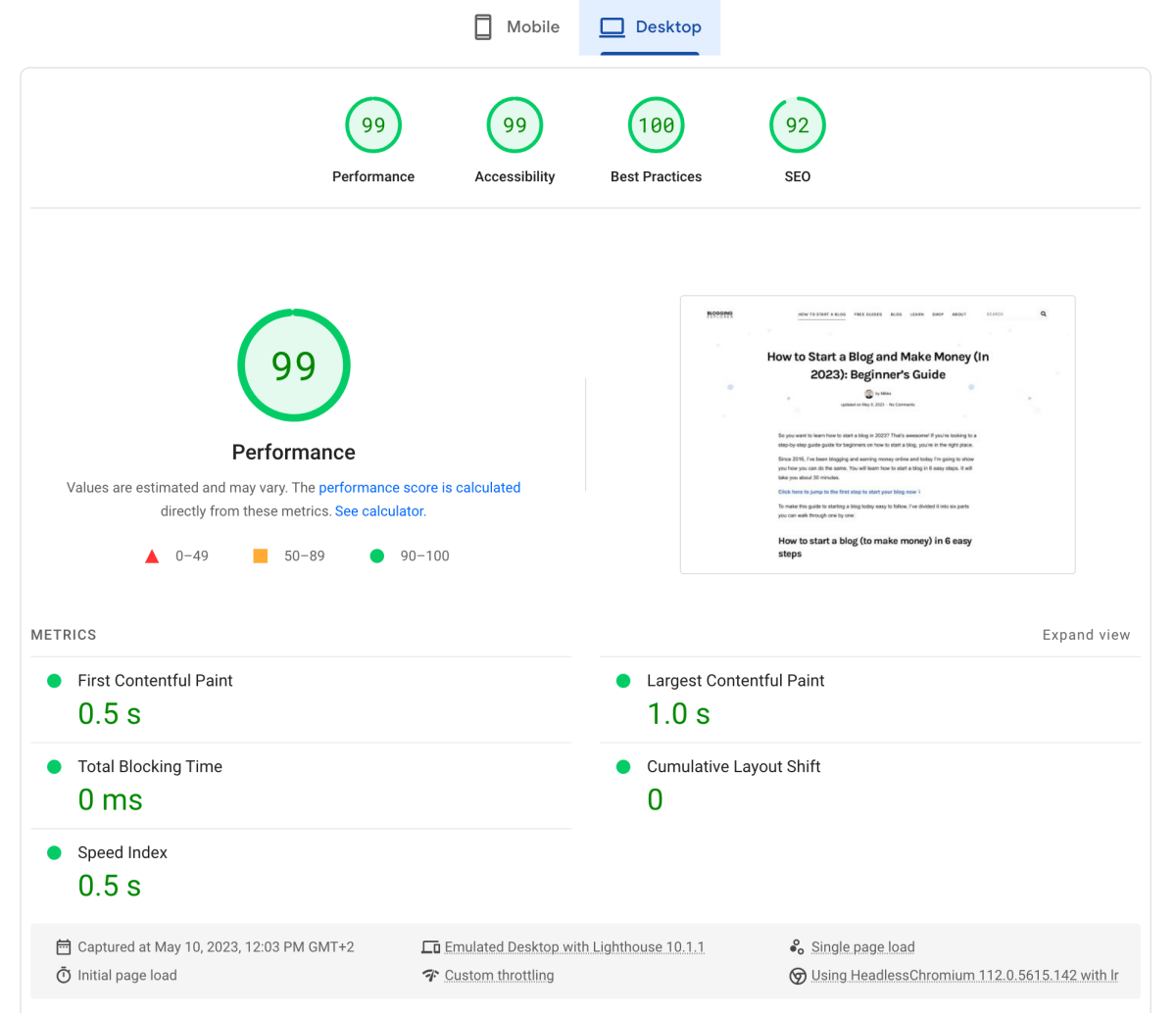
Needless to say, I became a fan right away. If you don’t want to spend hours tweaking your WordPress caching plugin but want stellar results out of the box, WP Rocket is the right tool for you.
For the entire case study, check out my full guide on WordPress performance optimization.
Pros:
- User-friendly setup with minimal configuration required.
- Page caching, database optimization, and lazy loading for images.
- Integration with most popular CDNs.
- Regular updates and excellent customer support.
Cons:
- No free version available.
- License covers a limited number of websites.
- Some advanced settings may require technical expertise.
Unique Feature: Quick and easy setup that delivers significant speed improvements with minimal effort.
Pricing: WP Rocket offers plans starting at $59/year for a single website.
Download Link: WP Rocket
2. WP Fastest Cache
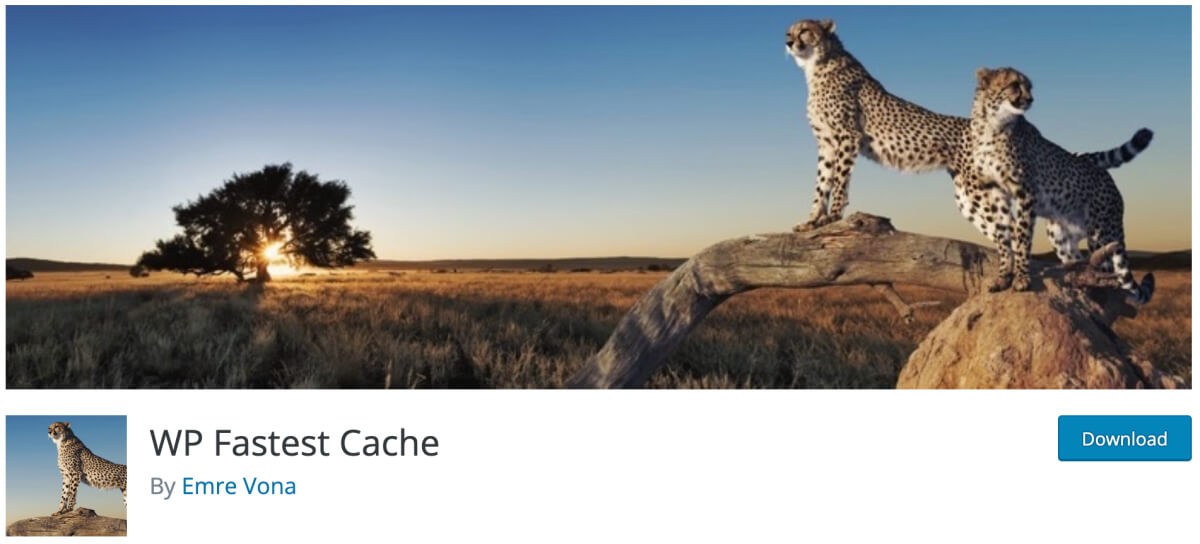
WP Fastest Cache is a beginner-friendly and efficient caching plugin with a straightforward setup and reliable performance. If you want a quick and easy way to boost website speed, WP Fastest Cache is an excellent choice.
Pros:
- Simple and quick installation with minimal configuration.
- Includes page caching and browser caching to enhance load times.
- Optional image optimization to reduce file sizes.
- Option to exclude specific pages or user agents from caching.
Cons:
- The free version has limitations compared to the premium version.
- Premium support and features require an upgrade.
- Limited customization compared to some other caching plugins.
Unique Feature: WP Fastest Cache offers simplicity and speed, so it’s perfect for beginners and anyone looking for a hassle-free WordPress caching solution.
Pricing: Free version available, with premium lifetime plans starting at $49 for a single website.
Download Link: WP Fastest Cache
3. Autoptimize
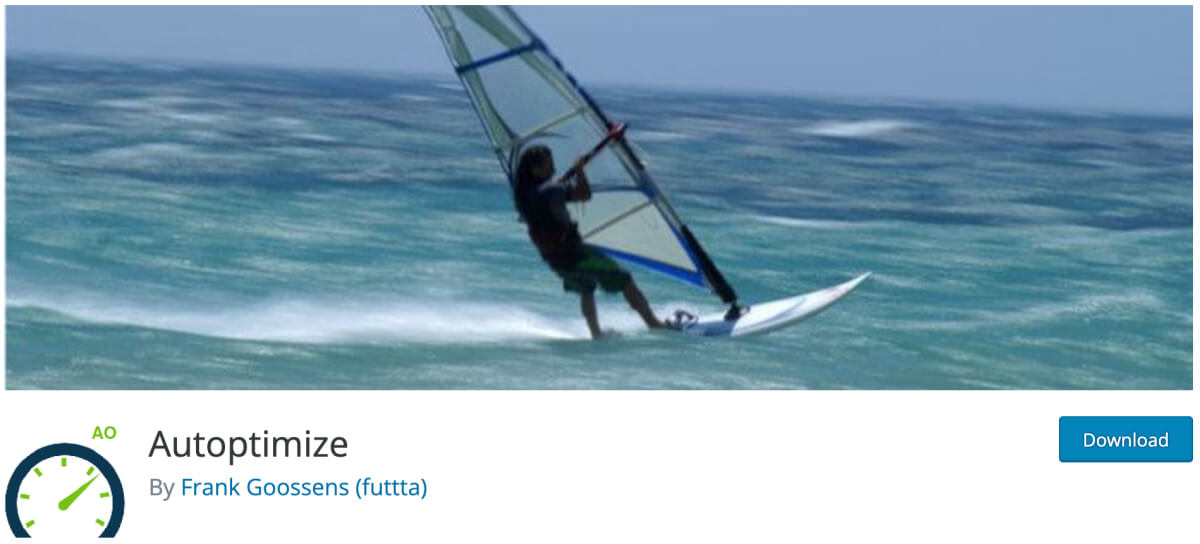
Autoptimize is a powerul and beginner-friendly WordPress optimization plugin that goes beyond caching to improve your website performance. It allows you to easily optimize HTML, CSS, and JavaScript files, reducing page load times almost instantly after you install and activate the plugin.
Pros:
- Streamlines HTML, CSS, JavaScript files to minimize page size.
- Offers advanced optimization settings for experienced users.
- Compatibility with various caching plugins for combined benefits.
- Free to use, with optional premium support.
Cons:
- Requires some technical expertise to maximize its potential.
- Free version lacks certain advanced features.
- Occasional compatibility issues with some WordPress themes and plugins.
- Careful configuration may be needed to prevent conflicts.
Unique Feature: Extensive optimization options built into a single plugin, making it a valuable addition to your website performance toolkit.
Pricing: Free to use, with optional premium Pro plans available starting at $79/year.
Download Link: Autoptimize
4. WP Super Cache
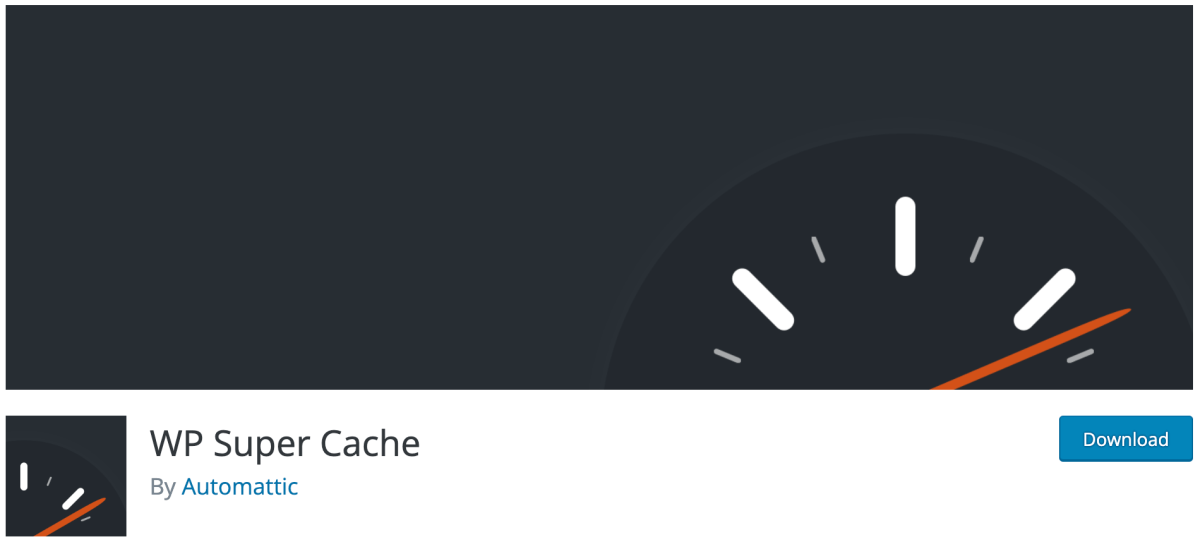
WP Super Cache, developed by the creators of WordPress, is a free caching plugin that simplifies the caching process for you. It focuses on generating static HTML files for quicker website loading.
Pros:
- Simple and quick setup, suitable for beginners.
- Generates static HTML files for faster page delivery.
- Reduces server load during traffic spikes.
- Efficiently handles high-traffic websites.
Cons:
- Limited in advanced features compared to premium plugins.
- May not fully optimize every aspect of your site.
- Configuration settings might require adjustment for specific needs.
- Limited support options for free users.
Unique Feature: Developed by the creators of WordPress, ensuring optimal compatibility and reliability.
Pricing: Free.
Download Link: WP Super Cache
5. W3 Total Cache
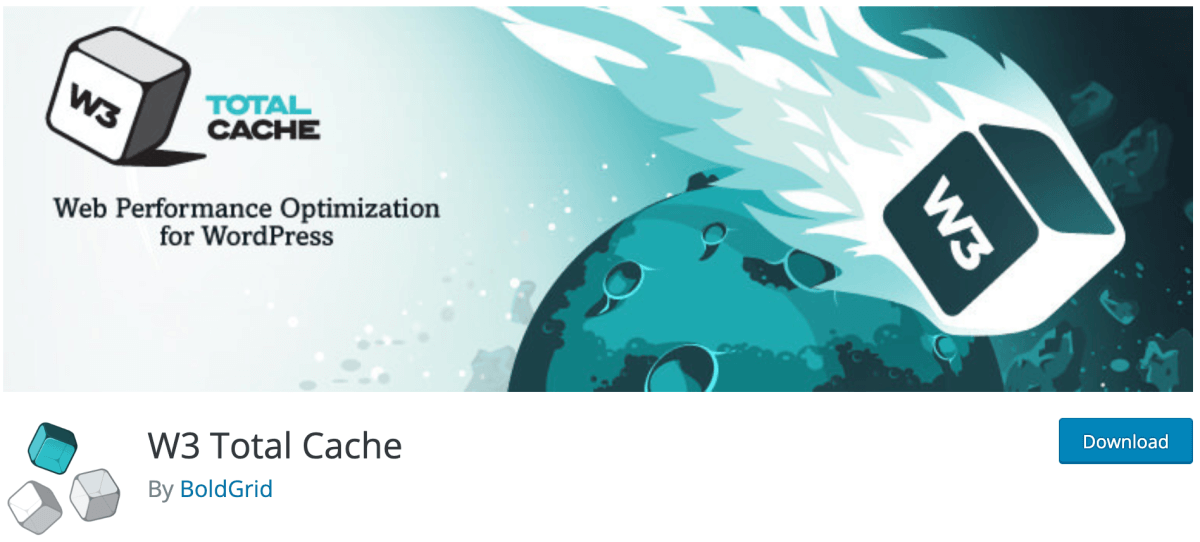
W3 Total Cache is a popular, free WordPress caching plugin known for its extensive customization options. It’s suitable for those who want in-depth control over their website’s performance. With that said, W3 Total Cache isn’t the easiest caching plugin for beginners. If you are new to WordPress, I recommend using one of the plugins above.
Pros:
- Comprehensive caching options, including page, object, and database caching.
- Integration with popular Content Delivery Networks (CDNs).
- Minification of CSS and JavaScript for improved load times.
- Free to use with optional premium support.
Cons:
- Steeper learning curve for beginners.
- Requires careful configuration to prevent conflicts.
- The free version may lack some advanced features.
Unique Feature: Extensive customization options, making it a favorite among developers and advanced users.
Pricing: Free to use, with optional premium plans available from $99/year.
Download Link: W3 Total Cache
6. LiteSpeed Cache
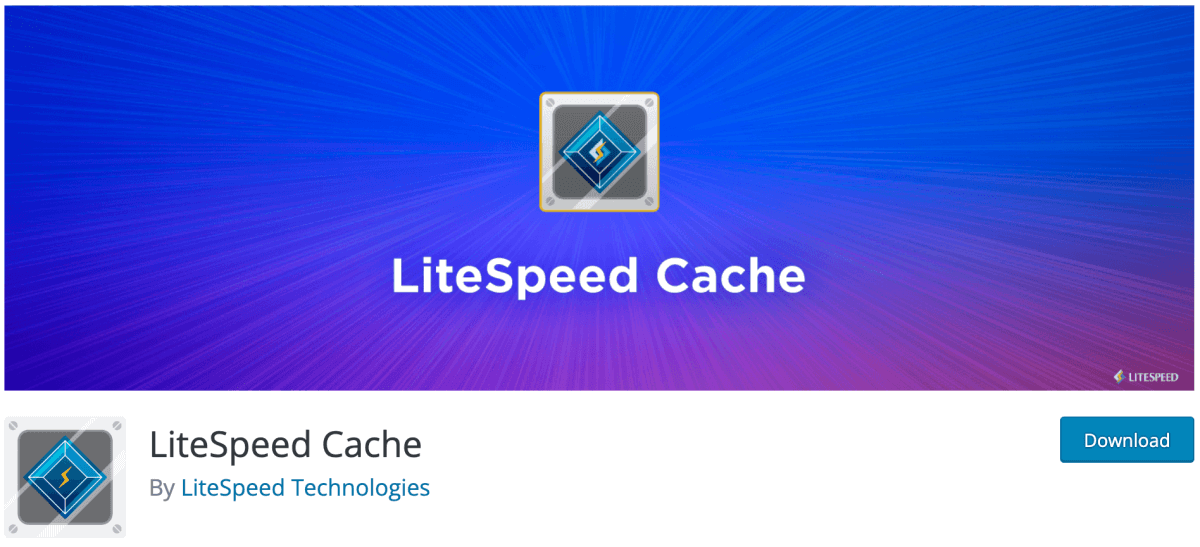
LiteSpeed Cache is a powerful caching plugin designed for websites hosted on LiteSpeed servers. It offers a wide range of features to enhance website performance.
Pros:
- Optimized for LiteSpeed server environments, delivering exceptional speed.
- Page caching, image optimization, and Content Delivery Network (CDN) support.
- Lazy loading for images and other media.
- Advanced cache purging and debugging tools.
Cons:
- Requires LiteSpeed hosting for optimal performance.
- Some advanced features may require technical expertise.
- Fewer third-party integrations compared to other plugins.
- Free version limited in features compared to the premium version.
Unique Feature: Designed specifically for LiteSpeed server environments, ensuring top-tier performance.
Pricing: Free.
Download Link: LiteSpeed Cache
7. Built-in web host caching plugins
Since caching significantly reduces the load on hosting servers, many web hosting companies offer their own, built-in caching plugins for WordPress.
For example, these popular hosting providers offer built-in caching solutions:
Bluehost is one of the biggest hosting companies worldwide and an officially recommended WordPress hosting provider. Their affordable hosting plans include built-in caching that you can enable from your hosting dashboard.
After logging into your Bluehost hosting account, head over to My Sites. Select your site and then click on the Performance tab. From here you can switch the cache on/off and adjust other advanced caching settings:
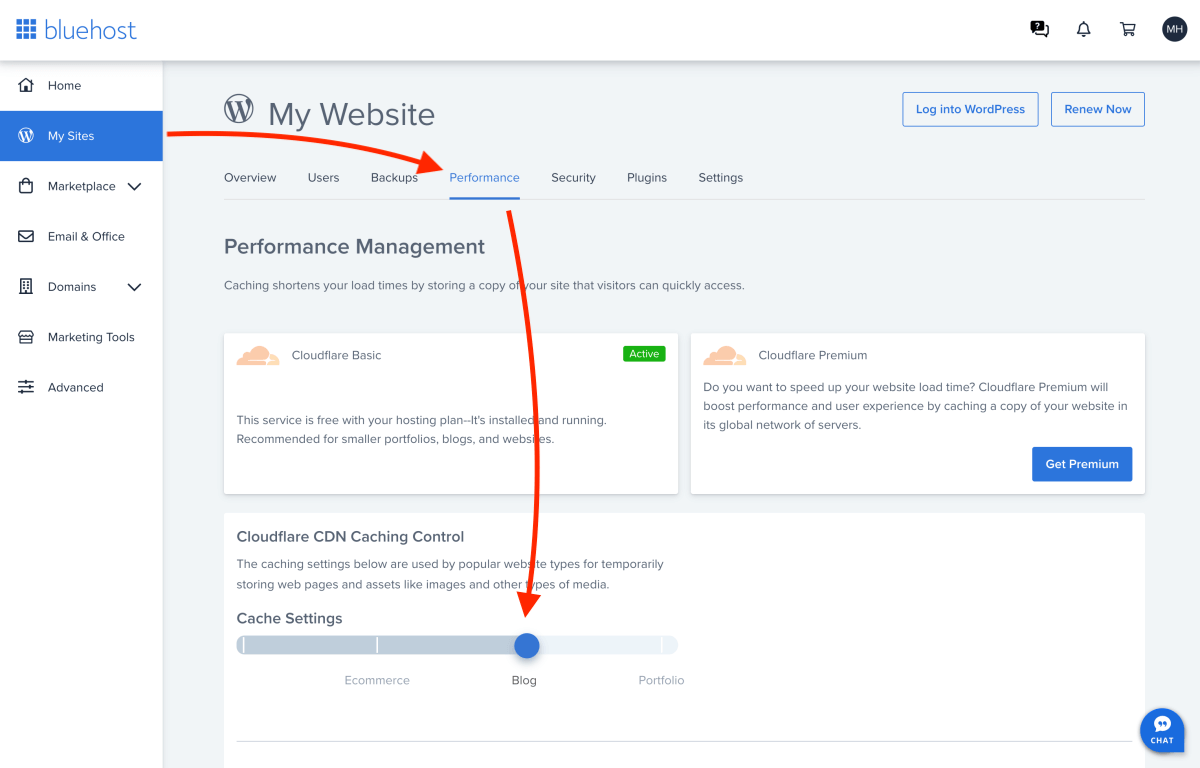
How to choose the best WordPress caching plugin for you?
When choosing a WordPress caching plugin, you should consider the following factors:
- Your website’s needs:
If your website has a lot of traffic, you will need a plugin that can handle the volume, like WP Rocket. Also, you should host your website with a high-performance web hosting provider like Kinsta or WP Engine. If your website is not as high-traffic, you may be able to get by with a less powerful plugin. - Your budget:
Some caching plugins are free, while others are premium. Premium plugins typically offer more features and support than free plugins. Free plugins can do a great job, but you often need at least some technical understanding to get optimal results. - Your technical expertise:
If you are not comfortable with technical settings, you may want to choose a plugin that is easy to use. WP Rocket and WP Super Cache work super well out of the box, for example.
Quick tips for using WordPress caching plugins
Ok, so you’re ready to start speeding up your WordPress site? Congrats!
Where should you begin? What’s the best way to use a caching plugin in WordPress?
Caching is a complex topic and you’ll need time to achieve the best results possible. Hence, it’s all about trying different things and adjusting your plugin settings based on your findings with page speed testing tools like PageSpeed Insights.
Here are a few tips for using WordPress caching plugins:
- Start with a conservative caching strategy:
Start slow and be careful when adjusting any settings. You can always increase the caching level later if needed. - Exclude dynamic content from caching:
Dynamic content is content that changes frequently, such as the content of a shopping cart or a comment form. Most caching plugins take care of this automatically, but make sure you test dynamic content thoroughly after activating a caching plugin on your site. - Use a caching plugin with a CDN:
A Content Delivery Network (CDN) can help to distribute your cached content across multiple servers, which can further improve page load times. For an extra boost for your page speed, pick a caching plugin with a CDN integration, like WP Rocket. - Test your website frequently:
Make sure that your website is working properly after you have enabled caching and adjusted any settings. Test for both desktop and mobile screen sizes. - Track your WordPress performance and page speed:
WordPress caching plugin have one job: to speed up your website. Needless to say, you want to monitor the results from your caching configuration to see which plugin works best for you. Use GTmetrix, Pingdom, or PageSpeed Insights to see how fast your site loads.
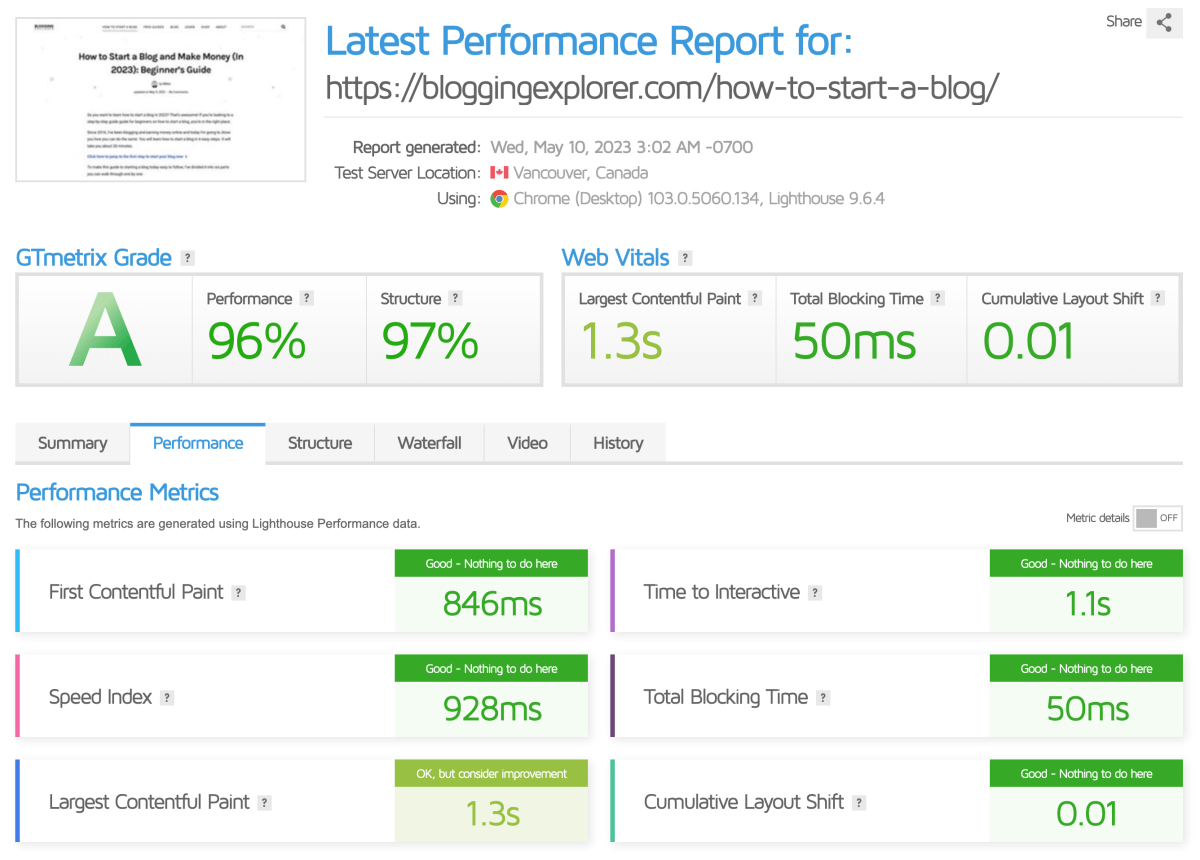
Sometimes things will go wrong and your website can break when you’re testing your caching plugin. That’s why you want to be careful when you start using one.
Immediately after activating a WordPress caching plugin, test your website thoroughly. If you see anything strange, troubleshoot using the plugin’s documentation.
Also, when doing further adjustments in the configuration, go through the settings one by one. That way, you can simply undo your latest adjustment if your website breaks and revert back to your previous configuration.
FAQ: WordPress caching plugins
A WordPress caching plugin is a tool that helps speed up your website. It works by creating and storing static versions of your web pages. When visitors come to your site, the cached (saved) pages are shown to them, reducing the time it takes for your site to load. Caching plugins are crucial because faster websites make visitors happy, improve search engine rankings, and boost your website’s performance.
Caching plugins work by storing copies of your web pages. Instead of having to load dozens or hundreds of individual resources for each visitor, your website will deliver a static, cached version of your page more quickly. This means your website doesn’t have to build each page from scratch every time someone visits. It’s like having a pre-made sandwich instead of making one from scratch every time you’re hungry. The result? Your website loads faster, giving your visitors a better experience.
There are effective free caching plugins available, like WP Fastest Cache and WP Super Cache. These plugins can significantly improve your website’s speed. However, premium plugins like WP Rocket offer more user-friendly features and support, and usually outperform free options. Hence, you can achieve good results with a free plugin, but a premium plugin will improve performance even more. In short: you get what you pay for.
When choosing a caching plugin, consider factors like ease of use, features, compatibility with your hosting, and support. Think about your technical expertise and whether you need a simple or more advanced solution. This guide will help you decide which plugin aligns best with your website’s needs.
Yes, some caching plugins, like WP Rocket, are well-suited for e-commerce websites. They offer features that enhance the performance of online stores, ensuring that product pages and checkouts load quickly. This can improve the shopping experience for your customers.
Most caching plugins are compatible with a wide range of WordPress themes and page builders like Elementor. However, you want to ensure that the specific caching plugin you choose are compatible with your theme and any page builder you use. Always check for compatibility before installation with the providers.
Usually, I wouldn’t recommended using multiple caching plugins simultaneously. They often conflict with each other, causing website errors. Stick to one caching plugin that suits your needs. If you want to switch plugins, make sure to deactivate and uninstall the old one before installing a new one.
Browser caching and page caching serve different purposes. Page caching stores static versions of entire pages to speed up loading times for first-time visitors. Browser caching, on the other hand, saves copies of website elements like images and scripts on your visitor’s device, making subsequent visits faster. Combining both can significantly boost website speed.
You should clear the cache whenever you make significant changes to your website, such as updating content, installing new plugins, or changing your theme. Some caching plugins offer automated cache clearing options, but manual clearing ensures that visitors see the latest changes.
Yes, conflicts can occur, especially if your website uses other optimization plugins or if there are issues with your web hosting environment. Always keep your caching plugin updated, and if you encounter problems, check for compatibility issues with other plugins or your hosting provider. Most issues can be resolved with some troubleshooting.
Final thoughts: Finding the best WordPress caching plugin
I hope this guide helped you find the WordPress caching plugin to speed up your website.
By choosing one of the best WordPress caching plugins and following my guide, you can take control of your website’s speed and generate more traffic, subscribers, and conversions. Whether you’re a beginner or a seasoned WordPress user, there’s a caching plugin out there that suits your needs.
If you want the best results, use WP Rocket. If you’re on a budget and simply want a quick boost, use WP Fastest Cache. If you have technical experience and want to make granular performance tweaks, use W3 Total Cache.
You may also want to browse my list of best WordPress plugins, my guide on how to choose the best WordPress web host, and my comprehensive SEO guide to help you generate more website traffic.