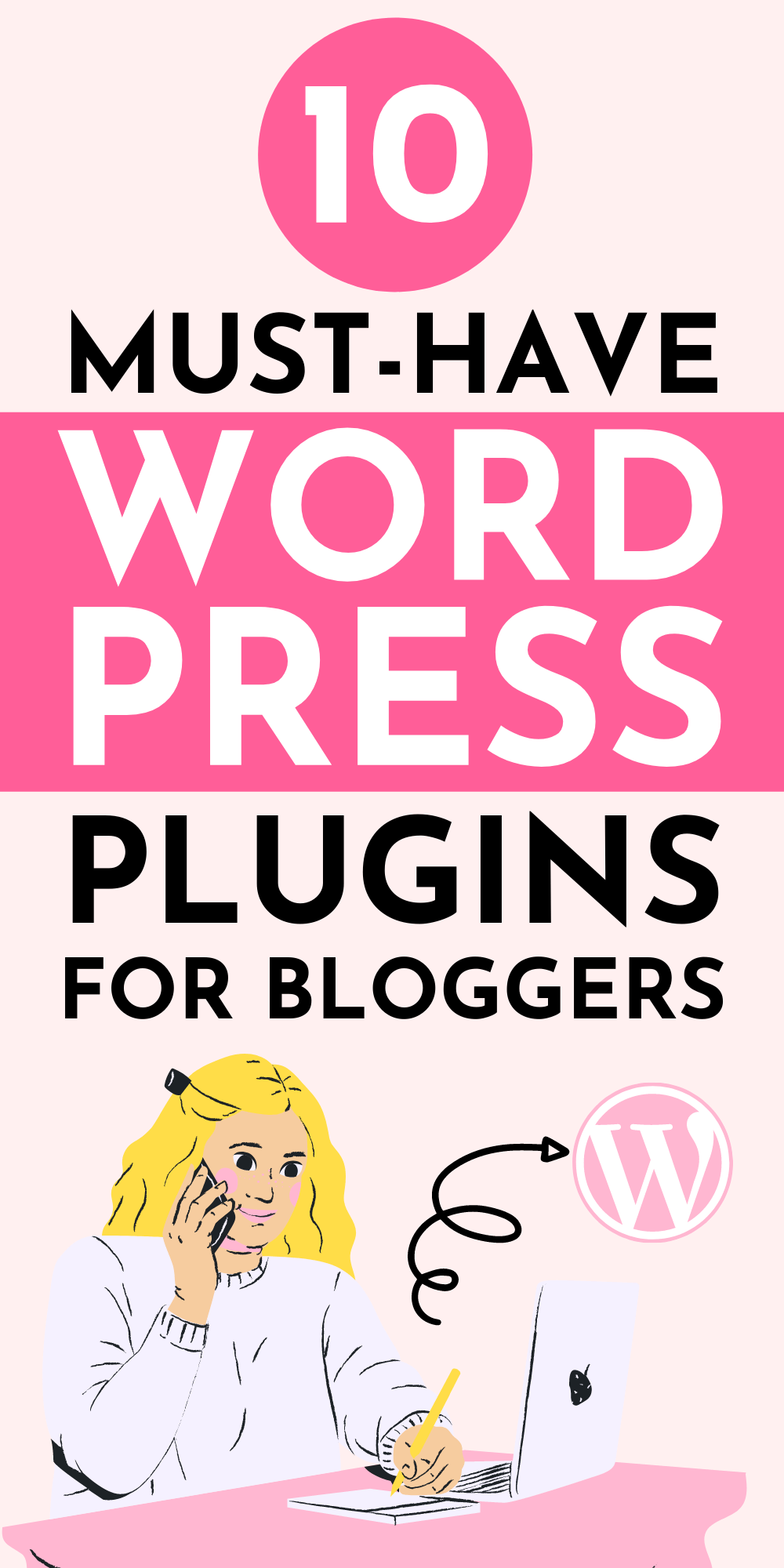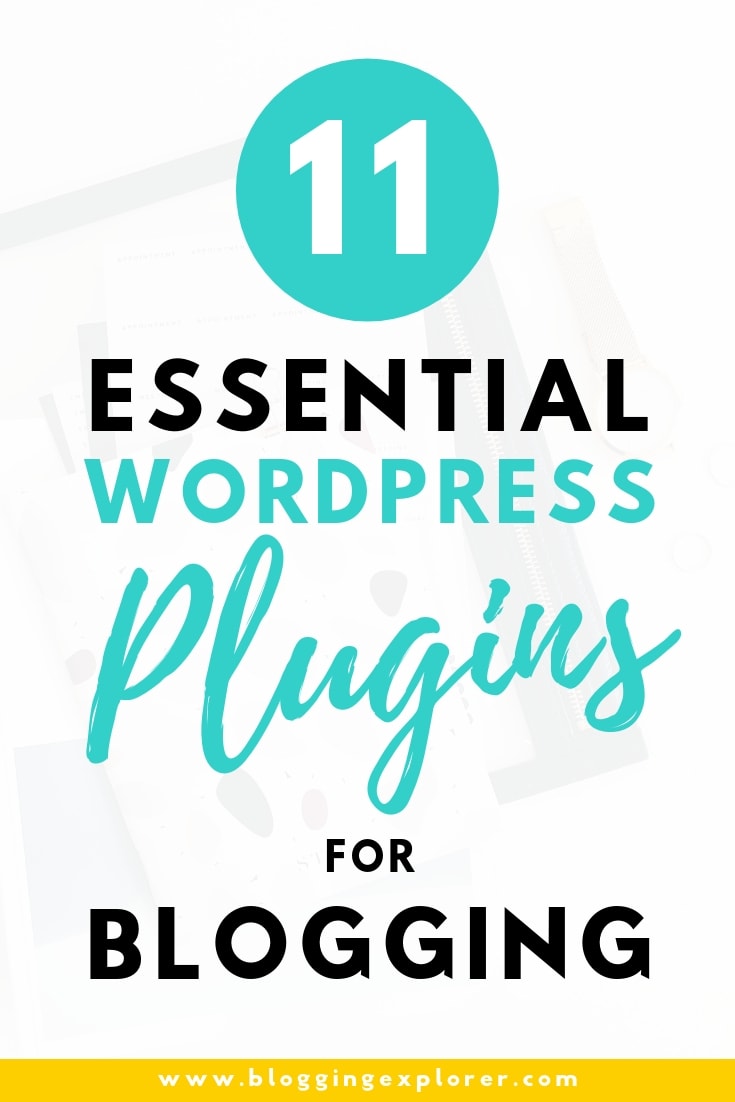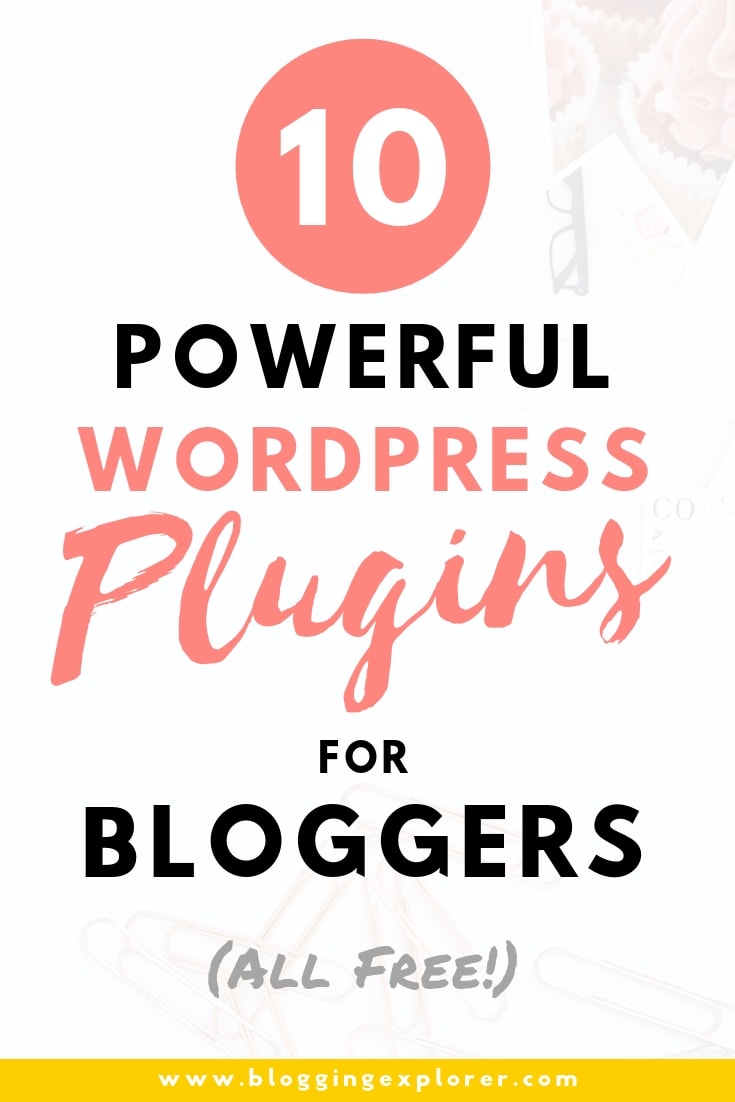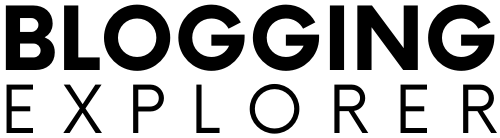If you’re completely new to blogging or WordPress (or both!), you’re probably asking: “What the heck is a WordPress plugin?”.
A WordPress plugin is like an app that adds a new functionality or feature to your WordPress blog.
Knowing how plugins work and what to pay attention to when selecting the ones to use can save you tons of time and money. You’ll avoid those nasty surprises when a crappy plugin crashes your entire blog and you can’t access your WordPress dashboard to recover your content.
In this post, I’ll show you what plugins you need for WordPress, what are the best WordPress plugins for blogs, and how to install a plugin on your blog.
I know plugins can feel a bit too technical and complicated when you’re just starting your blog. But here’s why you need to understand the basics of WordPress plugins:
- Few plugins are great.
- Some plugins are bad.
- And MOST plugins are downright rubbish.
And since there are thousands of plugins out there, finding the best plugins can feel confusing. But you don’t want to pick the wrong plugins and run into problems with your blog. Making a bad choice with a plugin can:
- Slow your blog down
- Cause security threats
- Crash your entire blog altogether
That said, I don’t want you to feel afraid to try out new WordPress plugins. I’m here to help you get started and find the best must have WordPress plugins for bloggers.
Let’s get started!
- What are WordPress plugins?
- Before you start using WordPress plugins
- 10 best WordPress plugins for bloggers
- 1: Akismet (for blocking spam comments)
- 2: Jetpack by WordPress.com (for security and backups)
- 3: UpdraftPlus (for backups)
- 4: Yoast SEO (for SEO or Search Engine Optimization)
- 5: Wordfence Security (for security)
- 6: WP Rocket (for page speed)
- 7: W3 Total Cache (Page Speed)
- 8: Social Warfare (for social sharing buttons)
- 9: Redirection
- 10: Pretty Links (for… well, prettier links)
- How do I install a WordPress plugin?
- Final thoughts: The best WordPress plugins for bloggers
Please note: This post contains affiliate links to products I use, trust, and recommend. If you choose to purchase a helpful product using these links, I may receive a small commission for referring you – at no extra cost to you. These funds help me keep this blog up and running.
What are WordPress plugins?
You can think of WordPress plugins being similar to what apps are for your smartphone.
You know, you can add new features and functionalities to your phone by installing an app, right?
In a similar way, you can add new functionalities to your WordPress blog by using plugins.
WordPress plugins are extensions that give your blog a functionality it wouldn’t otherwise have.
For instance, you can use plugins to add these features to your WordPress blog:
- Contact forms
- Search engine optimization (SEO) tools
- Social sharing buttons
- Automated website backups
- Spam comment filters
- Website security features
- Email signup forms
Plugins are one of the biggest benefits of using WordPress as your blogging platform. When you’ve blogged for a while, you will feel more and more comfortable with finding and choosing the best WordPress plugins for bloggers.
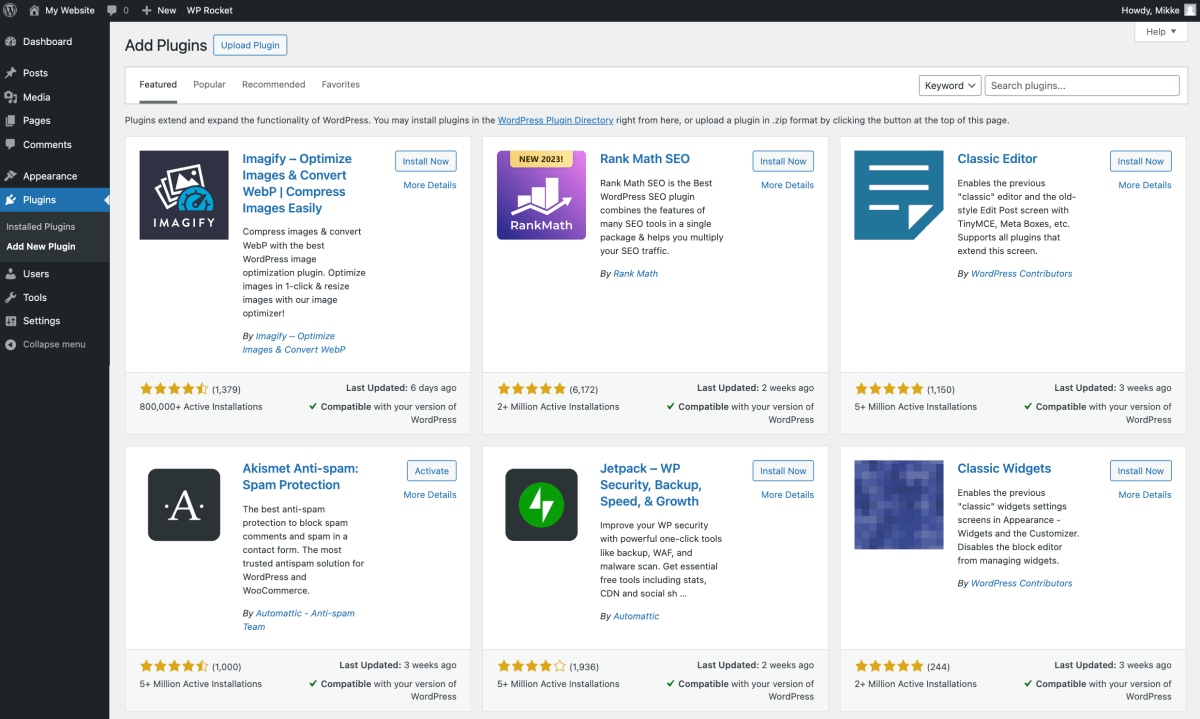
Before you start using WordPress plugins
As awesome as WordPress plugins are, they do have a dark side, too. Just like eating a pound of bacon every morning has consequences, so do plugins too, unfortunately.
Plugins are developed by independent providers. Pretty much anyone can create and publish a plugin in the WordPress plugin directory.
Needless to say, the quality varies a lot. Some plugins are built by big companies and entire teams of developers, while some plugins come from independent, self-employed programmers.
It’s a good idea to always approach WordPress plugins with a hint of healthy hesitation. A number of things can go wrong when choosing a bad plugin, which is why you’re reading this right now.
I’ve made some poor plugin choices in the past so that you don’t have to repeat my mistakes.
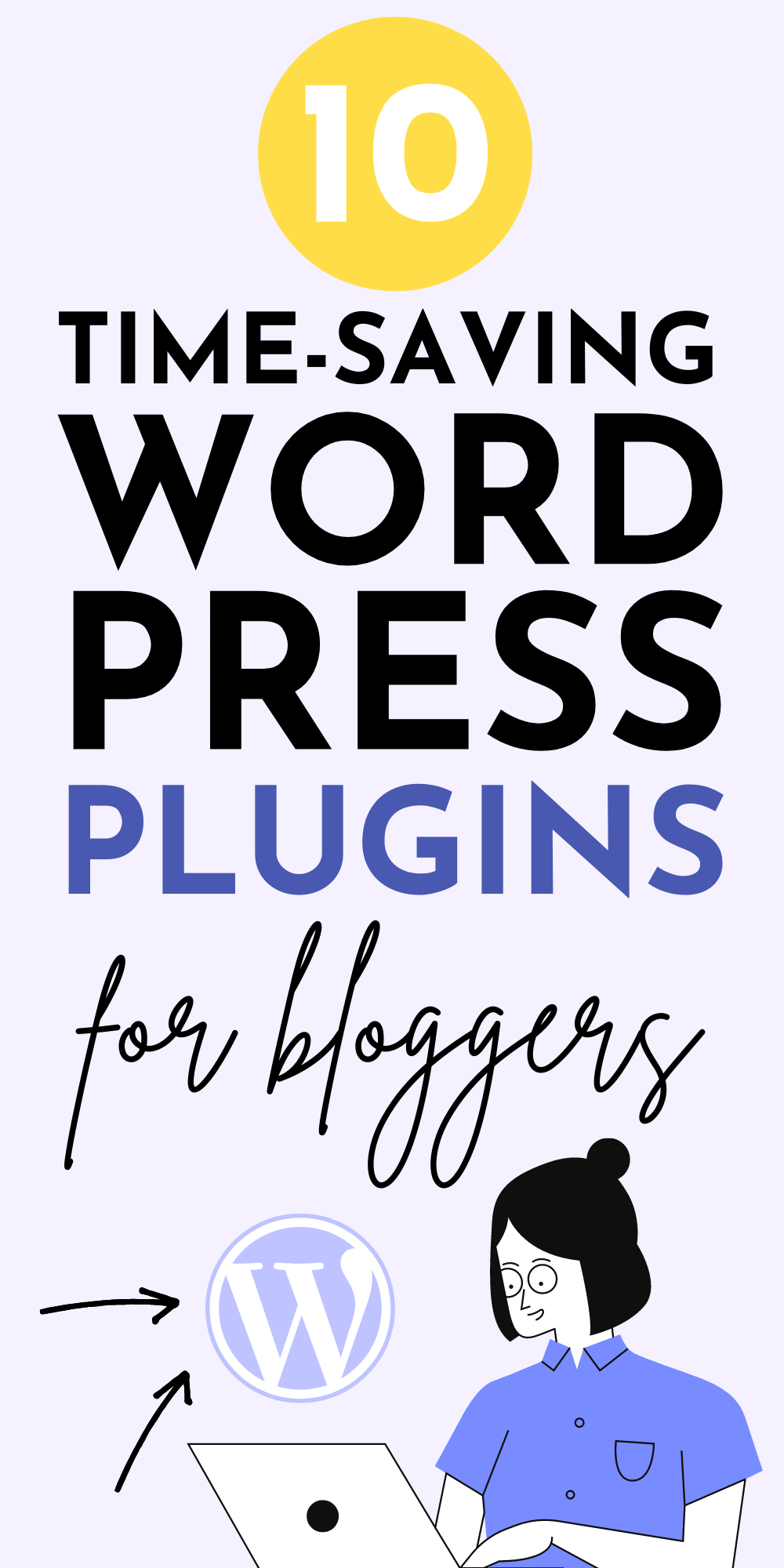
What poor-quality WordPress plugins cause to your blog:
Here are just a few points you should consider when you’re installing a new plugin on your WordPress blog.
I don’t mean to be overly dramatic here or anything, but it’s a good idea to keep in mind that not all plugins are what they appear to be.
1: Slow down your blog
Poorly coded plugins make your blog slower. When it takes too long to load a post, your visitors will grow impatient and leave.
The most common plugins that can slow down your blog are slider and carousel plugins. You see, even if you don’t use a slider on every page or post, the code and scripts for those plugins still get loaded whenever your readers visit your blog.
2: Cause technical problems due to bugs
When you install a plugin, make sure every feature of your blog works perfectly. Some plugins may cause your blog to start acting funny.
If you see anything strange, try deleting the plugin you just installed.
3: Crash your entire blog
If a plugin hasn’t been updated in a while, it could crash your entire blog.
Therefore, make sure you only use plugins that receive regular, frequent updates! Especially if you use free plugins, pay special attention to this point.
4: Cause compatibility problems
If you use a number of different plugins, they may not always be compatible with each other.
5: Create security threats
If a plugin isn’t updated regularly, it could miss out on critical WordPress updates that patch security holes in the software.
Just keep these points in mind when you’re getting excited about new plugins. What you should do is to always see if you could do without a plugin altogether.
That doesn’t mean you should avoid using WordPress plugins. But be critical, that’s all.
10 best WordPress plugins for bloggers
By now, you’re probably asking:
- “What plugins do I need for WordPress?”
- “What are the best plugins for WordPress?”
Let’s look at some of the best plugins for WordPress and for blogging you can start using right away.
Even though you need to be a bit careful with plugins, there are a few that are just necessary for blogging.
These are plugins that I recommend you to install right away (or in the next days) when you start a blog.
Most of these plugins are free to use. For some, you can upgrade to a paid premium version if you feel like you need the extra features.
But when you’re just getting started, it’s perfectly OK to use the free version.
Save this post for later and share it with others!
1: Akismet (for blocking spam comments)
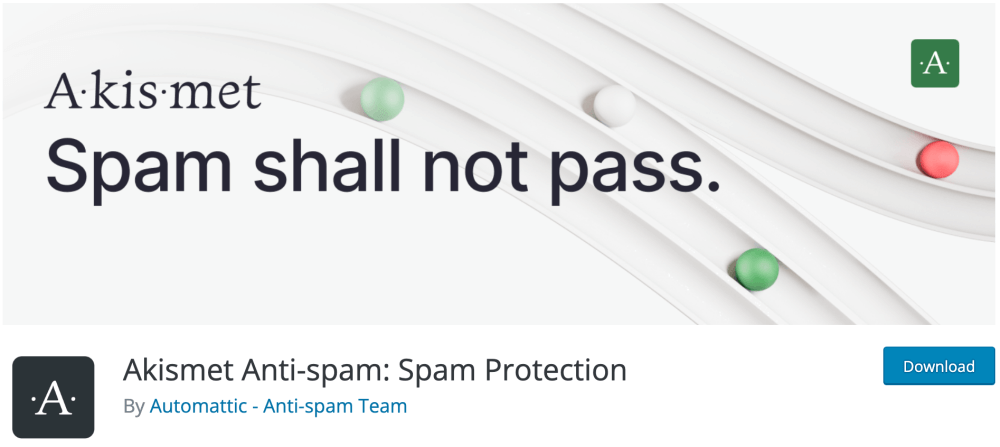
Tired of seeing spam comments on your blog? Me too.
Akismet will filter out and block all spam comments for you. This saves you heaps of time and helps you keep your blog clean. It’s the #1 anti-spam plugin in the market – and it’s free for non-commercial sites.
Akismet analyses all comments you get and knows exactly which ones to block.
You can sit back and relax, and focus on creating awesome content for your readers without having to worry about spammy comments.
2: Jetpack by WordPress.com (for security and backups)
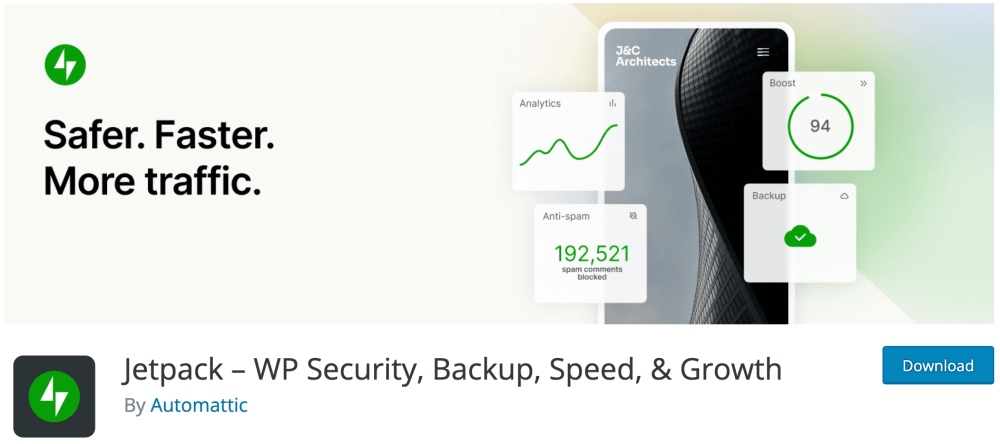
Jetpack will help you get more out of your blog with a bunch of awesome features like:
- Spam filtering and security though brute force attack protection
- Faster page speed for mobile users with lazy loading images
- Powerful customization tools for the design of your blog
- SEO tools for Google, Twitter, Facebook, and Bing
- Tools for managing multiple blogs using one single dashboard
Needless to say, Jetpack is a real powerhouse that will take your blog to the next level. It’s a proper all-in-one solution for a number of helpful tools you need to start a successful blog from scratch.
And you don’t have to worry about compatibility issues with WordPress, because Jetpack was developed by Automattic, the company behind WordPress itself.
Oh I almost forgot: Jetpack also allows you to create backups of your blog. And should your blog go offline for some reason, Jetpack will send you an email notification so that you can look into it.
To save you from spending sleepless nights trying to get your blog back online, make sure you choose the RIGHT blog hosting from the beginning.
I use Bluehost for my blogs (including this one), and my uptime is around 99.99%.
If you’re just starting out, check out my step-by-step tutorial on how to setup your blog on Bluehost. It only takes 30 minutes.
3: UpdraftPlus (for backups)
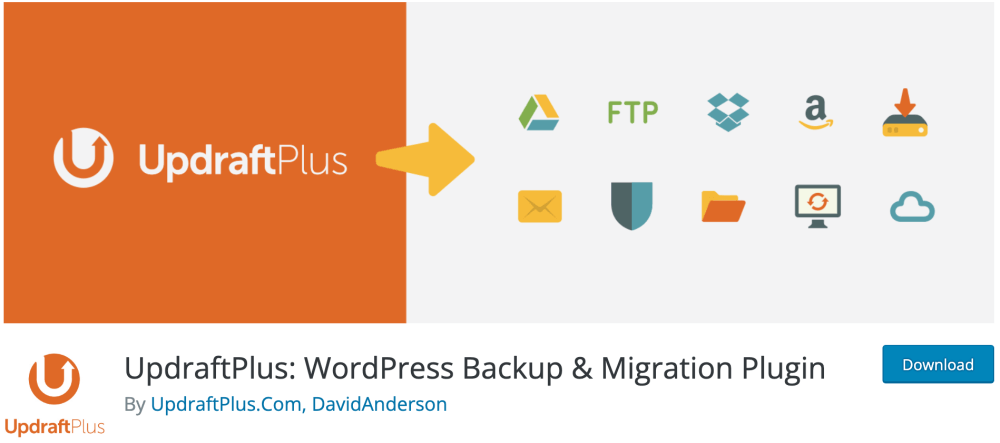
UpdraftPlus is a free backup plugin for WordPress to secure all the hard work you put into your blog.
I can’t stress enough how important it is to have a regular, automated backup routine in place for your WordPress site. I mean it.
I’ve seen dozens of bloggers and website owners lose everything they’ve created because they didn’t back up their work.
Sure, it’s unlikely that your blog will crash completely or get hacked – but you want to play it safe anyway.
And that, my fellow blogger, is what UpdraftPlus will help you with.
This plugin is super easy to use, and you can set up an automated backup schedule, too. That way, you don’t have to worry about having a fresh backup at hand if something goes wrong.
My tip: Sign up for a free Dropbox account and set UpdraftPlus to upload your WordPress backups directly to your Dropbox. That way, you can access your backups anywhere, anytime.
4: Yoast SEO (for SEO or Search Engine Optimization)
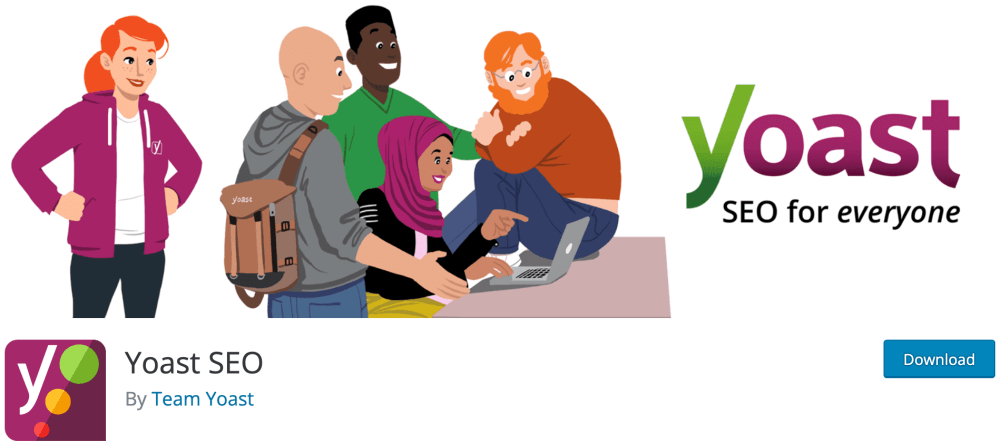
To help you generate more traffic through search engines, Yoast SEO offers a user-friendly tool for creating content that search engines love.
SEO stands for search engine optimization. It’s all about making sure that your blog posts appear as high as possible in Google’s search results for a given keyword or search phrase.
If done correctly, SEO is a powerful way to drive free traffic to your blog.
The best part?
Since those people are already actively searching for the type of content you publish, they are much more likely to stick around, sign up for your email newsletter, and even buy your products.
When you’re writing a new blog post, Yoast SEO will make easy, hands-on suggestions on how you can improve your content.
I use Yoast SEO for every blog and website I’ve created for myself and my clients. No other SEO plugin comes even close to this one!
Even though SEO might feel overwhelming with an endless number of technicalities to remember, it’s surprisingly simple once you start learning the basics.
It all boils down to one thing: You want to publish content that’s better than what your competitors are putting out there. And by better I mean helpful, valuable, interesting, encouraging, and compelling.
If you’re not familiar, check out my free SEO guide for bloggers for proven SEO tips you can use right away.
5: Wordfence Security (for security)
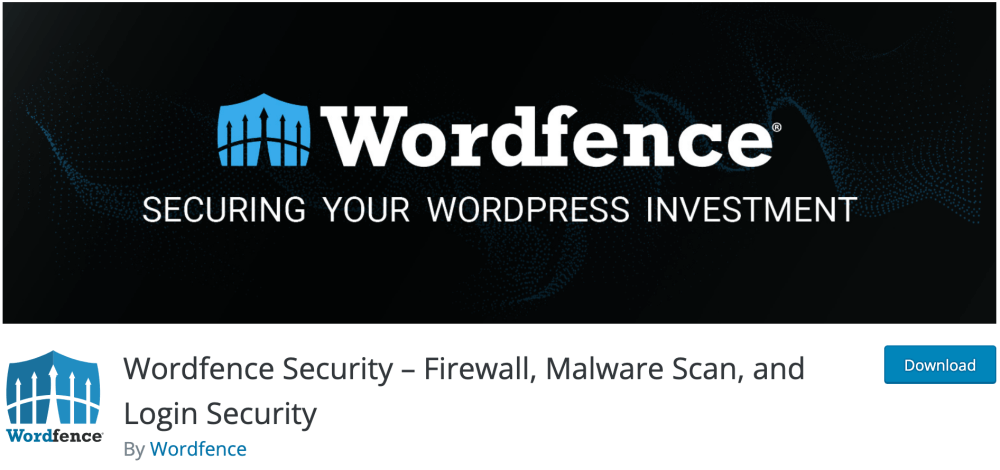
Wordfence Security is a powerful WordPress plugin to protect your blog from hackers, malware, and more. Trust me, you don’t want to wake up one morning and find out that your blog has been hacked.
Wordfence will guard your blog even when you’re sleeping. Should anything seem unusual, the plugin will send you an email notification about it.
The best part about Wordfence Security is that it’s super easy to setup and configure. There really is no reason to have a blog that’s vulnerable to online threats and attacks. Just download and install Wordfence now. You can thank me later.
6: WP Rocket (for page speed)
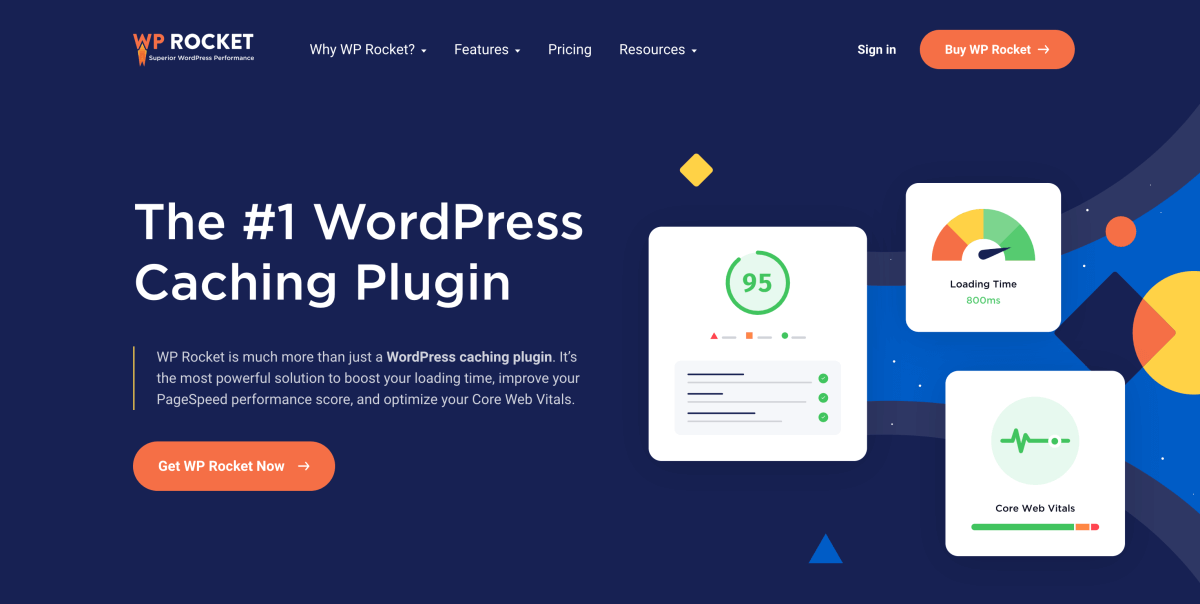
WP Rocket is hands-down the best WordPress plugin for your blog if you want to speed up your website.
If you haven’t been living under a rock, you’ll know that page speed plays a huge part in growing your blog and generating traffic. In fact, Google has clearly stated that page speed is one of their ranking factors for appearing higher up in their search results.
Thus, there’s no excuse for having a sluggish WordPress website, my fellow blogger.
What I don’t like about most WordPress caching plugins is that they can be tedious and cumbersome to set up properly. If you’re not familiar with the technical side of how WordPress works, you won’t get great results with most plugins.
Luckily, WP Rocket is different. Right out of the box, it will speed up your WordPress blog significantly. And with a few simple tweaks and adjustments, you can see fantastic results.
7: W3 Total Cache (Page Speed)
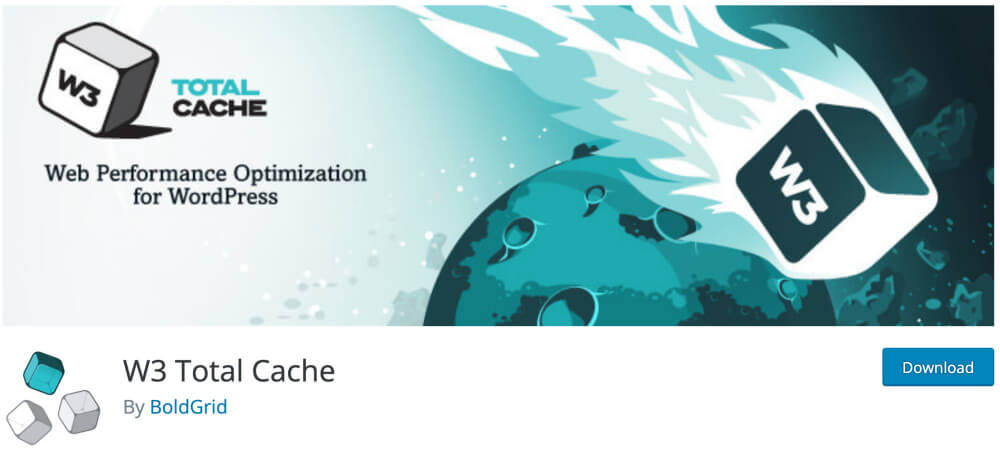
W3 Total Cache is a free caching plugin that makes your blog load at lightning speed. This plugin improves page speed and performance using a myriad of ways, like:
- reducing loading times of contents and scripts
- using CDN (Content Delivery Networks)
- caching your pages into static files
- using browser caching
If you are familiar with how WordPress caching works and have the technical know-how, this plugin will yield great results.
However, if you’re not too tech-savvy when it comes to server-side optimizations, I recommend the more beginner-friendly WP Rocket instead.
8: Social Warfare (for social sharing buttons)
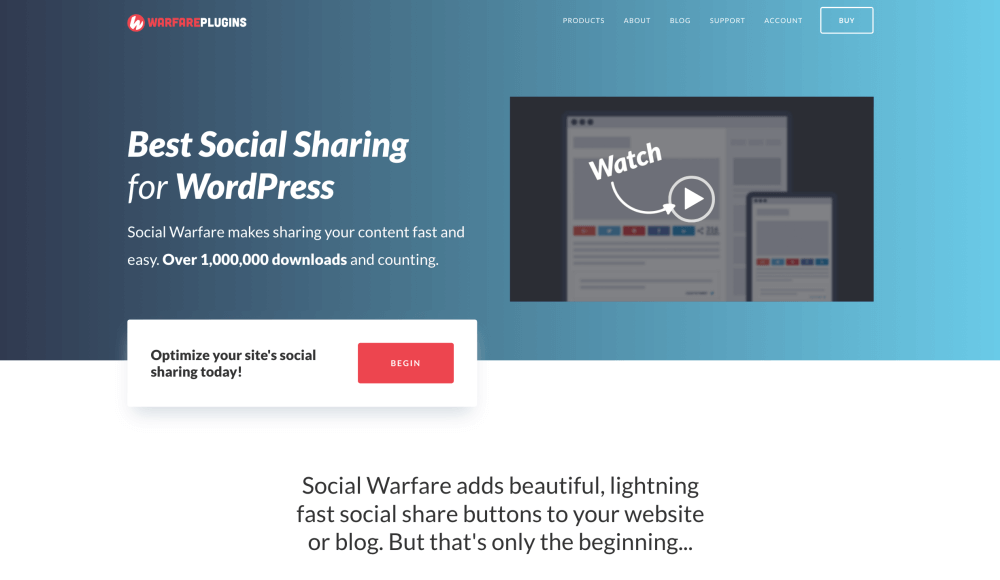
Time to pull out the big guns! Social Warfare is the best WordPress plugin to make your blog posts easily shareable.
Social Warfare allows you to add beautiful and easy-to-use social sharing buttons to your posts and pages. I’ve tried a handful of social sharing plugins in the past few years – this is the best you can get.
You can start with the free version, but upgrading to the premium version will unlock a few nifty features for you.
If you’re serious about growing your blog through social media (which we both know you are!), investing a few bucks in a solid sharing plugin will pay itself back in no time. I mean, the premium version is $2.42 per month – that’s great value.
9: Redirection
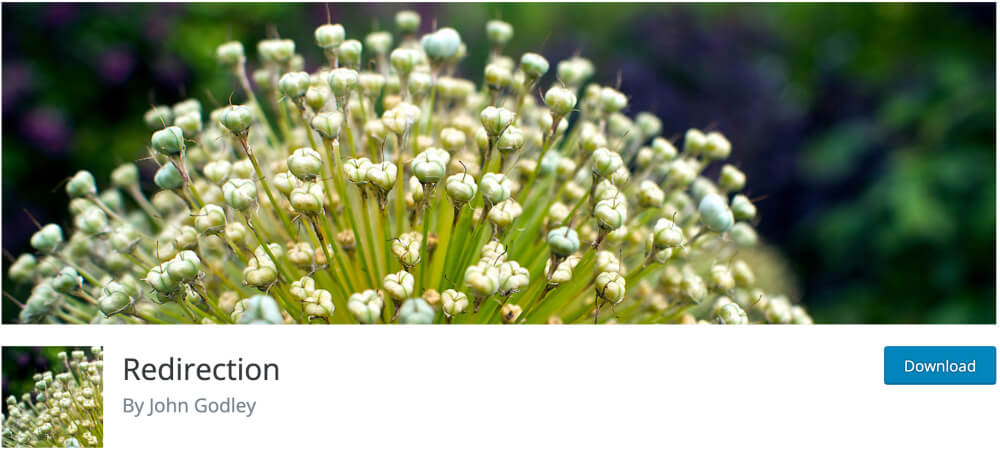
Everyone hates those 404 error pages, right? You, me, Google, everyone.
Redirection is a WordPress plugin that helps you turn every 404 into a proper page view. Instead of losing visitors because they can’t find what they’re looking for, you can show them a helpful, related blog post.
So if you ever have to change the URL of a specific page or post, you can easily create a redirect from the old URL to the new one.
For example, let’s just say that you want to improve the Google ranking of a post from last year.
You do some keyword research and notice that you should use another focus keyword in your URL. If you’ve shared that article on Facebook or pinned it on Pinterest, you can’t change the URL that those shares are linked to.
And that’s bad: your readers will land on a 404 error page, because the original URL is gone.
Not only does Google hate this, but your visitors won’t be amused, either.
All you have to do is use Redirection to create a redirect that forwards all traffic to the new URL.
Also, if you want to delete a post, just create a redirect from its URL to a related post. Easy peasy!
10: Pretty Links (for… well, prettier links)
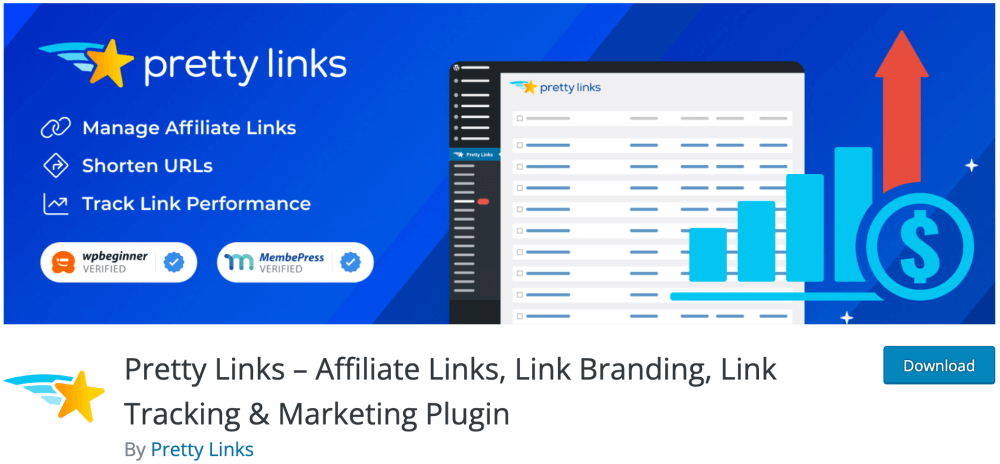
If you want to start a blog to make money, you need Pretty Links to make your affiliate links more readable and… well, pretty.
So, if you’re planning to use affiliate marketing to make money with your blog, Pretty Links helps you create more readable links to use on your blog.
This plugin also saves you tons of time if your affiliate links should change for some reason. Instead of going through each post and EVERY link manually, you can simply change the root link using Pretty Links in just a few clicks.
What I love about this plugin is that it also tracks the clicks each link gets. Hence, you could create a pretty link for a specific campaign and track the number of clicks you’ve generated. Super easy and oh so pretty!
How do I install a WordPress plugin?
Now that you know what the best WordPress plugins for blogging are, let’s see how you can install them on your blog.
First off, let me tell you: installing a plugin in WordPress is NOT difficult.
Bur you need a self-hosted WordPress blog to have access to all plugins available.
Self-hosting means that you will buy a domain name and sign up for blog hosting first, and install WordPress on your hosting account and start blogging.
Trust me, starting a self-hosted WordPress blog is not as difficult or technical as it might sound.
I’ll show you exactly how it’s done in my step-by-step tutorial on how to start a WordPress blog in just 30 minutes right here.
How to install a plugin in WordPress dashboard
There are two ways you can install a WordPress plugin directly in your admin area:
- Using the plugin search tool
- Uploading the plugin directly to WordPress
Using the search feature is a bit easier, but some plugins can’t be found directly in the plugin directory. But don’t worry, uploading a plugin directly to WordPress is super easy, too.
How to install a plugin from the WordPress plugin directory:
First, find your way to your WordPress admin area. In the vertical menu on the left hand side, simply click Plugins > Add New:
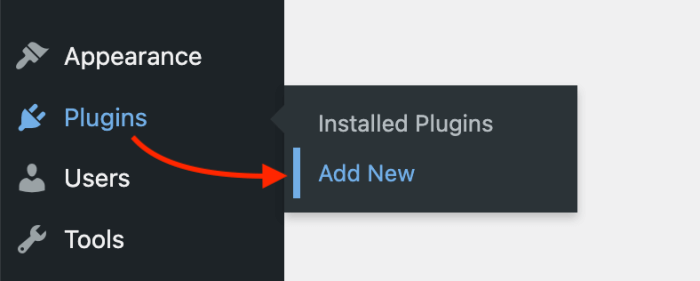
This takes you directly to the WordPress plugin directory.
In the search field on the right, you can type in the name of any plugin you want to install:
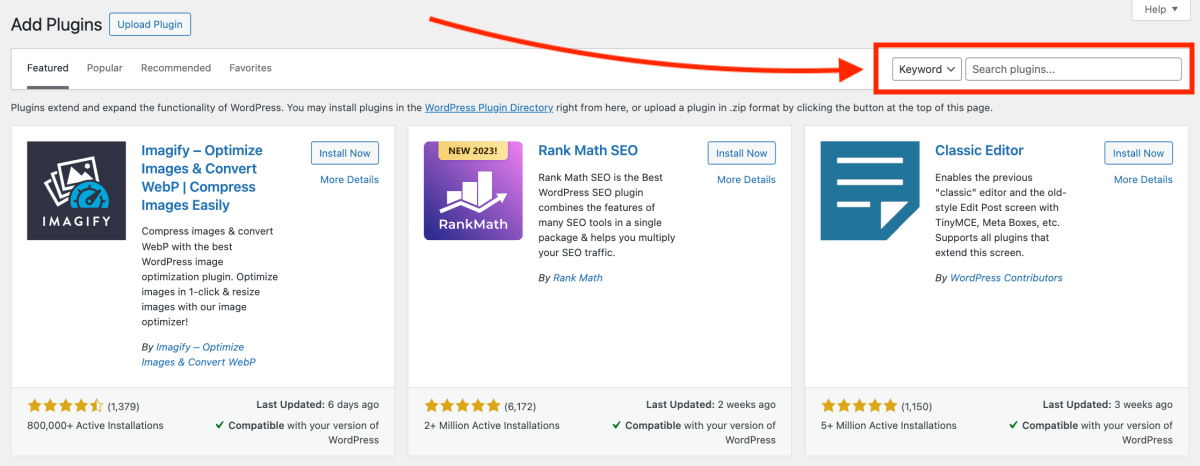
Let’s search for the Antispam Bee plugin as an example. After typing in the keyword, you’ll see the plugin listed in the grid. To install the plugin you need, click the Install Now button in the plugin description box:

While the installation is running, make sure NOT to leave the page.
Once the installation is complete, the button now says Activate – go ahead and click on it:
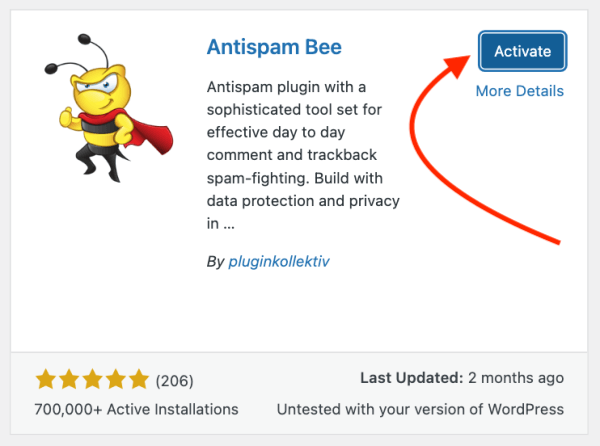
There ya go! You’ve just installed and activated a WordPress plugin. Nice job!
How to upload a plugin manually to WordPress:
If you can’t find the plugin you’re looking for using the search feature, you probably need to upload it manually.
Also, most premium plugins must be uploaded manually to WordPress.
To get started, download the plugin from the website you purchased it from. The plugin must be a ZIP file, so don’t unzip it.
Again, navigate to Plugins > Add New in your WordPress dashboard. At the top of the page, click Upload Plugin to open the upload tool, and then Choose file to select the right ZIP file from your computer:
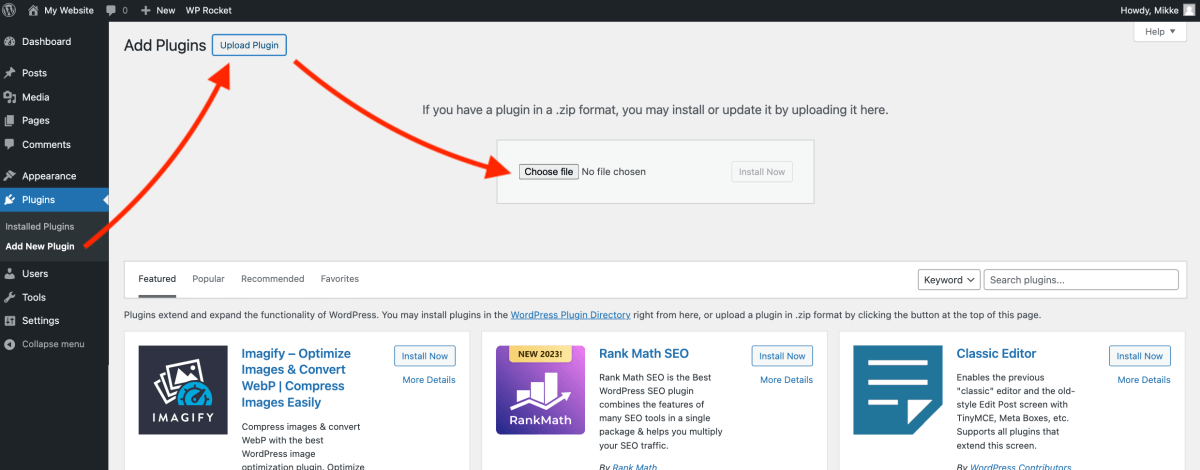
Once you’ve chosen the correct ZIP file you downloaded earlier, click Install Now to start the installation, and you’re all set!
Final thoughts: The best WordPress plugins for bloggers
I hope you found some helpful tips here on how to go about choosing plugins, which WordPress plugins to use, and how to install them.
In general, just keep in mind that not all plugins add value to your blog. It’s better to be a bit too picky when installing new plugins than to fill your blog with every possible plugin you read a good review on.
That said, the 10 must have WordPress plugins for blogs above should help you get started!
Now that you’re familiar with what WordPress plugins you’ll need, it’s time to start your WordPress blog!
Here are a couple of related articles you may want to read, too:
- How to Start a Successful Blog? 6 Essential Steps for Blogging Beginners
- How to Choose the Perfect Blog Name in 20 Minutes
If you enjoyed this post on the best WordPress plugins for blogs, please leave your comment below! Which WordPress plugins do you use? I’d be happy to heard your thoughts and add them to the list.
P.S. If you found this article helpful, go ahead and share it with others so that they can read it, too! Thanks!